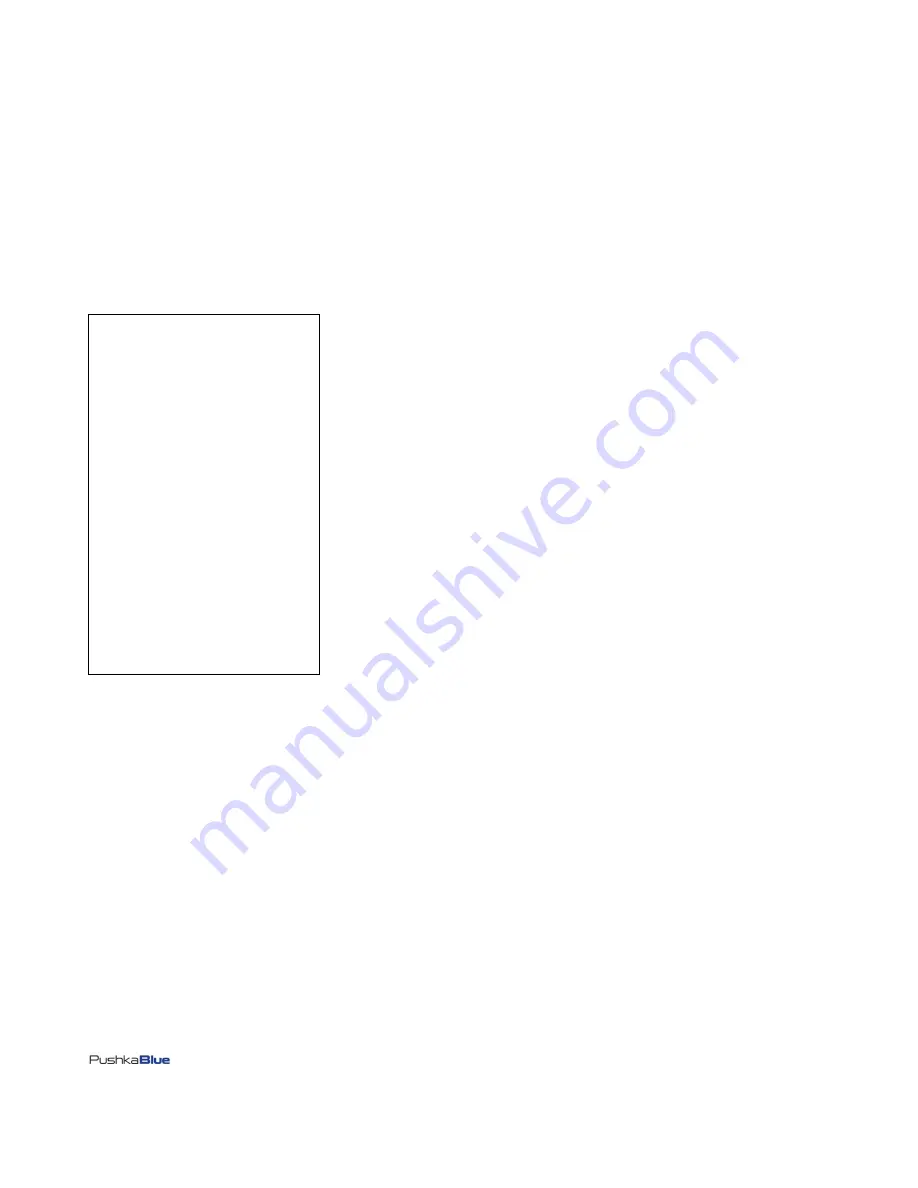
March 2011
Page
11
of
30
FF06-6P Configuration
There are two ways you can configure an FF06-6P.
1) Using Abbreviated Commands at the Main Menu (
Not
sub Menus)
2) Using the Menus and Sub menus. (
Page 16
)
Configuration Using Abbreviated Commands
Please Note:
You can
ONLY
enter abbreviated commands at the Main Menu.
FF06-6P Main Menu
Previous User Login : <no one>
(1) - Console
(2) - Console
(3) - Console
(4) - Console
(5) - Console
(6) - Console
(A1) - Power Control Module
(A2) - Power Control Module
(A3) - Power Control Module
(B1) - Power Control Module
(B2) - Power Control Module
(B3) - Power Control Module
(G) - Group Reboot
(I) - Information
(C) - Input A/B Current Status
(L) - Logout
(V) - View Log File
(D) - Dial Out
(N) - aNswer Call
(F) - FastFix Setup Options
(M) - Manage Users
Ok :<
Enter your command lines here
>
1) Abbreviated Commands can
ONLY
be entered at the Main Menu prompt.
2) The Abbreviated Commands field is not case sensitive, but the values may be (example: User names and Passwords)
3) If the Abbreviated command is entered incorrectly, it is ignored.
4) You can create a text file, using an application such as Notepad, for downloading the commands.
Please Note: The download of a text file must be done over a
Dial up connection
,
NOT
the terminal ports, as the TERM Port Does
NOT
have flow
control and configurations would be lost.
5) Abbreviated Command configurations are
ONLY
available to Admin 1 and Admin 2. Some abbreviated commands are
NOT
available to Admin 2.
On the next page, a list of abbreviated commands and their functions.












































