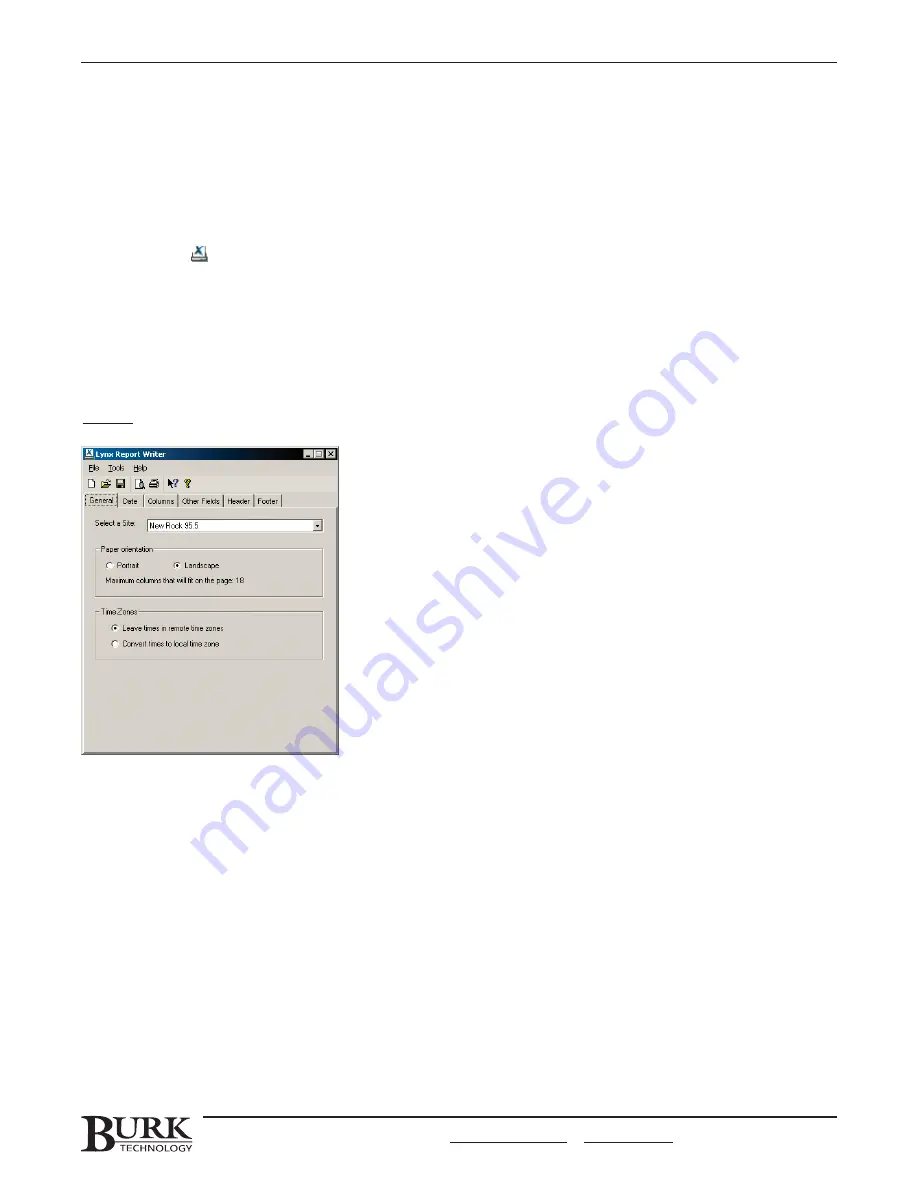
If you have not enabled logging for this site, you can click the Save to Database button to manually save the
captures to the Lynx database. Captures saved in this manner will be available for use in reports just as if they
had been logged automatically.
USING THE REPORT WRITER
The Report Writer uses the data logged from your sites to create customized reports. To launch the Report
Writer, click the toolbar icon. The Report Writer opens with the last settings used.
Creating a New Report
To create a new report, choose N
Ne
ew
w from the FFiille
e menu in the Report Writer. This will reset all the fields in the
report writer to their default settings. You can then fill in those fields to specify the data you would like included
in the report and how it should be presented. Use the descriptions below as a guide to each step in the Report
Writer, and then go on to S
Sa
avviin
ng
g a
an
nd
d P
Prriin
nttiin
ng
g R
Re
ep
po
orrttss, later in this chapter.
General
S
Se
elle
ecctt a
a S
Siitte
e.. Specify the site you would like included in the report. For logging multiple sites, simply run multiple
reports.
P
Pa
ap
pe
err O
Orriie
en
ntta
attiio
on
n.. Choose P
Po
orrttrra
aiitt or LLaan
nd
dsscca
ap
pe
e as desired. This affects the number of columns that will fit on
each page.
T
Tiim
me
e Z
Zo
on
ne
ess.. Choose LLe
ea
avve
e ttiim
me
ess iin
n rre
em
mo
otte
e ttiim
me
e zzo
on
ne
ess to print the date and time of each event as it was
recorded at the remote site. Choose C
Co
on
nvve
errtt ttiim
me
e tto
o llo
occa
all ttiim
me
e zzo
on
ne
e to report all times in the time zone local to
the computer you are currently using.
CHAPTER 7: SITE DATA & REPORTS
63
CUSTOMER SUPPORT: 978-486-3711 • [email protected] • www.burk.com
Summary of Contents for GSC3000
Page 8: ...GSC3000 VRC2500 INSTALLATION OPERATION MANUAL viii ...
Page 22: ...GSC3000 VRC2500 INSTALLATION OPERATION MANUAL 14 ...
Page 32: ...GSC3000 VRC2500 INSTALLATION OPERATION MANUAL 24 ...
Page 40: ...GSC3000 VRC2500 INSTALLATION OPERATION MANUAL 32 ...
Page 52: ...GSC3000 VRC2500 INSTALLATION OPERATION MANUAL 44 ...
Page 68: ...GSC3000 VRC2500 INSTALLATION OPERATION MANUAL 60 ...
Page 120: ...GSC3000 VRC2500 INSTALLATION OPERATION MANUAL 112 ...
Page 128: ...GSC3000 VRC2500 INSTALLATION OPERATION MANUAL 120 ...
Page 132: ...GSC3000 VRC2500 INSTALLATION OPERATION MANUAL 124 ...
Page 140: ...GSC3000 VRC2500 INSTALLATION OPERATION MANUAL 132 ...
Page 144: ...GSC3000 VRC2500 INSTALLATION OPERATION MANUAL 136 ...






























