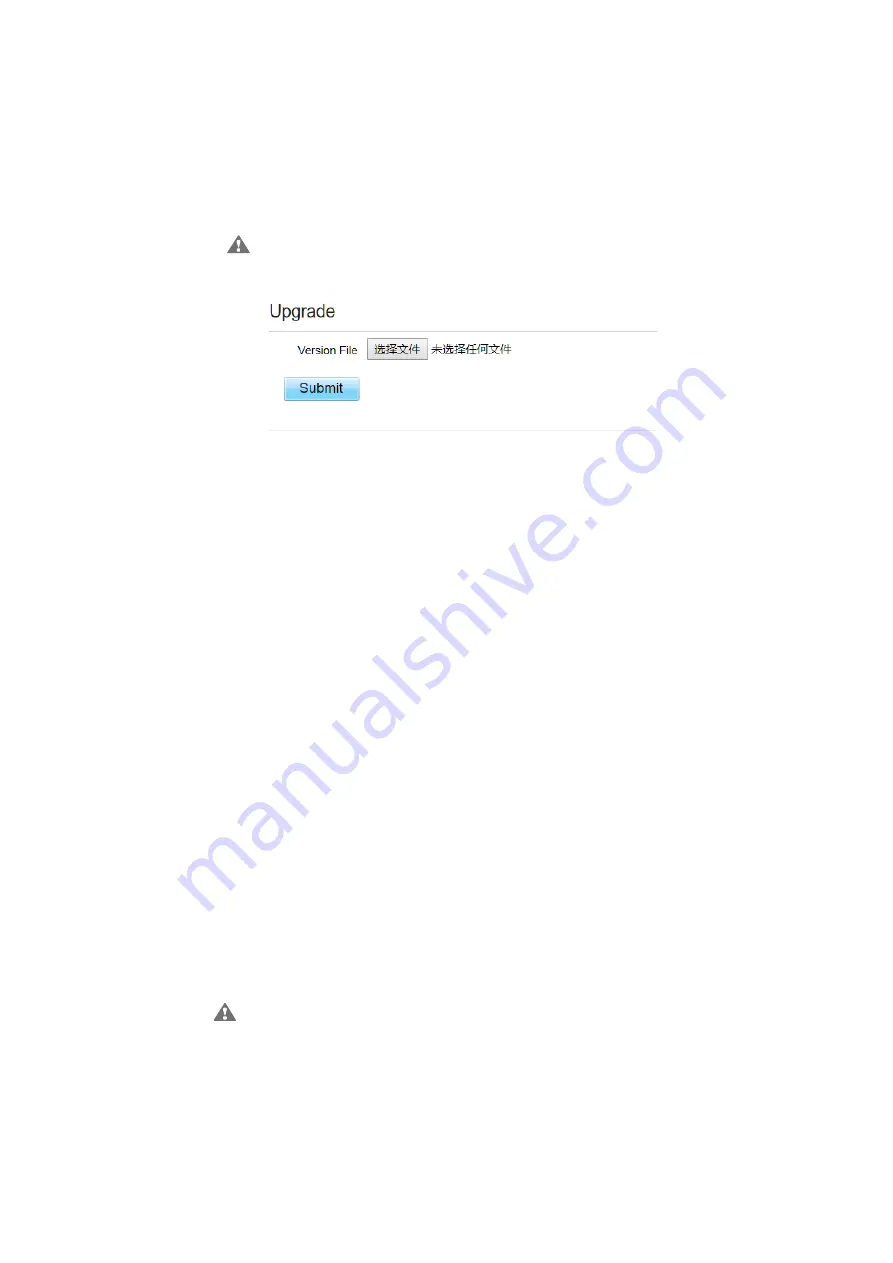
3.
Click
Open
. The dialog box choses. The save path and name of the target software version
file are displayed in the Update file field.
4.
Click
Submit
.
5.
The software upgrade starts. After the upgrade, the CPE automatically restarts and runs the
new software version. As shown in Figure 4-2.
During an upgrade, do not power off the CPE or disconnect it from the
computer.
Figure 4-2
4.2
Auto upgrade
To perform a ftp auto upgrade successfully, make sure the CPE is connected to the Internet.
To perform a ftp auto upgrade, perform the following steps:
Choose
Update
>
Auto upgrade
.
Enable
auto upgrade
.
If you want to check new firmware after connect to Internet, you need to
enable the item of
Check new firmware after connect to Internet
.
Set a ftp address to the
Upgrade folder
box.
Set
Version file
.
Set
User name
and
Password
.
Set the
Interval
of checking new firmware.
Set
Start time
.
Set
Random time
.
Click
Submit
. As shown in Figure 4-3.
The CPE will automatically upgrade according to the setting. During an upgrade,
do not disconnect the power supply or operate the CPE.
Summary of Contents for CP880-B LTE CPE
Page 1: ...CP880 B LTE CPE User Manual ...
Page 7: ...DNS Server and so on As shown in Figure 2 4 Figure 2 4 ...
Page 10: ...Figure 3 5 ...
Page 13: ...Figure 4 3 ...













































