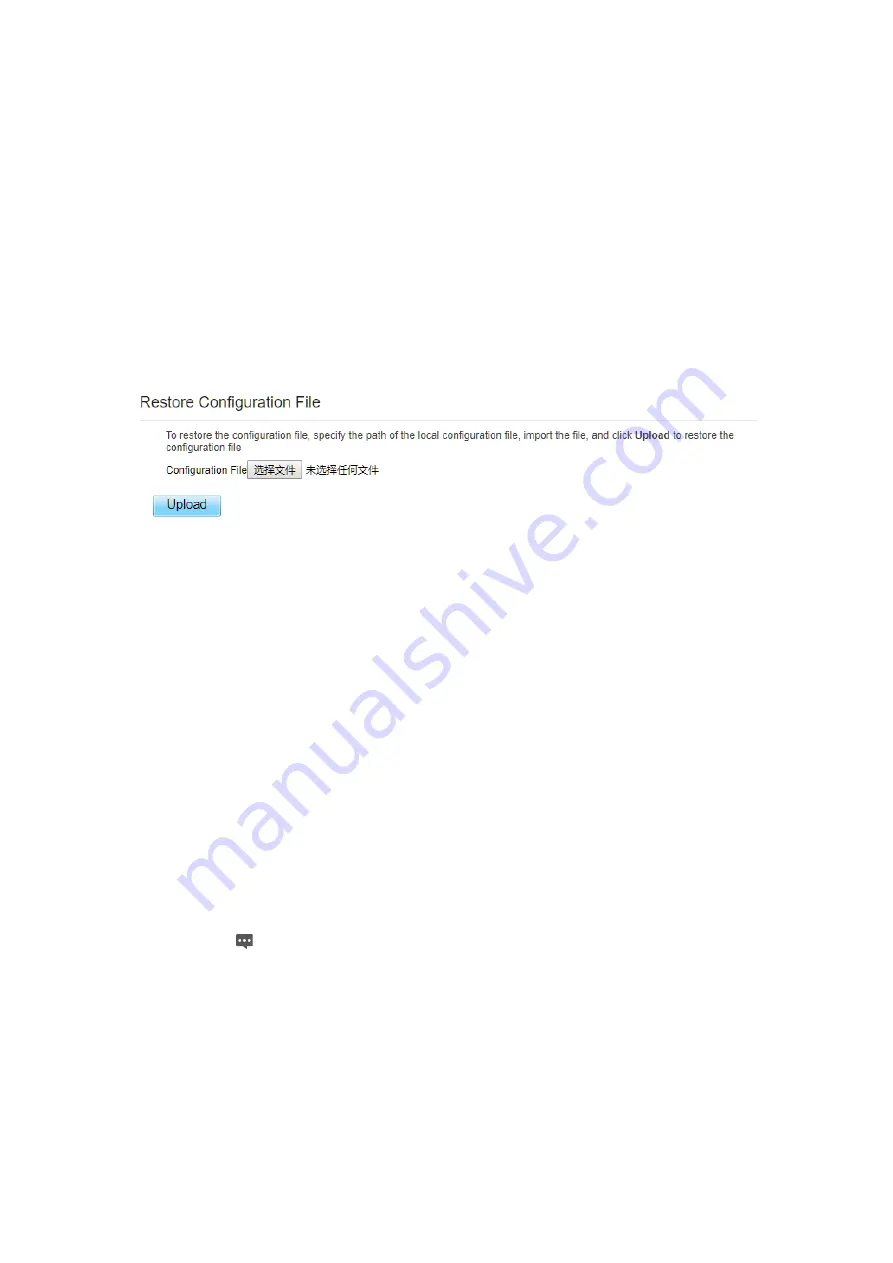
Upload Configuration File
You can upload a backed up configuration file to restore the CPE. To do so:
1.
Choose
System
>
Maintenance
.
2.
Click
Browse
on the
Maintenance
page.
3.
In the displayed dialog box, select the backed up configuration file.
4.
Click
Open
.
5.
The dialog box choses. In the box to be right of Configuration file, the save path and name
of the backed up configuration file are displayed.
6.
Click
Upload
. As shown in Figure 5-62.
The CPE uploads the backed up configuration file. The CPE then automatically restarts.
Figure 5-62
5.8.2 TR069
TR-069 is a standard for communication between CPEs and the auto-configuration server (ACS). If
your service provider uses the TR069 automatic service provision function, the ACS automatically
provides the CPE parameters. If you set the ACS parameters on both the CPE and ACS, the network
parameters on the CPE are automatically set using the TR-069 function, and you do not need to set
other parameters on the CPE.
To configure the CPE to implement the TR-069 function, perform the following steps:
1.
Choose
System
>
TR069
.
2.
Set
acs URL source
. There are two methods, such as
URL
and
DHCP
.
3.
In the
ACS URL
box, enter the
ACS URL
address.
4.
Enter ACS
user name
and
password
for the CPE authentication.
To use the CPE to access the ACS, you must provide a user name and
password for authentication. The user name and the password must be the
same as those defined on the ACS.
5.
If you set
Periodic inform
to
Enable
, set
Periodic inform interval
.
6.
Set
connection request user name
and
password
.
7.
Click
Submit
. As shown in Figure 7-5.
Summary of Contents for CP880-B LTE CPE
Page 1: ...CP880 B LTE CPE User Manual ...
Page 7: ...DNS Server and so on As shown in Figure 2 4 Figure 2 4 ...
Page 10: ...Figure 3 5 ...
Page 13: ...Figure 4 3 ...



























