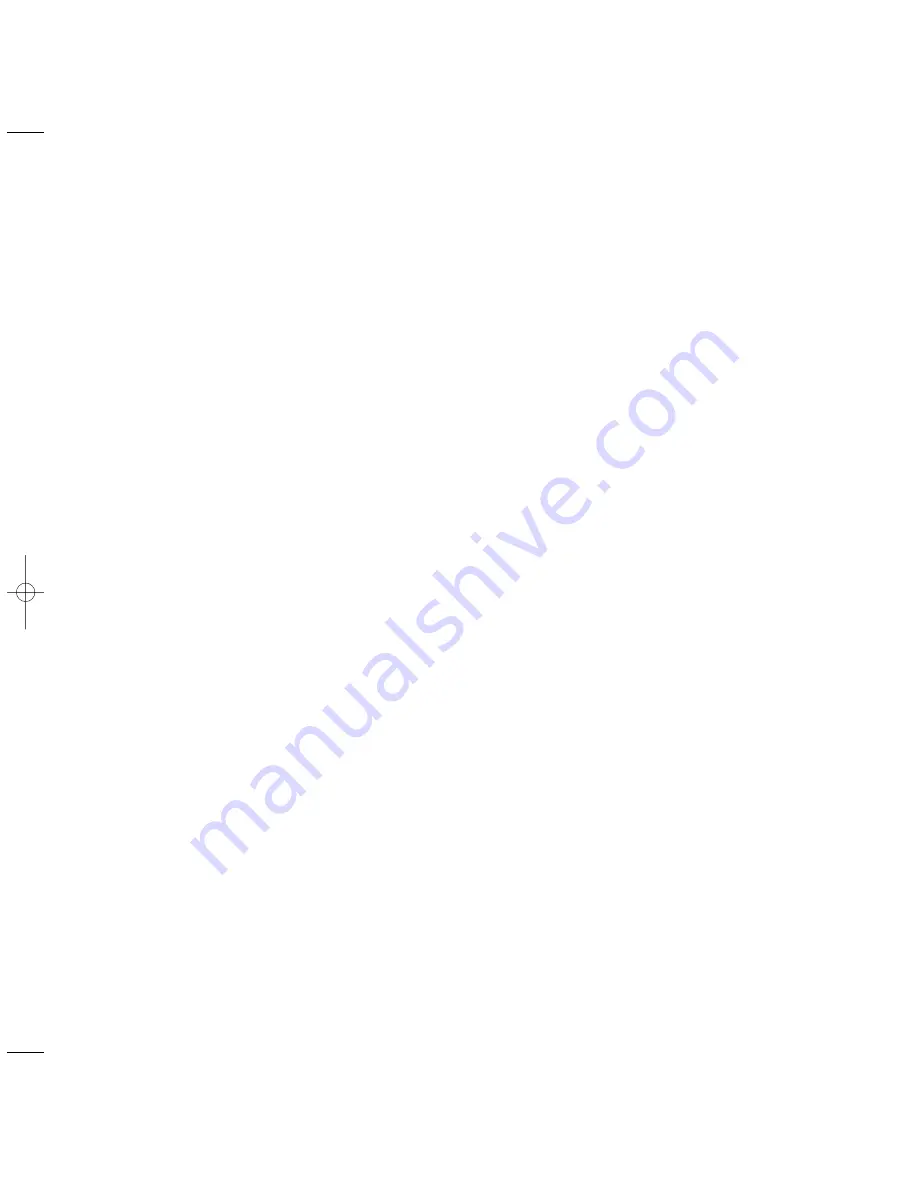
If copied or sent documents have black
lines down them you may need to clean
the scanner.
Open the front cover.
Remove the white roller by lifting the
two green levers at each end to the
vertical position and lifting the roller out.
Edition 1.4 – 25th October ’99
If the display shows SIMCARD INVALID
Check that the card has been inserted
properly.
If installing a new cartridge, check that
you are inserting the new card.
Cleaning the optical scanner
Clean the revealed glass plate using a
cloth dampened with a specific glass
cleaning product. Dry the glass
carefully. Do not pour or spray cleaning
fluid onto the glass.
Holding it by the two green levers and
with the white cog to the left, lower the
roller back into its retaining slots. Push
it firmly down into the slots and then
rotate the levers towards the back of
the machine until the pips on the levers
locate in the holes in the black
moulding.
Close the cover.
Test the scanner by copying a blank
sheet of white paper. If black lines still
appear then you should calibrate the
scanner, see page 39.
Customer Helpline
If you have any problems with your PaperJet 200,
call the BT Helpline on 0845 074 0750.
38
HELP AND AD
VICE
•
Remove the SIM Card.
•
Insert the new cartridge and SIM Card
– see page 7, 8
.
•
Close the cover.
Display shows
INITIALISING
and
returns to standby mode.
PaperJet 200 25/10/99 6:40 pm Page 38
Summary of Contents for PAPERJET 200
Page 1: ......
Page 2: ......
Page 4: ......
Page 5: ......
Page 6: ......
Page 7: ......
Page 8: ......
Page 9: ......
Page 10: ......
Page 11: ......
Page 12: ......
Page 13: ......
Page 14: ......
Page 15: ......
Page 16: ......
Page 17: ......
Page 18: ......
Page 19: ......
Page 20: ......
Page 21: ......
Page 22: ......
Page 23: ......
Page 24: ......
Page 25: ......
Page 26: ......
Page 27: ......
Page 28: ......
Page 29: ......
Page 30: ......
Page 31: ......
Page 32: ......
Page 33: ......
Page 34: ......
Page 35: ......
Page 36: ......
Page 37: ......
Page 38: ......
Page 39: ......
Page 40: ......
Page 41: ......
Page 42: ......
Page 43: ......
Page 44: ......
Page 45: ......
Page 46: ......
Page 47: ......
Page 48: ......
Page 49: ......









































