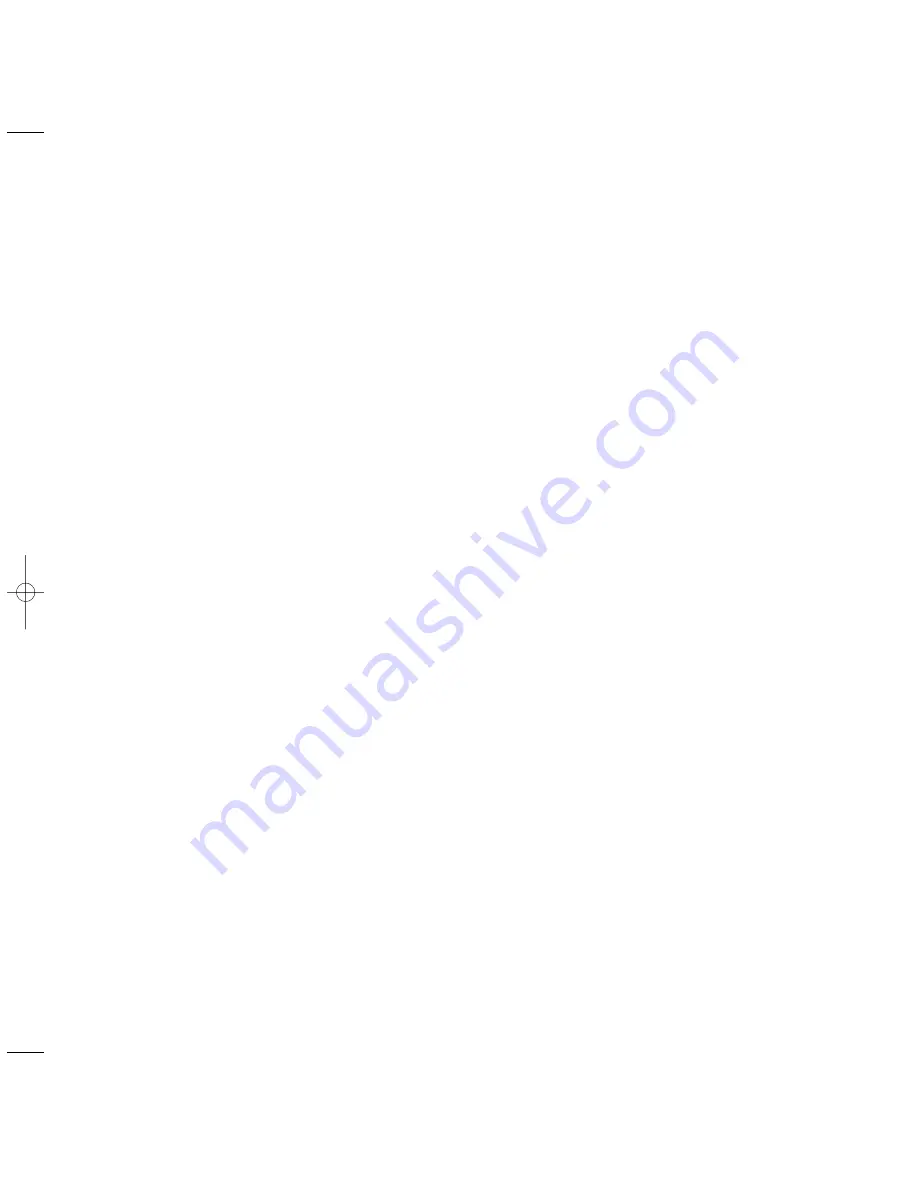
Delayed faxing
18
Edition 1.4 – 25th October ’99
Receiving faxes
USING
Press the buttons in the order shown
While the fax is being sent:
Press the
MONITOR
button. The display
shows
TALK REQUEST
.
When sending is complete, if the other
party lifts their handset in response to
your talk request, your PaperJet 200
will ring and display
LIFT HANDSET
& PRESS MONITOR
.
Lift your handset and then press the
MONITOR
button. You will now be able
to hold a conversation.
To speak to the other party during a
fax transmission
You can store a document in the memory and
set a time for it to be sent later; for example, to
take advantage of lower call rates.
When the display shows
DELAYED
SEND
.
Display shows
CANCEL DELAY TX?
To confirm.
To cancel a delayed send
Display shows
INSERT DOCUMENT
.
(DOCUMENT)
Load the document. It is automatically
scanned and stored in the memory for
sending. Display shows
DELAYED SEND
.
To set up a delayed fax
Display shows
FUNCTION 1-8
.
Display shows
DELAYED SEND
.
Display shows
TX TIME =
(current
time or the time entered at the last
delayed send).
KEYPAD
Enter the time you want the fax to be
sent, e.g.
0845
= 8.45am,
18.30
= 6.30pm.
Display shows
FAX NO =
.
KEYPAD
Enter the fax number you want.
See also page 11 for further details on which
mode setting to use.
Your PaperJet 200 will automatically answer calls
and receive faxes in
FAX, TAD
and in
AUTO
mode.
In FAX Mode
Your machine automatically answers incoming
calls as faxes.
In AUTO Mode
Your machine answers all calls after one ring
and checks for fax tones. If none are detected,
it is a phone call. Your caller is put on hold, the
display shows
LIFT HANDSET
and the machine
rings again.
If you do not lift the handset before the ringing
stops, your PaperJet 200 will attempt to answer
the call as an incoming fax.
In TAD Mode
Use the
TAD
setting if you wish to use the
answering machine.
PaperJet 200 25/10/99 6:39 pm Page 18
Summary of Contents for PAPERJET 200
Page 1: ......
Page 2: ......
Page 4: ......
Page 5: ......
Page 6: ......
Page 7: ......
Page 8: ......
Page 9: ......
Page 10: ......
Page 11: ......
Page 12: ......
Page 13: ......
Page 14: ......
Page 15: ......
Page 16: ......
Page 17: ......
Page 18: ......
Page 19: ......
Page 20: ......
Page 21: ......
Page 22: ......
Page 23: ......
Page 24: ......
Page 25: ......
Page 26: ......
Page 27: ......
Page 28: ......
Page 29: ......
Page 30: ......
Page 31: ......
Page 32: ......
Page 33: ......
Page 34: ......
Page 35: ......
Page 36: ......
Page 37: ......
Page 38: ......
Page 39: ......
Page 40: ......
Page 41: ......
Page 42: ......
Page 43: ......
Page 44: ......
Page 45: ......
Page 46: ......
Page 47: ......
Page 48: ......
Page 49: ......






























