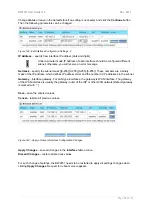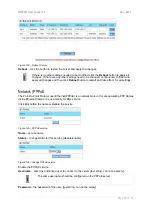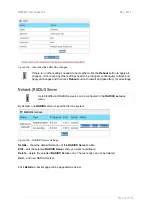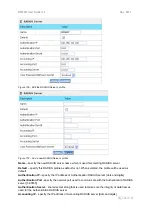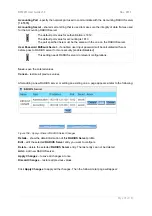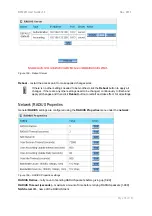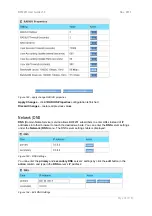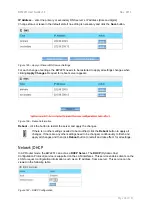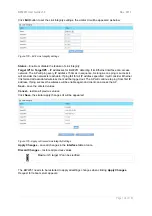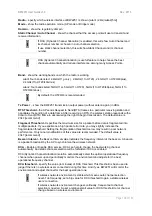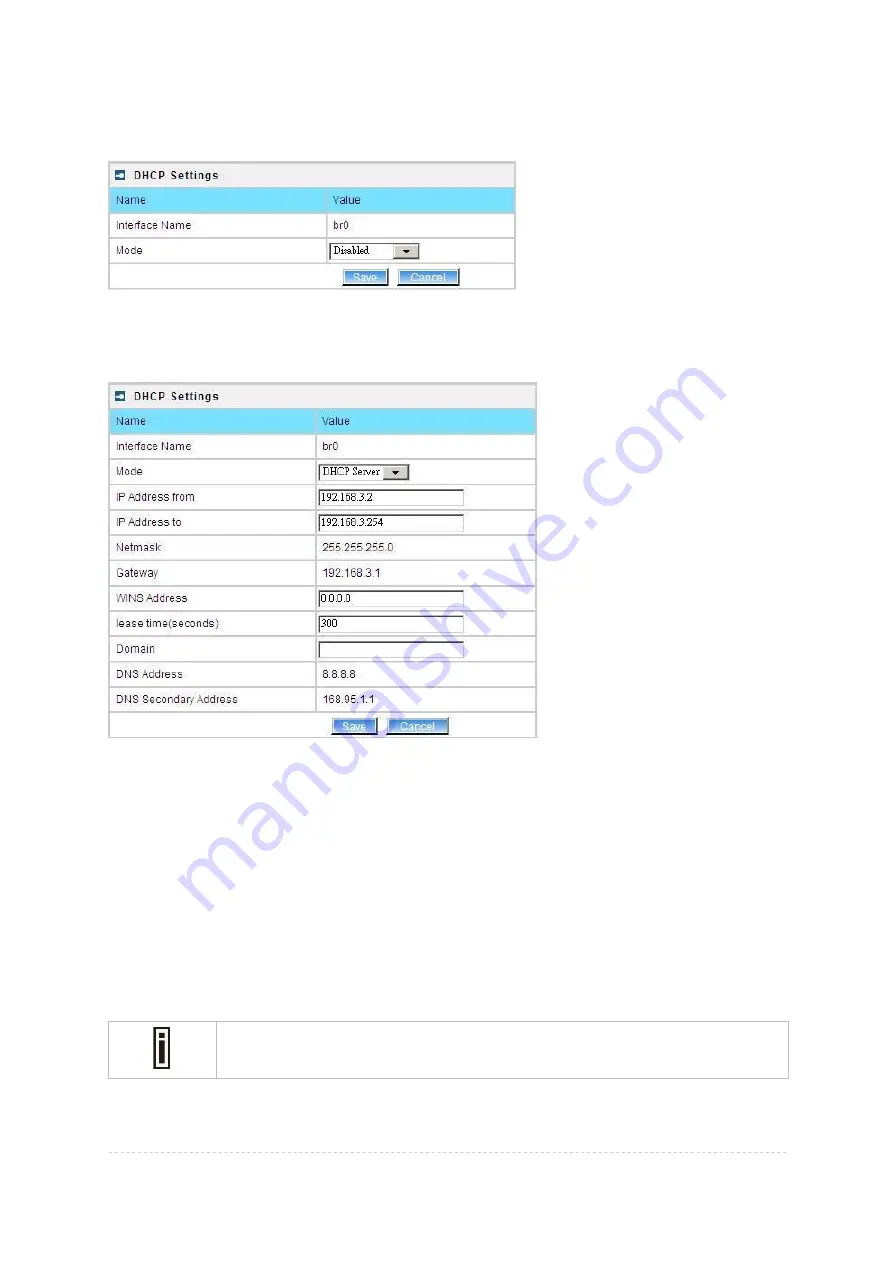
BW2251 User Guide v1.0
Nov. 2013
Page 100 of 187
Interface Name
– select which LAN interface to be configured.[only br0 interface in BW2251]
Select the interface, and then click
Edit
button, a similar screen will appear as below:
Figure 168 – Set DHCP Mode
Mode
– DHCP service mode [DHCP server/Disabled]
When
DHCP Server
is selected, a page appears similar to the following:
Figure 169 – DHCP Server Settings
IP Address from/IP Address to
– specify the IP address range supported for the
DHCP
service
[mandatory fields]
Netmask
– show the subnet mask of current interface
Gateway
– show the interface gateway
WINS (Windows Internet Naming Service) Address
– specify service IP address if it is available on
the network [dots and digits]
Lease Time
– specify the IP address renewal in seconds [1-1000000]
Domain
– specify DHCP domain name [optional, 1-128 sting]
DNS Address
– specify the DNS server’s IP address [digits and dots]
DNS Secondary Address
– specify the secondary DNS server’s IP address [digits and dots]
The DNS address is same with the setting in the
Network | DNS
menu.
Change status or leave in the default state if no editing is necessary and click the
Save
button.