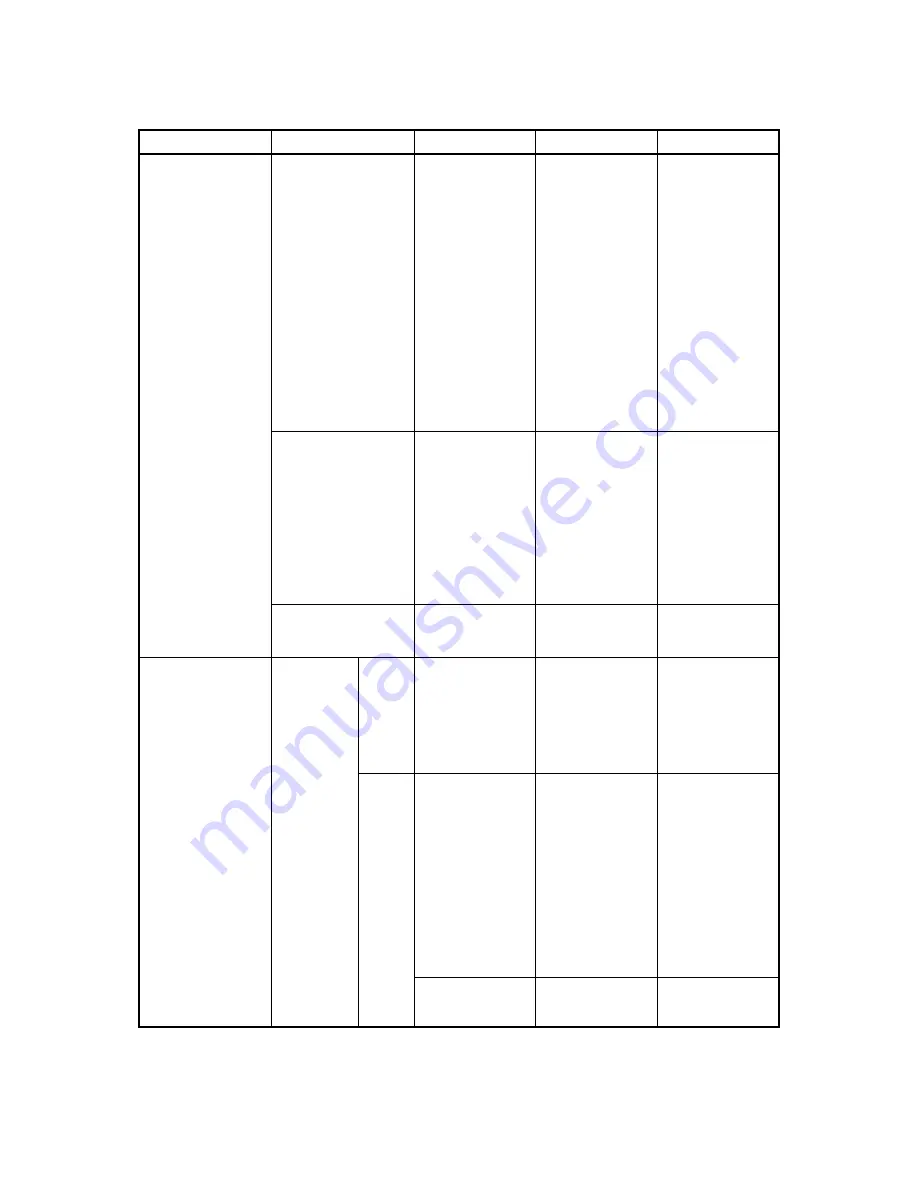
IV - 3
Error mode
Checking method
Cause
Action
Service manual
The motor rotates,
but a draft sheet or
an ID label is not
fed correctly.
Is the clutch spring on
the paper feed roller
deformed or broken?
Deformed or
broken clutch
spring
Replace the
deformed or
broken clutch
spring.
CHAPTER III
1.15
Disassembly of
the Gears and
Pulleys
1.17
Disassembly of
the Rollers
2.4
Reassembly of
the Rollers
2.6
Reassembly of
the Gears and
Pulleys
Is the timing belt
(MXL belt) cut?
Broken timing belt
(MXL belt)
Replace the
broken timing belt
(MXL belt).
CHAPTER III
1.15
Disassembly of
the Gears and
Pulleys
2.6
Reassembly of
the Gears and
Pulleys
Non of the above
Defective sensor
or PCB
→
Electronic part
The paper feed
motor or the main
motor does not
rotate, preventing a
draft sheet or an ID
label from being
fed.
Is the
connector
of the paper
feed motor
or the main
motor dis-
connected?
YES
Disconnected
connector of the
motor
Connect the
disconnected
connector of the
motor.
CHAPTER III
2.17
Reassembly of
the Main PCB
Assy
NO
Defective motor
Replace the
defective motor.
CHAPTER III
1.16
Disassembly of
the Motor
Holder Assy
and the Motors
2.5
Reassembly of
the Motor
Holder Assy
and the Motors
Defective PCB
→
Electronic part
Summary of Contents for SC-2000
Page 1: ...Stamp Creator PRO SERVICE MANUAL MODEL SC 2000 Version A ...
Page 2: ...Stamp Creator PRO SERVICE MANUAL MODEL SC 2000 ...
Page 13: ...I 7 Fig 1 6 ID Label 1438 Fig 1 7 ID Label 1850 Fig 1 8 ID Label 2770 ...
Page 118: ...II 4 Fig 2 2 Block Diagram of the Electronic Part ...
Page 132: ...III 14 Fig 3 15 Stamp Size Detection Open Cover Detection and Key Scanning Circuit ...
Page 138: ...III 20 Fig 3 21 Control Panel PCB Circuit ...
Page 144: ...APP 1 ...
Page 145: ...APP 2 ...
Page 146: ...APP 3 ...
Page 147: ...APP 4 D 100V AC System Power Supply Circuit ...
Page 148: ...APP 5 E 200V AC System Power Supply Circuit ...
Page 149: ...APP 6 ...
Page 150: ...Sep 98 5V5014BE0 Printed in Japan ...
















































