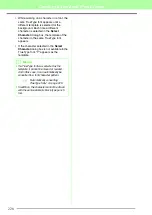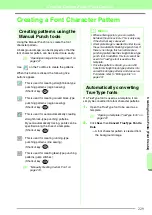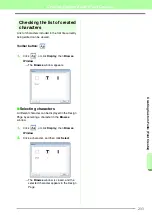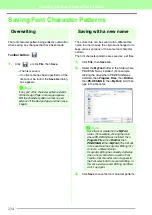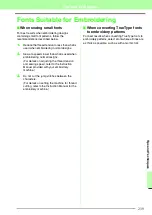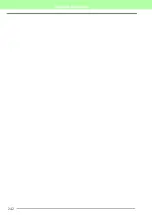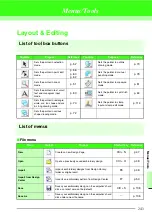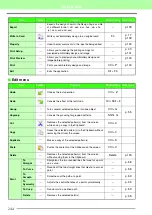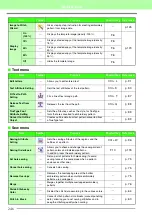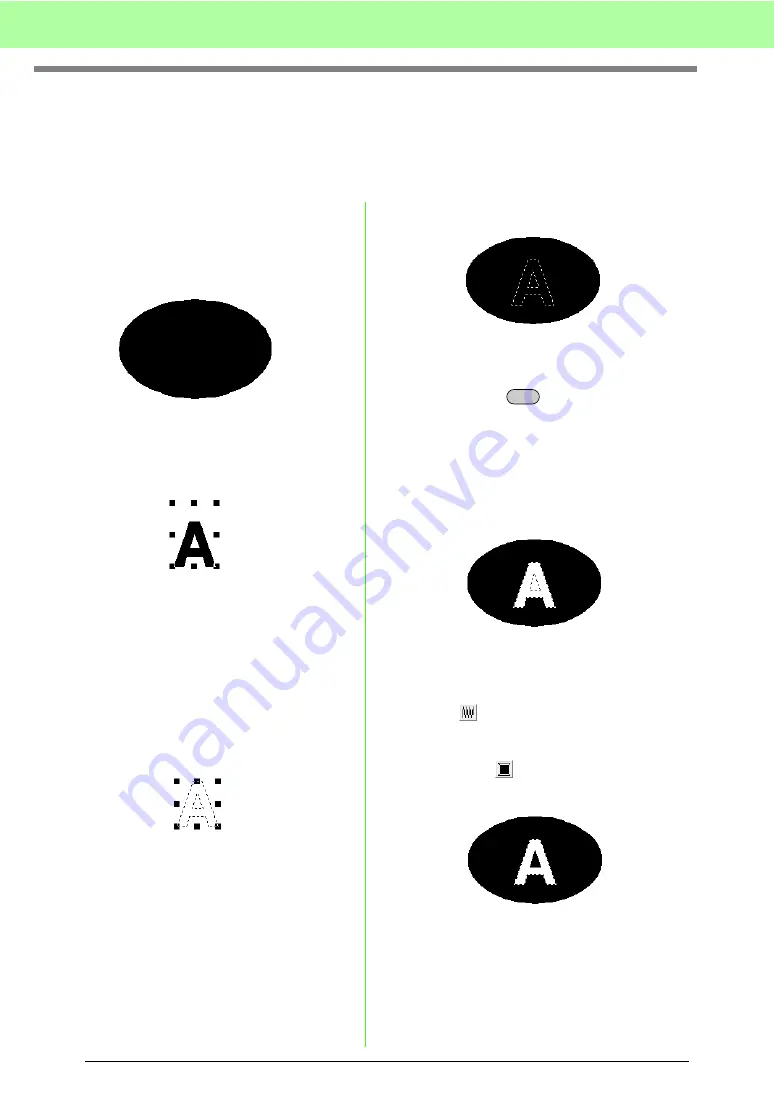
240
Tips and Techniques
Creating Outlined Characters
(Using Text Converted to Outline Object)
Outlined characters within a shape can be created by applying the
Convert to Outline Object
command to a
character of a TrueType font.
1.
Use a
Shape tool
to draw a shape.
c
For more details, refer to “Drawing
Shapes” on page 70.
2.
Select a character in a TrueType font.
3.
Right-click the character, and then select
Convert to Outline Object
from the menu
that appeared.
c
For more details, refer to “Converting text
to outline pattern” on page 89.
4.
Position the character so that it is framed by
the shape.
5.
After selecting the outlined character pattern,
hold down the
key and select the
background of the shape. Click on
Sew
then
Set hole sewing
.
c
For more details, refer to “Preventing
overlapping stitching (hole sewing)” on
page 75.
6.
Select the outlined pattern inside the
character, and then click the
Region sew
button .
(Since the background color in this example is
black, the color selected with the
Region
color
button
is black.)
→
The outlined character is completed.
Ctrl
Summary of Contents for PE-Design 8
Page 1: ...Instruction Manual ...
Page 146: ...144 Arranging Embroidery Designs Layout Editing ...
Page 200: ...198 Managing Embroidery Design Files Design Database ...
Page 218: ...216 Creating Custom Stitch Patterns Programmable Stitch Creator ...
Page 244: ...242 Tips and Techniques ...
Page 269: ...English ...