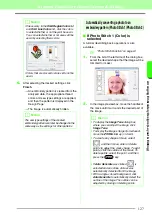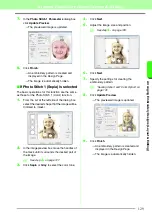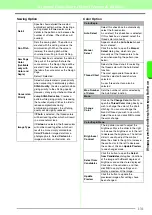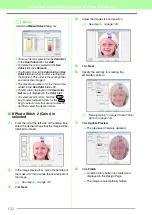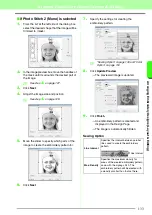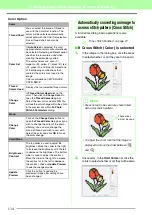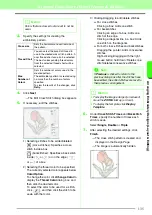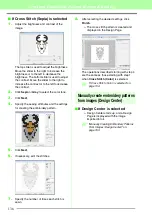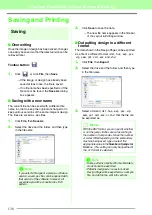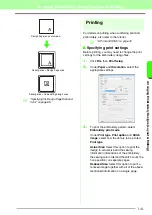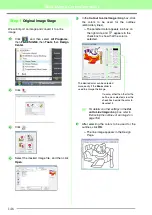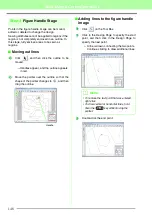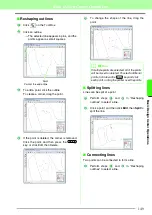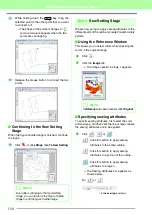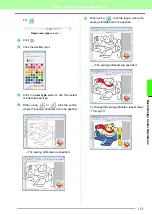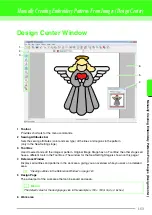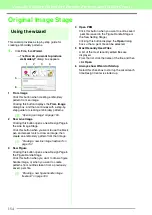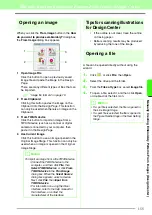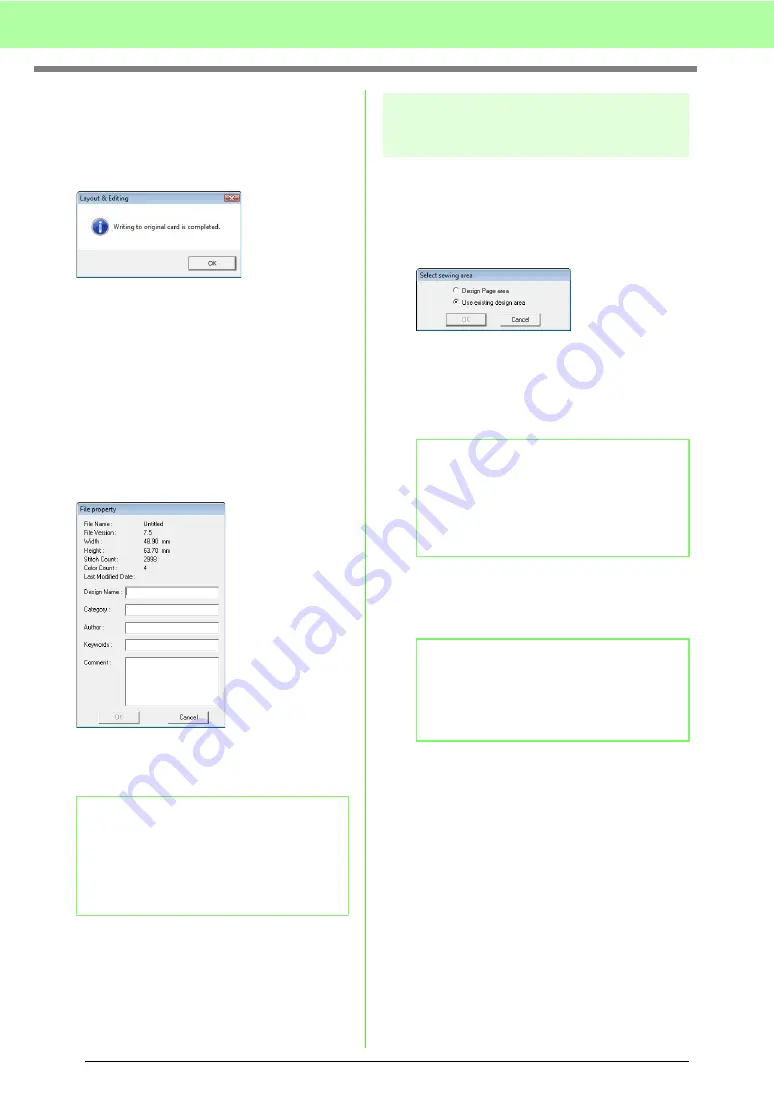
140
Arranging Embroidery Designs (Layout & Editing)
3.
Click
OK
.
→
The message “Now transmitting” appears
while the current embroidery design is
transferred to the original card, and then
the following message appears.
4.
Click
OK
to close the message.
c
“Overwriting” on page 138 and “Saving
with a new name” on page 138.
■
Adding comments to saved .pes
files
You can enter comments and information about the
pattern to a saved .pes file.
1.
Click
File
, then
Property
.
→
The
File property
dialog box appears.
2.
To enter or change the information, type it in.
3.
Click
OK
to save the entered information.
Specifying the sewing area
The sewing area can be specified.
1.
Click
Sew
, then
Select Sewing Area
.
2.
Select the desired sewing area (
Design Page
area
or
Use existing design area
).
3.
Click
OK
.
→
If
Design Page area
was selected, the
patterns will be sewn so that the needle
position when you start sewing is aligned
with the center of your Design Page.
→
If
Use existing design area
was selected,
the patterns will be sewn so that the needle
position when you start sewing is aligned
with the center of the actual patterns.
b
Memo:
• The entered information will be saved to the
file the next time that it is saved.
• Files can be searched for in Design
Database according to the entered
information.
b
Memo:
When
Design Page area
is selected, the
dimension of the pattern matches the size of
the Design Page, therefore reducing the
ability to move a pattern around the layout
screen of your embroidering machine.
b
Memo:
When
Use existing design area
is selected,
the actual pattern size is maintained, therefore
allowing greater mobility when using the layout
functions of your embroidering machine.
Summary of Contents for PE-Design 8
Page 1: ...Instruction Manual ...
Page 146: ...144 Arranging Embroidery Designs Layout Editing ...
Page 200: ...198 Managing Embroidery Design Files Design Database ...
Page 218: ...216 Creating Custom Stitch Patterns Programmable Stitch Creator ...
Page 244: ...242 Tips and Techniques ...
Page 269: ...English ...