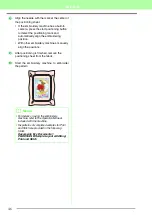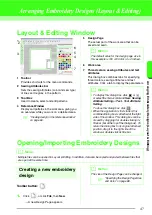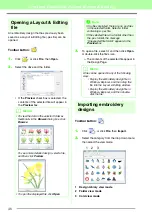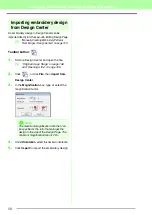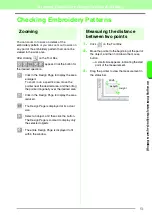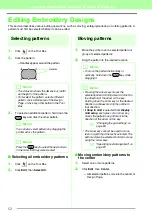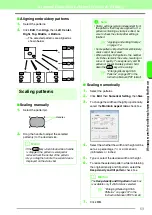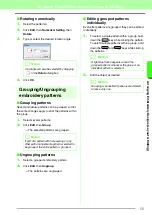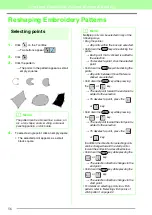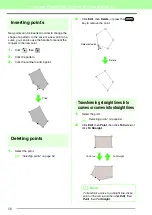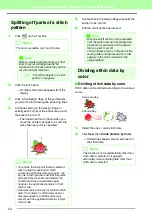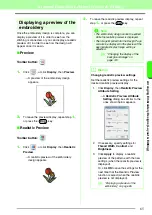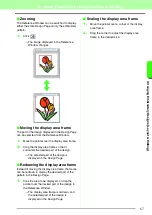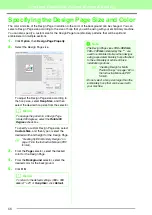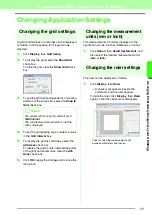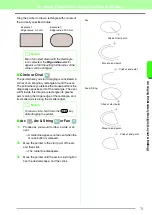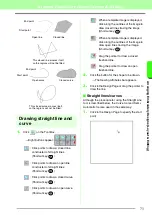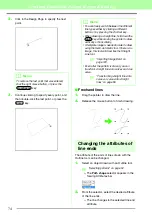59
Arranging Embroidery Designs (Layout & Editing)
A
rr
a
ng
in
g Embr
oide
ry
D
e
s
igns
(
L
a
y
out
& E
d
iting)
Smoothing out the path at a
point
1.
Select the point where the path is to be
smoothed out.
c
“Selecting points” on page 56.
2.
Click
Edit
, then
Point
, then
To Smooth
.
→
The path at the point is smoothed out.
3.
Drag the path to adjust it.
Symmetrically adjusting the
control handles of a point
1.
Select the point where the control handles are
to be adjusted symmetrically.
c
“Selecting points” on page 56.
2.
Click
Edit
, then
Point
, then
To Symmetry
.
3.
Drag the path to adjust it.
→
The control handles of the point are
moved symmetrically.
Transforming to a pointed
path
1.
Select the point where the path is to be
transformed to a pointed one.
c
“Selecting points” on page 56.
2.
Click
Edit
, then
Point
, then
To Cusp
.
→
The path is transformed to a pointed one
at the selected point.
3.
Drag the path to adjust it.
Summary of Contents for PE-Design 8
Page 1: ...Instruction Manual ...
Page 146: ...144 Arranging Embroidery Designs Layout Editing ...
Page 200: ...198 Managing Embroidery Design Files Design Database ...
Page 218: ...216 Creating Custom Stitch Patterns Programmable Stitch Creator ...
Page 244: ...242 Tips and Techniques ...
Page 269: ...English ...