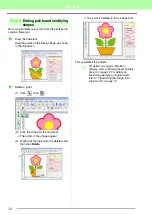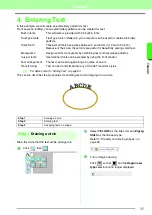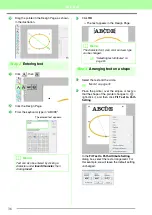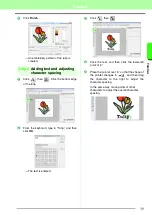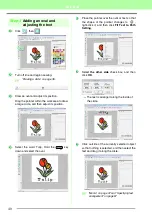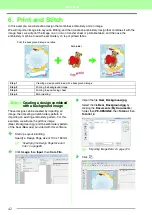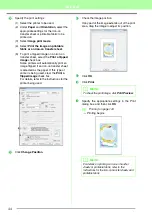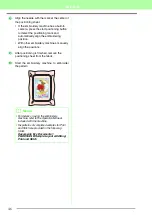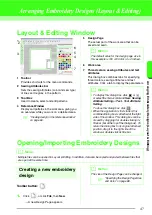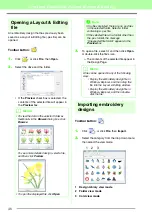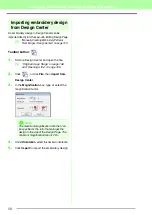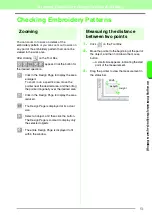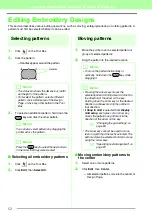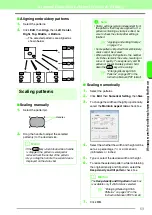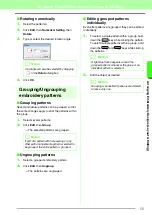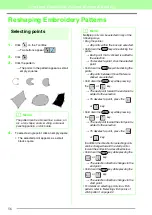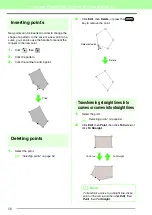48
Arranging Embroidery Designs (Layout & Editing)
Opening a Layout & Editing
file
An embroidery design that has previously been
saved as a Layout & Editing file (.pes file) can be
opened.
Toolbar button:
1.
Click
, or click
File
, then
Open
.
2.
Select the drive and the folder.
• If the
Preview
check box is selected, the
contents of the selected file will appear in
the
Preview
box.
3.
To open a file, select it, and then click
Open
,
or double-click the file’s icon.
→
The contents of the selected file appear in
the Design Page.
Importing embroidery
designs
Toolbar button:
1.
Click ,
or
click
File
, then
Import
.
2.
Select the category from the drop down menu
then select the view mode.
1
Design Library view mode
2
Folder view mode
3
Card view mode
b
Memo:
• To view the data in the selected folder as
thumbnails in the
Browse
dialog box, click
Browse
.
To see a more detailed design, select a file,
and then click
Preview
.
• To open the displayed file, click
Open
.
a
Note:
• If no files are listed, there are no .pes files
in the selected folder. Select a folder
containing a .pes file.
• If the selected file is in a format other than
the .pes format, the message
“Unexpected file format” appears in the
Preview
box.
b
Memo:
A file can be opened in any of the following
ways.
• Display the embroidery design file in
Windows Explorer, and then drag the
file into the Layout & Editing window.
• Display the embroidery design file in
Windows Explorer, and then double-
click the file.
2
1
3
Summary of Contents for PE-Design 8
Page 1: ...Instruction Manual ...
Page 146: ...144 Arranging Embroidery Designs Layout Editing ...
Page 200: ...198 Managing Embroidery Design Files Design Database ...
Page 218: ...216 Creating Custom Stitch Patterns Programmable Stitch Creator ...
Page 244: ...242 Tips and Techniques ...
Page 269: ...English ...