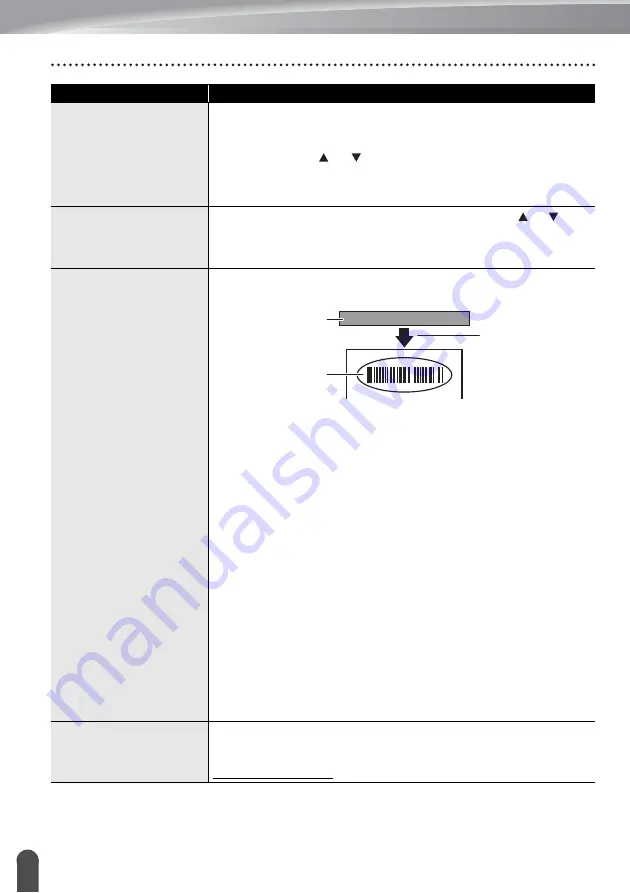
TROUBLESHOOTING
78
What to do when...
When printing multiple
copies of a label,
a message is displayed
to confirm whether you
want the labels to be
cut after each label
is printed.
Because the cut labels must not remain in the Tape Exit Slot, the
message is displayed.
To disable the message, press the
Menu
key, select “Cut
Pause” using the or key, and then press the
OK
or
Enter
key.
I do not know
the version number
of the firmware for
the printer.
Press the
Menu
key, select “Version Info.” using the or key,
and then press the
OK
or
Enter
key.
Printed barcodes
cannot be read.
• Print labels so that barcodes are aligned with the Print Head as
shown below.
1. Print Head
2. Barcode
3. Printing orientation
• Try using another scanner.
• We recommend printing the barcodes with [Standard] selected
from the [Quality] options.
For Windows 10:
To display the
Quality
options, open the printer properties by
clicking
Start
>
Settings
>
Devices
>
Printers & scanners
,
left-click the printer >
Manage
>
Printing preferences
.
For Windows 8.1 / Windows Server 2012:
To display the
Quality
options, open the printer properties by
clicking
Control Panel
in the
Apps
screen >
Hardware and
Sound
>
Devices and Printers
, right-clicking the printer you
want to set up, and then clicking
Printing preferences
.
For Windows 7:
To display the
Quality
options, open the printer properties by
clicking
Start
>
Devices and Printers
, right-clicking the printer
you want to set up, and then clicking
Printing preferences
.
I want to confirm
whether I am using
the latest version
of the software.
Use the P-touch Update Software to confirm whether you are
using the latest version of the software.
Visit your model's page on the Brother support website at
support.brother.com and download the software.
Problem
Solution
1
2
3
Summary of Contents for P-touch E550W
Page 91: ......




























