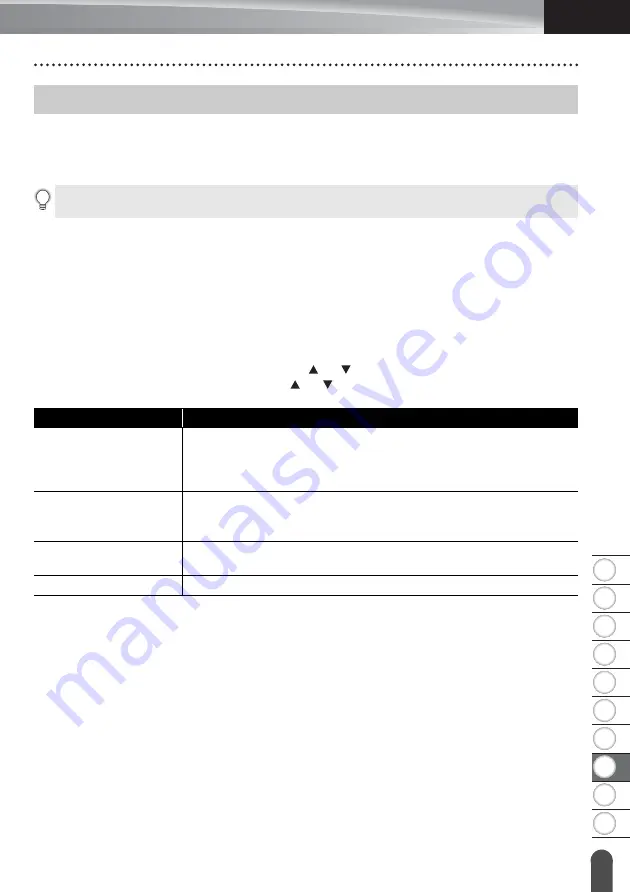
75
Resetting the printer
ENGLISH
RESETTING & MAIN
TENANC
E
8
1
2
3
4
5
6
7
9
10
RESETTING & MAINTENANCE
You can reset the internal memory of your printer to clear all saved label files, or if the printer
is not operating correctly.
Resetting the Data to Factory Settings Using the printer Keyboard
To reset all the labels and customised settings
Turn off the printer. Press and hold the
Shift
and
Backspace
keys, press the
Power
key
once, and then release the
Shift
and
Backspace
keys.
To reset the customised settings
Turn off the printer. Press and hold the
Shift
and
R
keys, press the
Power
key once, and
then release the
Shift
and
R
keys.
Resetting the Data Using the Menu Key
Press the
Menu
key, select “Reset” using the or key, and then press the
OK
or
Enter
key. Select the resetting method using the or key and press the
OK
or
Enter
key.
Resetting the printer
All text, format settings, option settings and stored label files are cleared when you reset the
printer. Language and unit settings will also be cleared.
Value
Details
Reset All Settings
Transferred data (templates, databases, and user-defined
characters) and the contents in the file memory are NOT cleared.
Other data is cleared and all settings except the Wi-Fi settings are
reset to the factory settings.
Erase All Content
Transferred data (templates, databases, and user-defined
characters) and the contents in the file memory are cleared.
Other data is NOT cleared and settings are NOT reset.
Factory Default
All labels, customised settings, and the Wi-Fi settings are reset
to the factory settings.
Reset Wi-Fi Settings
All Wi-Fi settings are reset to the factory settings.
Summary of Contents for P-touch E550W
Page 91: ......






























