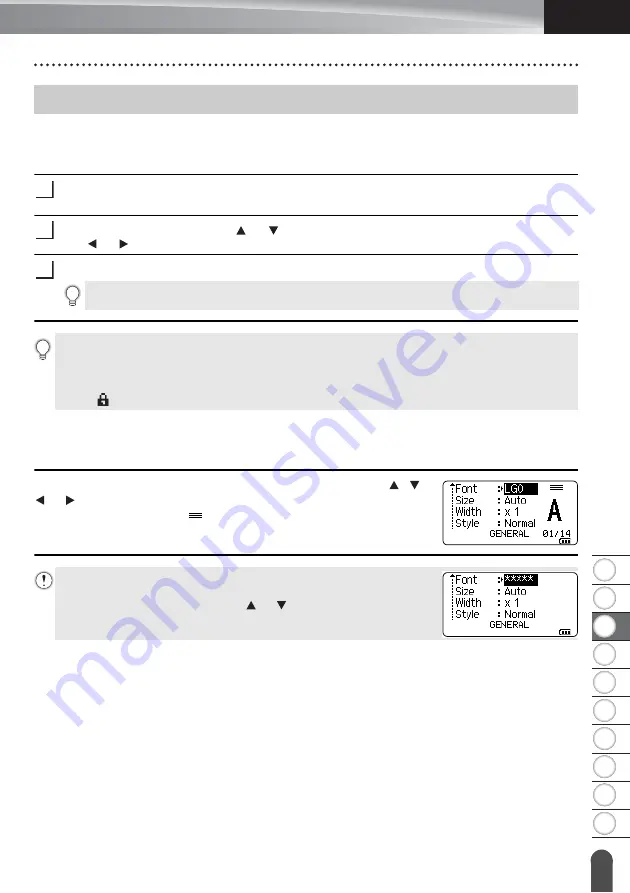
8
1
2
3
4
5
6
7
9
10
29
Setting Character Attributes
ENGLISH
EDIT
ING
A LABEL
Setting Character Attributes by Label
Using the
Style
key, you can select a font and apply size, width, style, line, and alignment
attributes. Selectable “Character Attribute” options are listed in the Appendix. (See page 86.)
Press the
Style
key.
The current settings list appears.
Select an attribute using the or key, and then set a value for that attribute using
the or key.
Press the
OK
or
Enter
key to apply the settings.
Setting Character Attributes by Each Line
When a label consists of two or more lines of text, you can set different values of character
attributes (font, size, width, style, line, and alignment) for each line.
Move the cursor to the line you wish to modify by using the , ,
or key. Next, press the
Shift
key, and then press the
Style
key
to display the attributes. (
on the screen indicates that you are
now applying the attribute for that specific line only.)
Setting Character Attributes
1
2
3
New settings are NOT applied if you do not press the
OK
or
Enter
key.
• Press the
Esc
key to return to the previous step.
• Press the
Space
key to set the selected attribute to the default value.
• Small characters may be difficult to read when certain styles are applied (e.g. Italic).
• Depending on the labelling application type, you cannot change the value in
Style
setting. In this
case, is displayed on the preview in the right side of the screen.
When different attribute values are set for each line, the values will be
displayed as ***** when you press the
Style
key. When you change
the setting on this screen using the or key, the same change will
be applied to all lines.
Summary of Contents for P-touch E550W
Page 91: ......






























