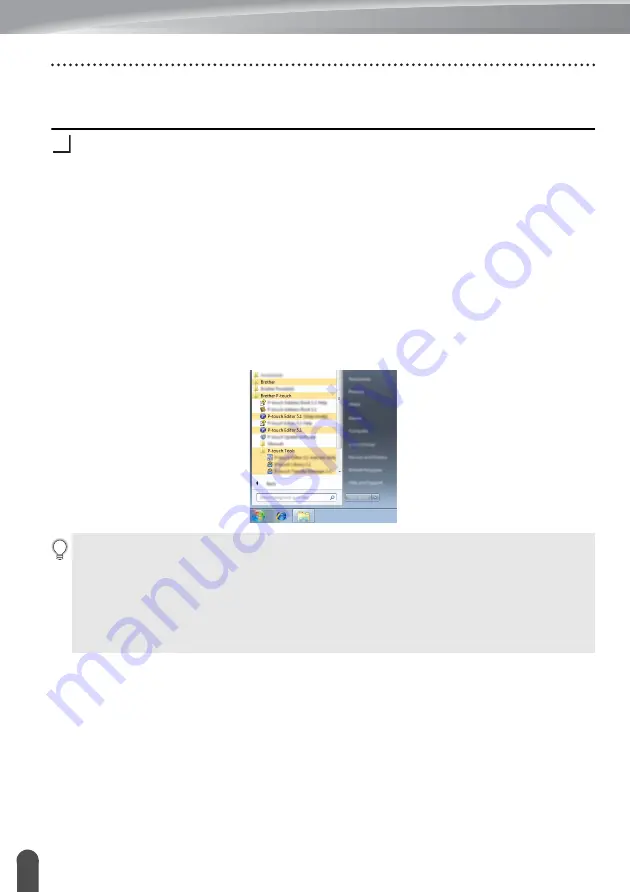
USING THE P-TOUCH SOFTWARE
44
Using P-touch Editor
Using P-touch Editor (For Windows)
Starting P-touch Editor
For Windows 10
From the Start button, click [P-touch Editor] under [Brother P-touch], or double-click
[P-touch Editor] on the desktop.
When P-touch Editor starts, select whether you want to create a new layout or open an
existing layout.
For Windows 8.1/Windows Server 2012
Click [P-touch Editor] on the [Apps] screen or double-click [P-touch Editor] on the
desktop.
When P-touch Editor starts, select whether you want to create a new layout or open an
existing layout.
For Windows 7
From the Start button, click [All Programs] - [Brother P-touch] - [P-touch Editor].
When P-touch Editor starts, select whether you want to create a new layout or open an
existing layout.
1
• You can also start P-touch Editor using shortcuts if you selected to create shortcuts during
installation.
• Shortcut icon on the desktop: double-click to start P-touch Editor
• Shortcut icon in the Quick Launch bar: click to start P-touch Editor
• To change how P-touch Editor functions when it starts, click [Tools] - [Options] in the P-touch
Editor menu bar to display the [Options] dialog box. On the left side, select the [General]
heading and then the desired setting in the [Operations] list box under [Startup Settings].
The default setting is [Display New View].
Summary of Contents for P-touch E550W
Page 91: ......






























