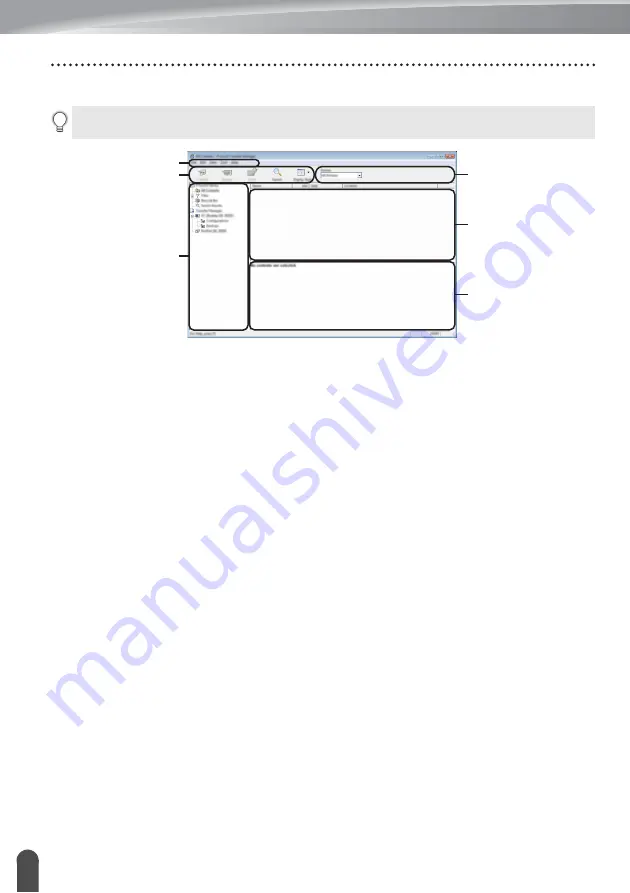
USING THE P-TOUCH SOFTWARE
54
Using P-touch Transfer Manager (For Windows)
Using P-touch Transfer Manager
1. Menu bar
Provides access to various commands, which are grouped under each menu title ([File],
[Edit], [View], [Tool], and [Help]) according to their functions.
2. Toolbar
Provides access to frequently used commands.
3. Printer selector
Allows you to select which printers the data will be transferred to. When you select a
printer, only the data that can be sent to the selected printer is displayed in the data list.
4. Folder view
Displays a list of folders and printers. When you select a folder, the templates in the
selected folder are displayed in the template list.
If you select a printer, the current templates and other data stored in the printer are
displayed.
5. Template list
Displays a list of templates in the selected folder.
6. Preview
Displays a preview of the templates in the templates list.
You can also start P-touch Transfer Manager from P-touch Editor.
Click [File] - [Transfer Template] - [Transfer].
2
4
1
3
5
6
Summary of Contents for P-touch E550W
Page 91: ......






























