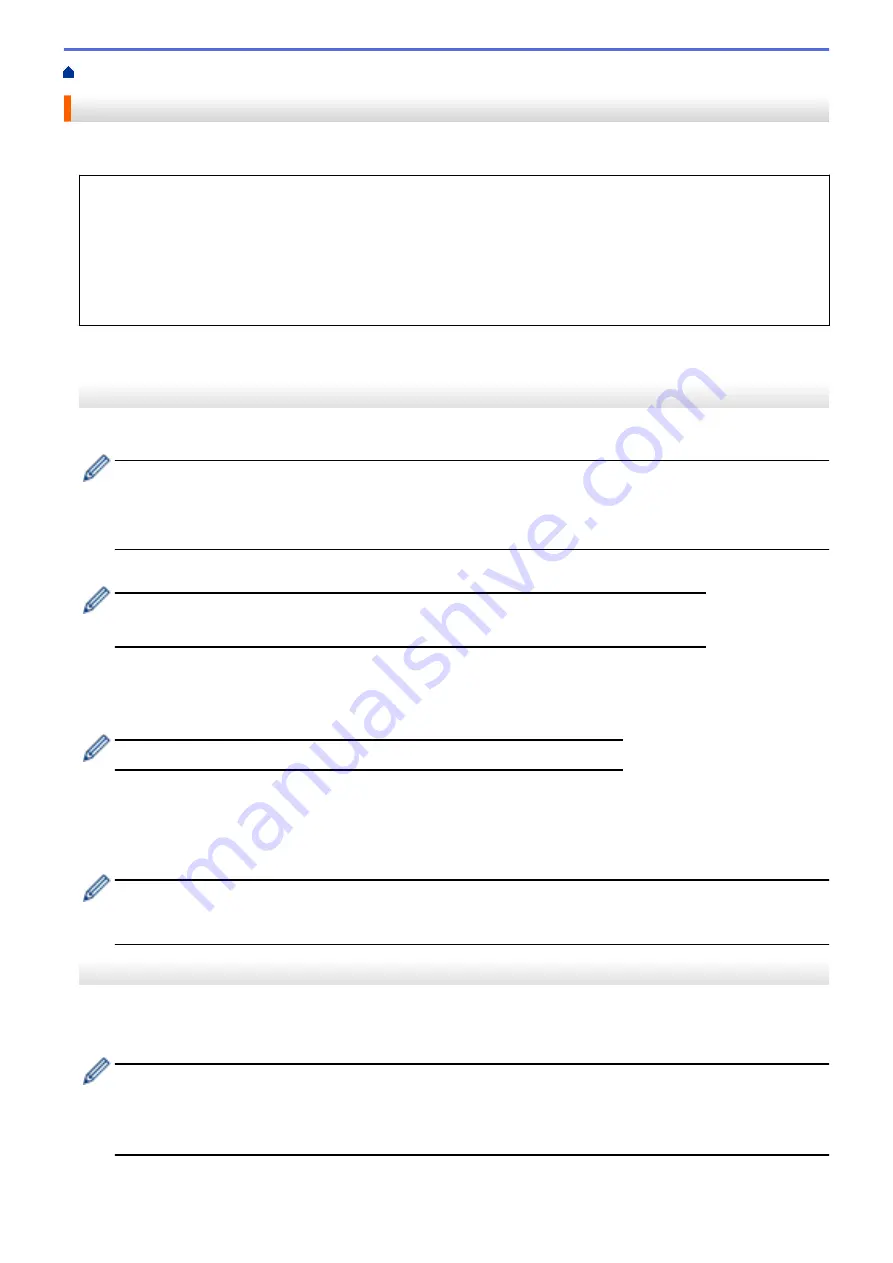
> Print an Email Attachment
Print an Email Attachment
You can print files by emailing them to your Brother machine.
•
You can attach up to 10 documents, 20 MB in total, to an email.
•
This feature supports the following formats:
-
Document files: PDF, TXT, and Microsoft Office files
-
Image files: JPEG, BMP, GIF, PNG, and TIFF
•
The machine prints both the email content and attachments by default. To print only email attachments,
change the settings as necessary.
>> MFC-J1010DW/MFC-J1012DW
>> MFC-J1170DW
MFC-J1010DW/MFC-J1012DW
1. Press
WEB
.
•
If information regarding the Internet connection appears on the machine's LCD, read it, and then press
c
.
•
Occasionally, updates or announcements about Brother Web Connect's features will appear on the
LCD. Read the information, and then press
OK
.
2. Press
a
or
b
to display the
[Online Functions]
option, and then press
OK
.
•
If this function is locked, contact your Network Administrator for access.
•
If information regarding
[Online Functions]
appears, read it, and then press
OK
.
3. Press
a
or
b
to display the
[Enable]
option, and then press
OK
.
Follow the on-screen instructions. Online Functions are enabled.
4. Press
a
or
b
to display the
[Email Print]
option, and then press
c
.
If information regarding
[Email Print]
appears, read it, and then press
c
.
5. Press
a
or
b
to display the
[Enable]
option, and then press
OK
.
Follow the on-screen instructions. The machine prints the Instruction Sheet.
6. Send your email to the email address included on the sheet. The machine prints the email attachments.
To change settings, including email address and printer settings, access Web Based Management, click
Online Functions
>
Online Functions Settings
in the left navigation bar, and then click the
Online
Functions Settings Page
link.
MFC-J1170DW
1. Press
d
or
c
to display
[Apps]
.
Press
[Apps]
.
•
If information regarding the Internet connection appears on the machine’s LCD, read it, and then press
[OK]
.
•
Occasionally, updates or announcements about Brother Web Connect's features will appear on the
LCD. Read the information, and then press
[OK]
.
2. Press
a
or
b
to display the
[Online Functions]
option, and then press it.
87
Summary of Contents for MFC-J1010DW
Page 34: ...Home Paper Handling Paper Handling Load Paper Load Documents 28 ...
Page 44: ...2 1 Related Information Load Paper in the Paper Tray 38 ...
Page 60: ... Error and Maintenance Messages Telephone and Fax Problems Other Problems 54 ...
Page 85: ...Home Print Print from Your Computer Mac Print from Your Computer Mac Print Using AirPrint 79 ...
Page 122: ... WIA Driver Settings Windows 116 ...
Page 205: ...Related Information Store Fax Numbers 199 ...
Page 237: ...Home Fax PC FAX PC FAX PC FAX for Windows PC FAX for Mac 231 ...
Page 247: ...Related Information Configure your PC Fax Address Book Windows 241 ...
Page 256: ...Related Information Receive Faxes Using PC FAX Receive Windows 250 ...
Page 257: ...Home Fax PC FAX PC FAX for Mac PC FAX for Mac Send a Fax Using AirPrint macOS 251 ...
Page 284: ...Related Topics Wi Fi Direct Overview Configure a Wi Fi Direct Network Manually 278 ...
Page 343: ...Related Information Set Up Brother Web Connect 337 ...
Page 439: ... Other Problems 433 ...
Page 444: ... Clean the Print Head Using Web Based Management 438 ...
Page 534: ...Related Information Appendix 528 ...






























