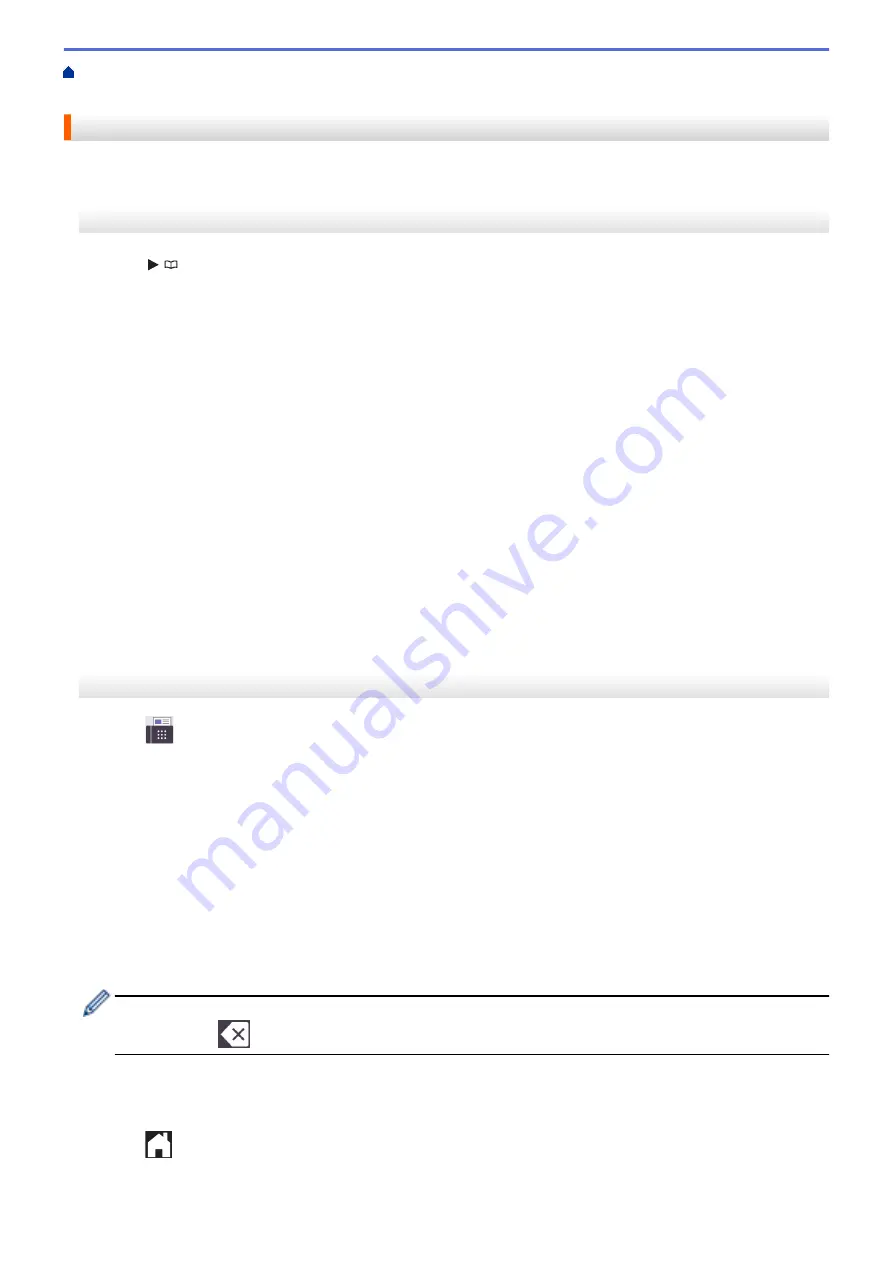
Voice Operations and Fax Numbers
> Change or Delete Address
Book Names or Numbers
Change or Delete Address Book Names or Numbers
>> MFC-J1010DW/MFC-J1012DW
>> MFC-J1170DW
MFC-J1010DW/MFC-J1012DW
1. Press
(Address Book).
2. Do one of the following:
•
To change the number, press
a
or
b
to select the following:
a. Select
[Change]
. Press
OK
.
b. Select the Speed Dial name where you want to change the number. Press
OK
.
Do the following steps:
a. To change the name, press
a
or
b
to select
[Name]
, and then press
OK
. Press
a
,
b
,
d
or
c
to re-enter
the name (up to 16 characters) using the keyboard on the LCD and select
[OK]
. Press
OK
.
b. To change the fax or telephone number, press
a
or
b
to select
[Fax/Tel]
, and then press
OK
. Press
a
,
b
,
d
or
c
to re-enter the fax or telephone number (up to 20 digits) using the keyboard on the LCD
and select
[OK]
. Press
OK
.
Press
a
or
b
to select
[OK]
and then press
OK
.
•
To delete the number, press
a
or
b
to select
[Delete]
. Press
OK
.
Do the following steps:
a. Press
a
or
b
to select the Speed Dial name where you want to delete the number.
b. Press
d
or
c
to select the check box labeled with the Speed Dial name. Press
OK
.
3. Press
Stop/Exit
.
MFC-J1170DW
1. Press
[Fax]
>
[Address Book]
>
[Edit]
.
2. Do one of the following:
•
Press
[Change]
to edit the names or fax or telephone numbers.
Press
a
or
b
to display the number you want to change, and then press it.
-
To change the name, press
[Name]
. Enter the new name (up to 16 characters) using the
touchscreen. Press
[OK]
.
-
To change the first fax or telephone number, press
[Address 1]
. Enter the new fax or telephone
number (up to 20 digits) using the touchscreen. Press
[OK]
.
-
To change the second fax or telephone number, press
[Address 2]
. Enter the new fax or telephone
number (up to 20 digits) using the touchscreen. Press
[OK]
.
Press
[OK]
to finish.
To change a character, press
d
or
c
to position the cursor to highlight the character you want to change,
and then press
. Enter the new character.
•
To delete numbers, press
a
or
b
to display
[Delete]
, and then press it.
-
Select the fax or telephone numbers you want to delete by pressing them to display check marks, and
then press
[OK]
.
3. Press
.
198
Summary of Contents for MFC-J1010DW
Page 34: ...Home Paper Handling Paper Handling Load Paper Load Documents 28 ...
Page 44: ...2 1 Related Information Load Paper in the Paper Tray 38 ...
Page 60: ... Error and Maintenance Messages Telephone and Fax Problems Other Problems 54 ...
Page 85: ...Home Print Print from Your Computer Mac Print from Your Computer Mac Print Using AirPrint 79 ...
Page 122: ... WIA Driver Settings Windows 116 ...
Page 205: ...Related Information Store Fax Numbers 199 ...
Page 237: ...Home Fax PC FAX PC FAX PC FAX for Windows PC FAX for Mac 231 ...
Page 247: ...Related Information Configure your PC Fax Address Book Windows 241 ...
Page 256: ...Related Information Receive Faxes Using PC FAX Receive Windows 250 ...
Page 257: ...Home Fax PC FAX PC FAX for Mac PC FAX for Mac Send a Fax Using AirPrint macOS 251 ...
Page 284: ...Related Topics Wi Fi Direct Overview Configure a Wi Fi Direct Network Manually 278 ...
Page 343: ...Related Information Set Up Brother Web Connect 337 ...
Page 439: ... Other Problems 433 ...
Page 444: ... Clean the Print Head Using Web Based Management 438 ...
Page 534: ...Related Information Appendix 528 ...






























