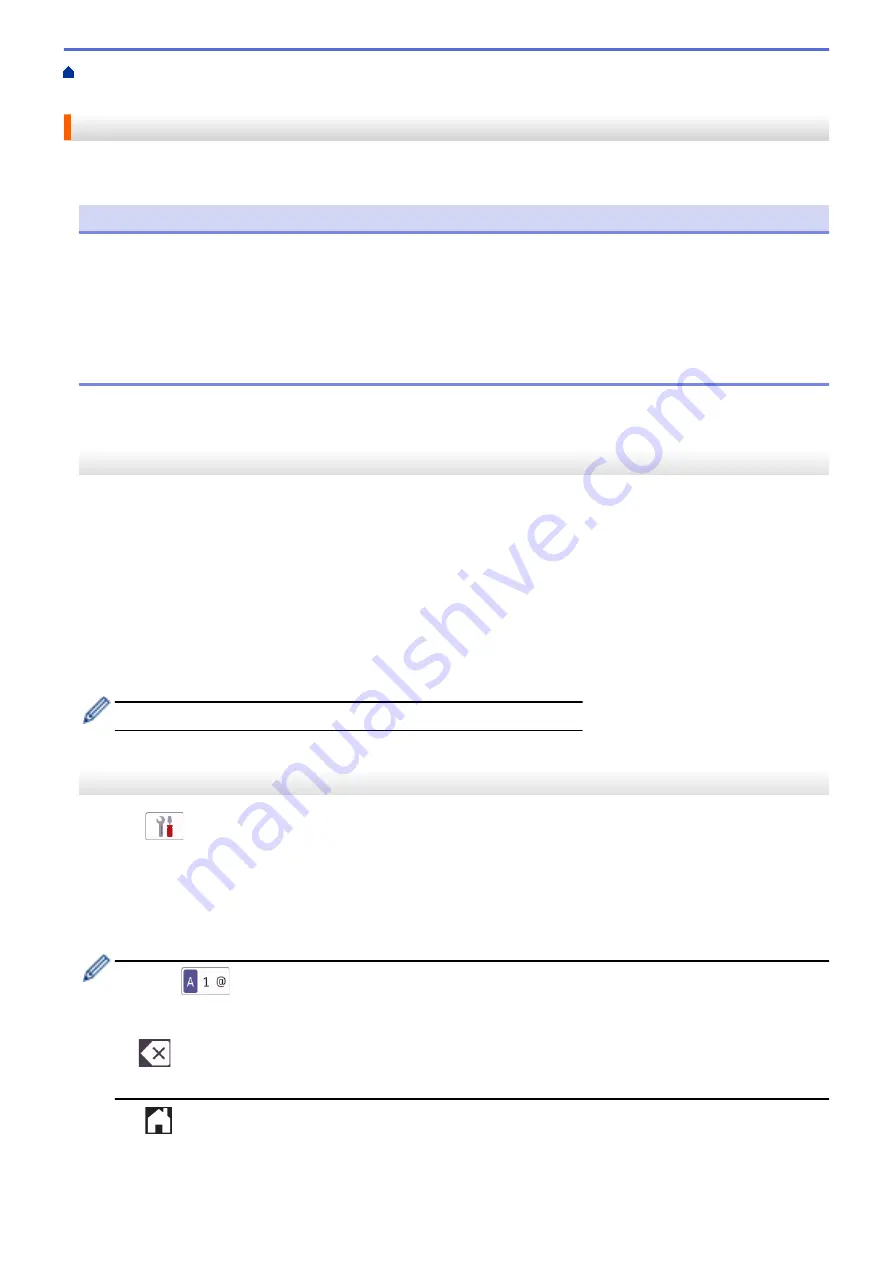
Change Machine Settings from the Control Panel
> Set
Your Station ID
Set Your Station ID
Set the machine's Station ID if you want the date and time to appear on each fax you send.
NOTE
(USA only)
The Telephone Consumer Protection Act of 1991 makes it unlawful for any person to use a computer or
electronic device to send any message via a telephone fax machine unless such messages clearly contain,
in a margin at the top or bottom of each transmitted page, or on the first page of the transmission, the date
and time it is sent and an identification of the business or other entity or other individual sending the message
and the telephone number of the sending machines or such business, other entity or individual. To program
this information into the fax machine, see
Set the date and time
and
Set your Station ID
.
>> MFC-J1010DW/MFC-J1012DW
>> MFC-J1170DW
MFC-J1010DW/MFC-J1012DW
1. Press
Settings
.
2. Press
a
or
b
to make your selections:
a. Select
[Initial Setup]
. Press
OK
.
b. Select
[Station ID]
. Press
OK
.
3. Press
a
or
b
to select
[Fax]
, and then press
OK
.
4. Enter your fax number (up to 20 digits) using the dial pad, and then press
OK
.
5. Press
a
or
b
to select
[Name]
, and then press
OK
.
6. Enter your name (up to 20 characters) using the dial pad, and then press
OK
.
For more information about how to enter text, see
Related Information
.
7. Press
Stop/Exit
.
MFC-J1170DW
1. Press
[Settings]
>
[All Settings]
>
[Initial Setup]
>
[Station ID]
.
2. Press
[Fax]
.
3. Enter your fax number (up to 20 digits) on the touchscreen, and then press
[OK]
.
4. Press
[Name]
.
5. Enter your name (up to 20 characters) using the touchscreen, and then press
[OK]
.
•
Press
to cycle between letters, numbers and special symbols. (The available characters may
differ depending on your country.)
•
If you entered an incorrect character and want to change it, press
d
or
c
to move the cursor to it. Press
and then enter the correct character.
•
To enter a space, press
[Space]
.
6. Press
.
478
Summary of Contents for MFC-J1010DW
Page 34: ...Home Paper Handling Paper Handling Load Paper Load Documents 28 ...
Page 44: ...2 1 Related Information Load Paper in the Paper Tray 38 ...
Page 60: ... Error and Maintenance Messages Telephone and Fax Problems Other Problems 54 ...
Page 85: ...Home Print Print from Your Computer Mac Print from Your Computer Mac Print Using AirPrint 79 ...
Page 122: ... WIA Driver Settings Windows 116 ...
Page 205: ...Related Information Store Fax Numbers 199 ...
Page 237: ...Home Fax PC FAX PC FAX PC FAX for Windows PC FAX for Mac 231 ...
Page 247: ...Related Information Configure your PC Fax Address Book Windows 241 ...
Page 256: ...Related Information Receive Faxes Using PC FAX Receive Windows 250 ...
Page 257: ...Home Fax PC FAX PC FAX for Mac PC FAX for Mac Send a Fax Using AirPrint macOS 251 ...
Page 284: ...Related Topics Wi Fi Direct Overview Configure a Wi Fi Direct Network Manually 278 ...
Page 343: ...Related Information Set Up Brother Web Connect 337 ...
Page 439: ... Other Problems 433 ...
Page 444: ... Clean the Print Head Using Web Based Management 438 ...
Page 534: ...Related Information Appendix 528 ...






























