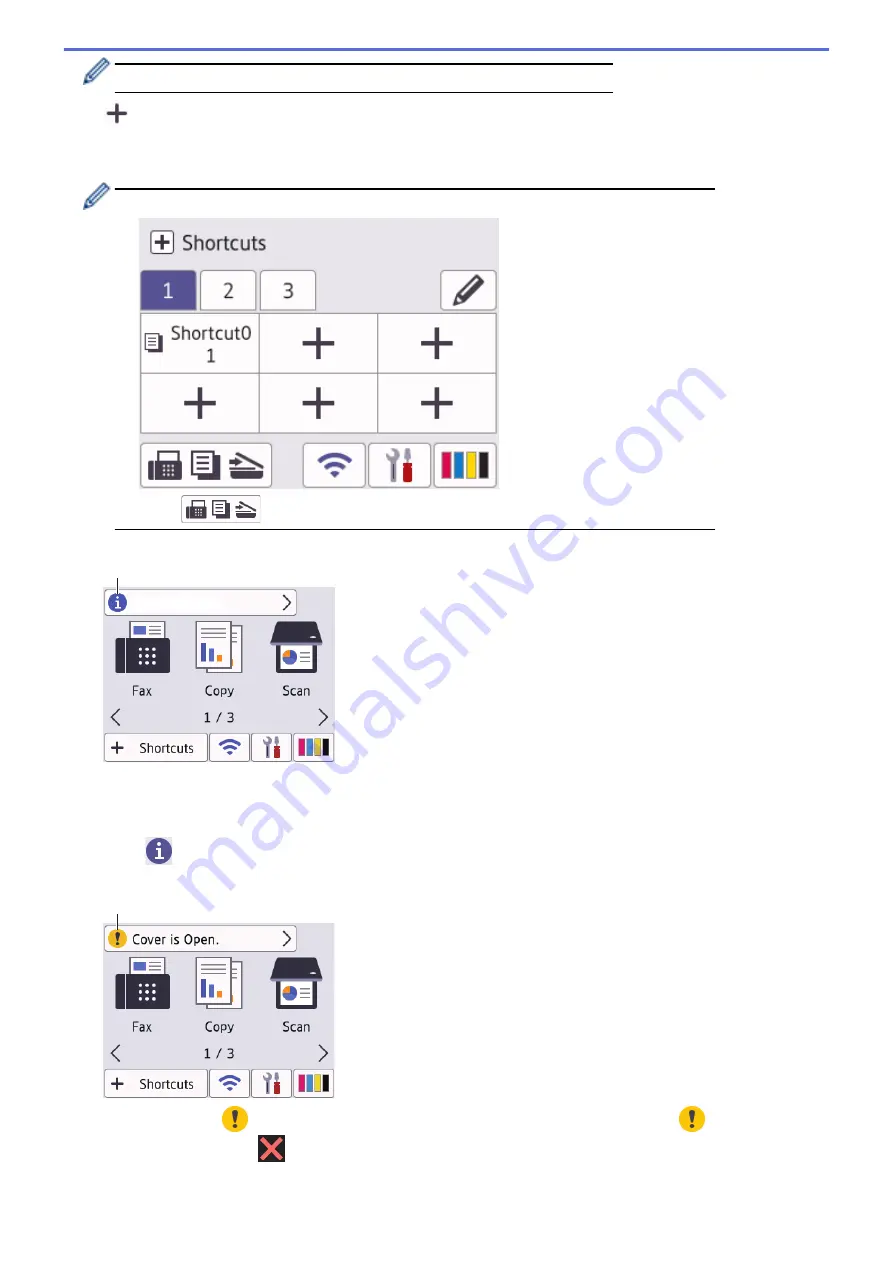
You can configure wireless settings by pressing the Wireless Status button.
7.
[Shortcuts]
Create Shortcuts for frequently-used operations, such as sending a fax, copying, scanning, Web Connect and
Apps services.
•
Three Shortcuts tabs are available with six Shortcuts on each tab.
•
Press
, displayed at the bottom of the screen to access the Home Screens.
8.
Information icon
8
New information from Brother appears in the information bar when the notification settings such as
[Message from Brother]
and
[Firmware Auto Check]
are set to
[On]
.
(An internet connection is needed, and data rates may apply.)
Press
to view the details.
9.
Warning icon
9
The warning icon
appears when there is an error or maintenance message; press
to view the
details, and then press
to return to the Home screen.
16
Summary of Contents for MFC-J1010DW
Page 34: ...Home Paper Handling Paper Handling Load Paper Load Documents 28 ...
Page 44: ...2 1 Related Information Load Paper in the Paper Tray 38 ...
Page 60: ... Error and Maintenance Messages Telephone and Fax Problems Other Problems 54 ...
Page 85: ...Home Print Print from Your Computer Mac Print from Your Computer Mac Print Using AirPrint 79 ...
Page 122: ... WIA Driver Settings Windows 116 ...
Page 205: ...Related Information Store Fax Numbers 199 ...
Page 237: ...Home Fax PC FAX PC FAX PC FAX for Windows PC FAX for Mac 231 ...
Page 247: ...Related Information Configure your PC Fax Address Book Windows 241 ...
Page 256: ...Related Information Receive Faxes Using PC FAX Receive Windows 250 ...
Page 257: ...Home Fax PC FAX PC FAX for Mac PC FAX for Mac Send a Fax Using AirPrint macOS 251 ...
Page 284: ...Related Topics Wi Fi Direct Overview Configure a Wi Fi Direct Network Manually 278 ...
Page 343: ...Related Information Set Up Brother Web Connect 337 ...
Page 439: ... Other Problems 433 ...
Page 444: ... Clean the Print Head Using Web Based Management 438 ...
Page 534: ...Related Information Appendix 528 ...






























