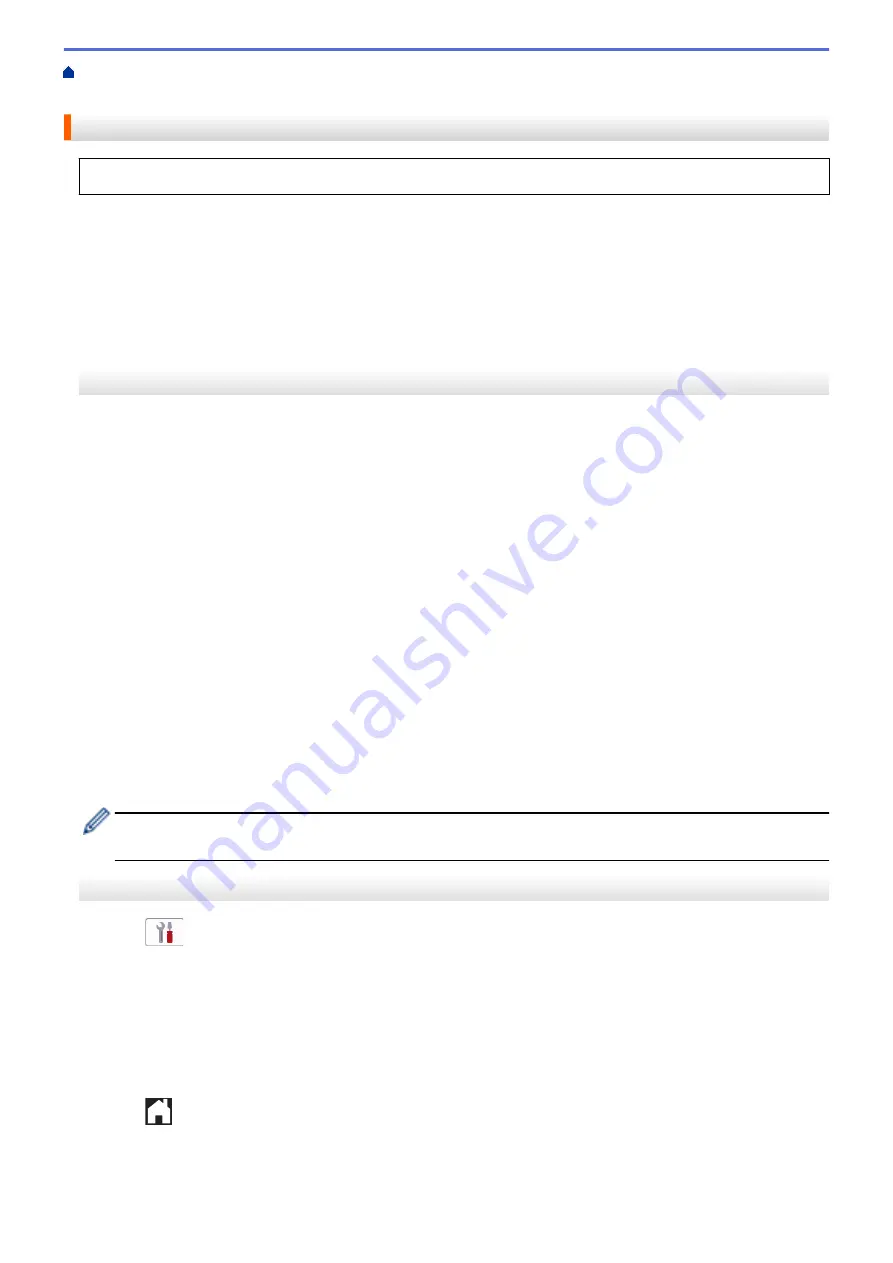
Telephone Services and External Devices
> Register the Distinctive Ring
Pattern
Register the Distinctive Ring Pattern
This feature is available only in the USA and Canada.
After you set the Distinctive Ring feature to
[On]
, your Distinctive Ring number will receive faxes automatically.
The receive mode is set to
[Manual]
automatically and you cannot change it to another receive mode while
Distinctive Ring is set to
[On]
. This ensures the Brother machine will answer only the Distinctive Ring number
and not interfere when your main telephone number is called.
When Distinctive Ring is on, the LCD will show
[D/R]
as the Receive Mode.
>> MFC-J1010DW/MFC-J1012DW
>> MFC-J1170DW
MFC-J1010DW/MFC-J1012DW
1. Press
Settings
.
2. Press
a
or
b
to select the following:
a. Select
[Fax]
. Press
OK
.
b. Select
[Miscellaneous]
. Press
OK
.
c. Select
[Distinctive]
. Press
OK
.
3. Do one of the following:
•
If you have not registered Distinctive Ring, press
a
or
b
to select the following:
a. Select
[Distinctive]
. Press
OK
.
b. Select
[On]
. Press
OK
.
•
If you have already registered Distinctive Ring, and want to change the pattern, go to the next step.
4. Press
a
or
b
to select the following:
a. Select
[Ring Pattern]
. Press
OK
.
b. Select the stored ring pattern you want. (You will hear each pattern as you select it. Make sure you select
the pattern that the telephone company gave you.) Press
OK
.
5. Press
Stop/Exit
.
Distinctive Ring is now set to
[On]
.
If you do not want to receive faxes on your Distinctive Ring number, you can turn off Distinctive Ring. The
machine will stay in
[Manual]
receive mode so you must set the Receive Mode again.
MFC-J1170DW
1. Press
[Settings]
>
[All Settings]
>
[Fax]
>
[Miscellaneous]
>
[Distinctive]
.
2. Do one of the following:
•
If you have not registered Distinctive Ring, press
[Distinctive]
, and then press
[On]
.
•
If you have already registered Distinctive Ring, and want to change the pattern, go to the next step.
3. Press
[Ring Pattern]
.
4. Press the stored ring pattern you want. (You will hear each pattern as you press the four buttons. Make sure
you select the pattern that the telephone company gave you.) Press
[OK]
.
5. Press
.
Distinctive Ring is now set to
[On]
.
211
Summary of Contents for MFC-J1010DW
Page 34: ...Home Paper Handling Paper Handling Load Paper Load Documents 28 ...
Page 44: ...2 1 Related Information Load Paper in the Paper Tray 38 ...
Page 60: ... Error and Maintenance Messages Telephone and Fax Problems Other Problems 54 ...
Page 85: ...Home Print Print from Your Computer Mac Print from Your Computer Mac Print Using AirPrint 79 ...
Page 122: ... WIA Driver Settings Windows 116 ...
Page 205: ...Related Information Store Fax Numbers 199 ...
Page 237: ...Home Fax PC FAX PC FAX PC FAX for Windows PC FAX for Mac 231 ...
Page 247: ...Related Information Configure your PC Fax Address Book Windows 241 ...
Page 256: ...Related Information Receive Faxes Using PC FAX Receive Windows 250 ...
Page 257: ...Home Fax PC FAX PC FAX for Mac PC FAX for Mac Send a Fax Using AirPrint macOS 251 ...
Page 284: ...Related Topics Wi Fi Direct Overview Configure a Wi Fi Direct Network Manually 278 ...
Page 343: ...Related Information Set Up Brother Web Connect 337 ...
Page 439: ... Other Problems 433 ...
Page 444: ... Clean the Print Head Using Web Based Management 438 ...
Page 534: ...Related Information Appendix 528 ...






























