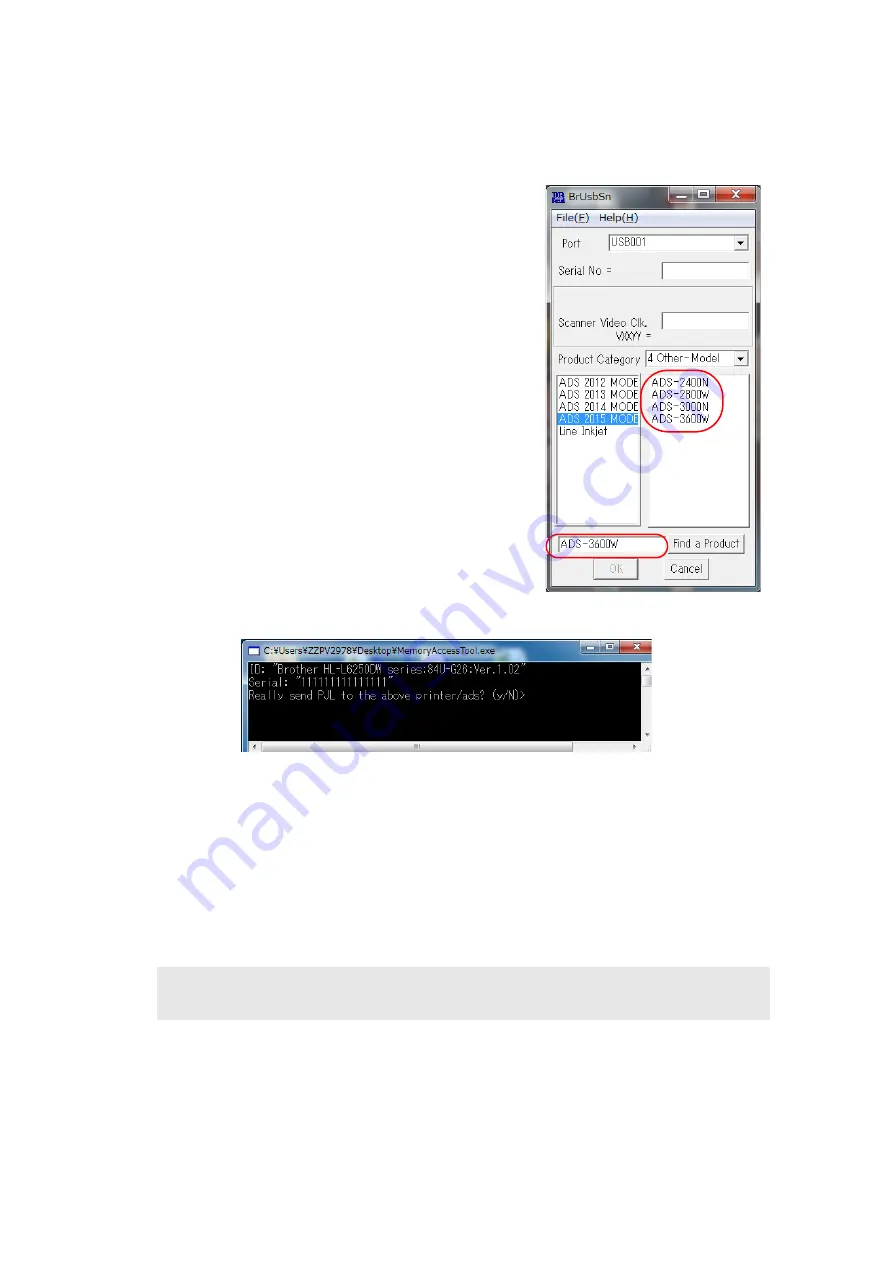
4-6
Confidential
1.5
Setting Serial Number
The following procedures are not necessary if the serial number is set by referring to
Display machine log information (function code: 80)" in Chapter 5
.
(1) Connect the machine to your computer using the
USB cable in the initial state of maintenance
mode.
(2) Extract the "brusbsn.zip" file that was copied into
the temporary folder, and double-click
"brusbsn.exe" to start it.
The screen shown on the right appears.
(3) Enter the model name in the BrUsbSn field "A"
circled in red, and click the [Find a product] button.
Check that the model name is displayed in the
field "B" circled in red. If the model name is not
displayed, click the [Find Next] button until it
appears in the field "B" circled in red.
(4) Check that the "Brother Maintenance USB
Printer" is set as a default printer. If not, set it as a
default printer.
(5) Double-click the "MemoryAccessTool.exe" file. The following window appears.
(6) Enter the [Y]. Memory writing is activated.
(7) In the [Port] field, select the port number assigned to the Brother Maintenance USB
Printer.
(8) Enter the serial number (15 digits) of the machine in the [Serial No] field, and click the
[OK] button.
(9) Check that the CHECK window appeared on the screen, and click the [Yes] button. The
serial number is written to the machine.
(10) Press the [OK] button. Serial number is written.
Note:
• If the serial number has not been overwritten, repeat the procedures from the procedure (1).
B
A
Summary of Contents for ImageCenter ADS-2800W
Page 24: ...2 4 Confidential 2 2 Paper Feeding Fig 2 2 Feed path Front side Back side ...
Page 50: ...3 2 Confidential 2 PACKING ...
Page 53: ...3 5 Confidential 5 LUBRICATION There are no applicable parts for lubrication ...
Page 54: ...3 6 Confidential 6 OVERVIEW OF GEARS There are no gears to be disassembled ...
















































