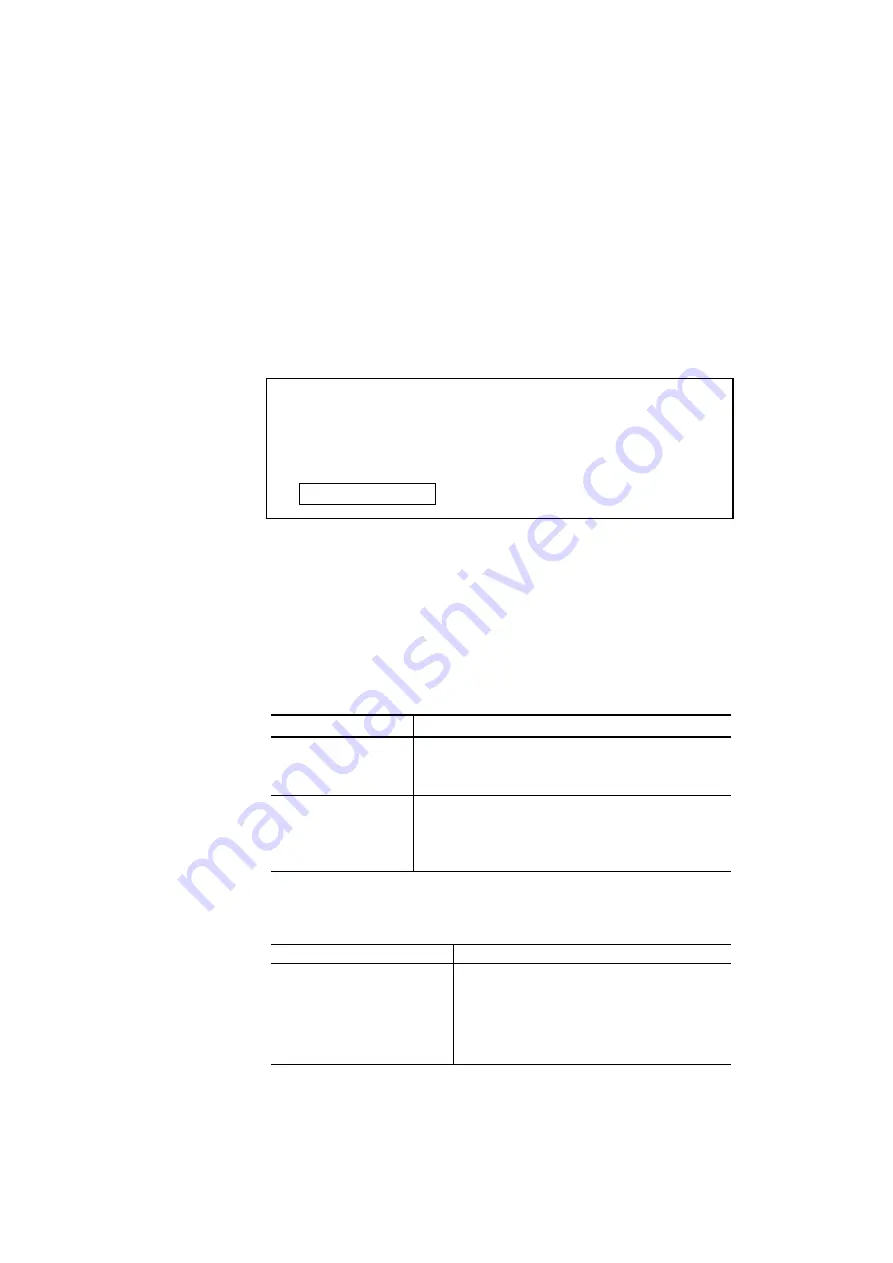
CHAPTER 4 CONTROL PANEL
4–43
To lock or unlock the control panel, you must enter a 3-digit pass
number.
The default setting is OFF. To turn on the lock feature, select the ON
setting and press Set. Change the first digit of the number with the
▲
or
▼
button and move to the next digit with the
Set
button. After you finish
entering your 3-digit pass number, the control panel buttons are now
locked. To unlock the settings, change the Lock setting to OFF on the
control panel and then enter the 3 digit code you previously entered.
Correct entry is required for the setting to be unlocked.
✒
Note
Do not forget the pass number used to lock the control panel. If you enter
the wrong number, you will not be able to unlock it and the display will
show the following message:
INCORRECT!!
■
Auto Form Feed
If unprinted data remains in the printer’s memory, the
Data
LED stays
on. You must print the remaining data with the
Form Feed
button. See
” in this chapter.
The auto form feed mode you can set in this menu allows you to print the
remaining data without pressing the
Form Feed
button.
You can turn the auto form feed mode on or off in this menu as follows:
Display Message Auto Form Feed
AUTO FF=OFF
Turn off the auto form feed. You must press the
Form Feed
button every time data remains in
the printer’s memory. (Factory setting)
AUTO FF=ON
Turn on the auto form feed. Every time data
remains in the printer’s memory, an auto form
feed takes place after the wait time set as shown
below.
When you turn on the auto form feed feature as explained above, you
must set the wait time in the following sub-setting menu:
Display Message Wait Time
WAIT TIME= 1s
.
.
Set the wait time for the auto form feed.
The printer automatically prints the
remaining data after the set wait time.
WAIT TIME=99s
The wait time can be set from 1 to 99
seconds.
Summary of Contents for HL-2400Ce Series
Page 4: ...IV ...
Page 233: ...USER S GUIDE Appendix 16 HP PCL Mode Roman 8 8U ISO Latin1 0N ISO Latin2 2N ISO Latin5 5N ...
Page 234: ...APPENDICES Appendix 17 PC 8 10U PC 8 D N 11U PC 850 12U PC 852 17U ...
Page 236: ...APPENDICES Appendix 19 Legal 1U Ventura Math 6M Ventura Intl 13J Ventura US 14J ...
Page 237: ...USER S GUIDE Appendix 20 PS Math 5M PS Text 10J Math 8 8M Pi Font 15U ...
Page 238: ...APPENDICES Appendix 21 MS Publishing 6J Windows 3 0 9U Desktop 7J MC Text 12J ...
Page 241: ...USER S GUIDE Appendix 24 PC 8 PC 8 D N PC 850 PC 852 ...
Page 242: ...APPENDICES Appendix 25 PC 860 PC 863 PC 865 PC 8 Turkish ...
Page 243: ...USER S GUIDE Appendix 26 IBM Mode PC 8 PC 8 D N PC 850 PC 852 ...
Page 244: ...APPENDICES Appendix 27 PC 860 PC 863 PC 865 PC 8 Turkish ...
Page 245: ...USER S GUIDE Appendix 28 HP GL Mode ANSI ASCII 9825 CHR SET ...
Page 246: ...APPENDICES Appendix 29 FRENCH GERMAN SCANDINAVIAN SPANISH LATIN JIS ASCII ...
Page 247: ...USER S GUIDE Appendix 30 ROMAN8 EXT ISO IRV ISO SWEDISH ISO SWEDISH N ...
Page 248: ...APPENDICES Appendix 31 ISO NORWAY 1 ISO GERMAN ISO FRENCH ISO U K ...
Page 249: ...USER S GUIDE Appendix 32 ISO ITALIAN ISO SPANISH ISO PORTUGUESE ISO NORWAY 2 ...






























