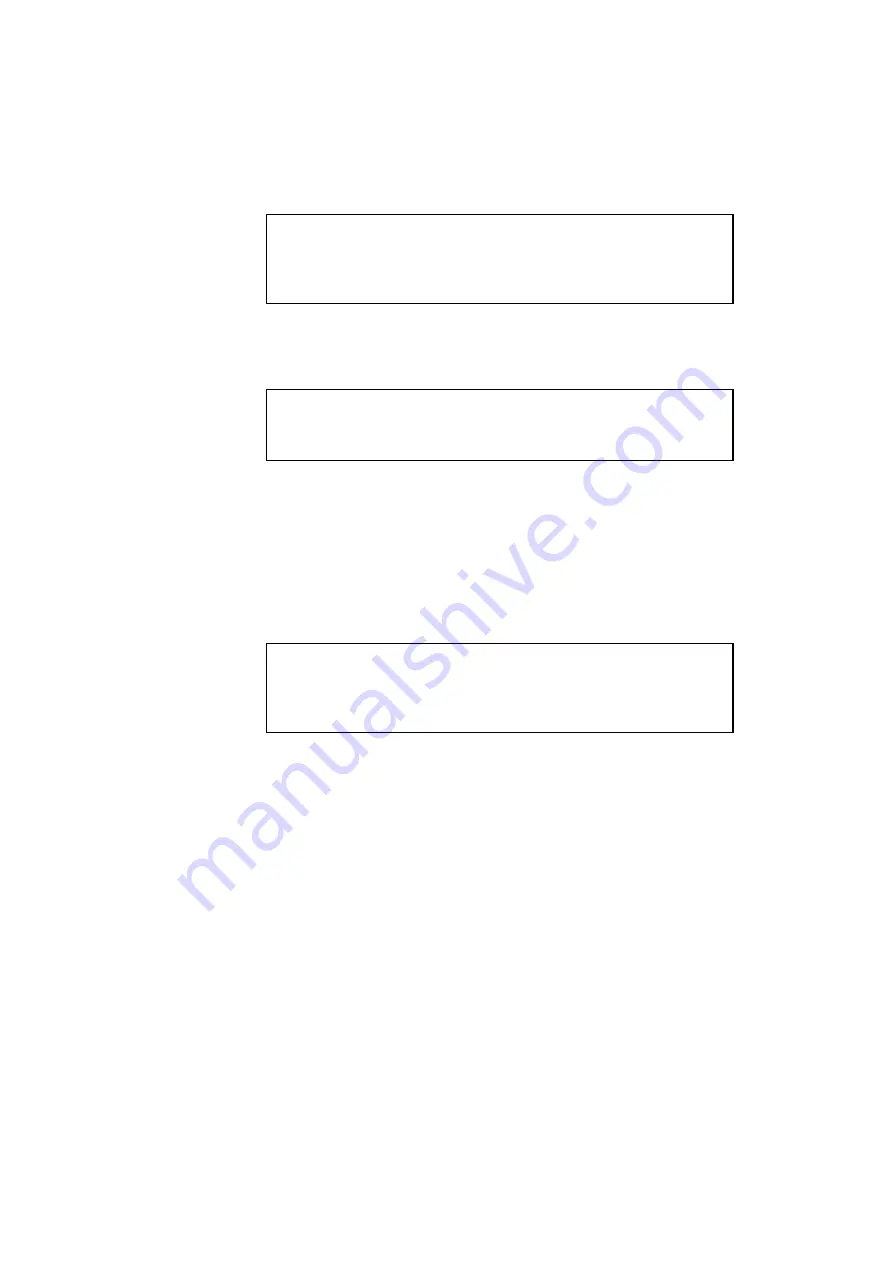
CHAPTER 4 CONTROL PANEL
4–39
✒
Note
When you see an asterisk on the display, the ID number has been used for
another macro or data. If you select the used ID number, the old macro or
data is erased and replaced with the new macro.
You can execute a macro with the macro execution command.
• Primary Font or Secondary Font
✒
Note
The “PRIMARY FONT” and “SECONDARY FONT” menus appear only
in the HP PCL5C emulation mode.
If you have selected the primary or secondary font with the
Font
button,
you can save the font on the installed flash memory card or HDD card.
When you press the
Set
button at the “PRIMARY FONT” or
“SECONDARY FONT” message, the printer prompts you to select the
ID of the font.
Select the ID with the
▲
or
▼
button and press the
Set
button again, so
that the printer saves the font with the selected ID.
✒
Note
When you see an asterisk on the display, the ID number has been used for
another font. If you select the used ID number, the old font will be erased
and replaced with the new one.
Whatever font you have selected via the
Font
button, the printer will
save it as a bitmapped font as long as the print size is no more than 24
point. This allows the printer to print fonts faster than when they are not
saved. We recommend that you save the scalable fonts that you
frequently use as bitmap fonts for faster printing.
Since the flash memory card is in card slot 1 or 2 (the HDD card can only
be used in card slot 2), fonts stored in the card behave in the same way as
they would if they were in a dedicated Font Card. You can select the
saved fonts as “DEVICE1 FONT” or “DEVICE2 FONT” with the
Font
button or the font selection command from your software. For font
selection, see
in this chapter.
You can check the saved fonts by printing the list of fonts with the
Test
button. See “
in this chapter.
Summary of Contents for HL-2400Ce Series
Page 4: ...IV ...
Page 233: ...USER S GUIDE Appendix 16 HP PCL Mode Roman 8 8U ISO Latin1 0N ISO Latin2 2N ISO Latin5 5N ...
Page 234: ...APPENDICES Appendix 17 PC 8 10U PC 8 D N 11U PC 850 12U PC 852 17U ...
Page 236: ...APPENDICES Appendix 19 Legal 1U Ventura Math 6M Ventura Intl 13J Ventura US 14J ...
Page 237: ...USER S GUIDE Appendix 20 PS Math 5M PS Text 10J Math 8 8M Pi Font 15U ...
Page 238: ...APPENDICES Appendix 21 MS Publishing 6J Windows 3 0 9U Desktop 7J MC Text 12J ...
Page 241: ...USER S GUIDE Appendix 24 PC 8 PC 8 D N PC 850 PC 852 ...
Page 242: ...APPENDICES Appendix 25 PC 860 PC 863 PC 865 PC 8 Turkish ...
Page 243: ...USER S GUIDE Appendix 26 IBM Mode PC 8 PC 8 D N PC 850 PC 852 ...
Page 244: ...APPENDICES Appendix 27 PC 860 PC 863 PC 865 PC 8 Turkish ...
Page 245: ...USER S GUIDE Appendix 28 HP GL Mode ANSI ASCII 9825 CHR SET ...
Page 246: ...APPENDICES Appendix 29 FRENCH GERMAN SCANDINAVIAN SPANISH LATIN JIS ASCII ...
Page 247: ...USER S GUIDE Appendix 30 ROMAN8 EXT ISO IRV ISO SWEDISH ISO SWEDISH N ...
Page 248: ...APPENDICES Appendix 31 ISO NORWAY 1 ISO GERMAN ISO FRENCH ISO U K ...
Page 249: ...USER S GUIDE Appendix 32 ISO ITALIAN ISO SPANISH ISO PORTUGUESE ISO NORWAY 2 ...
















































