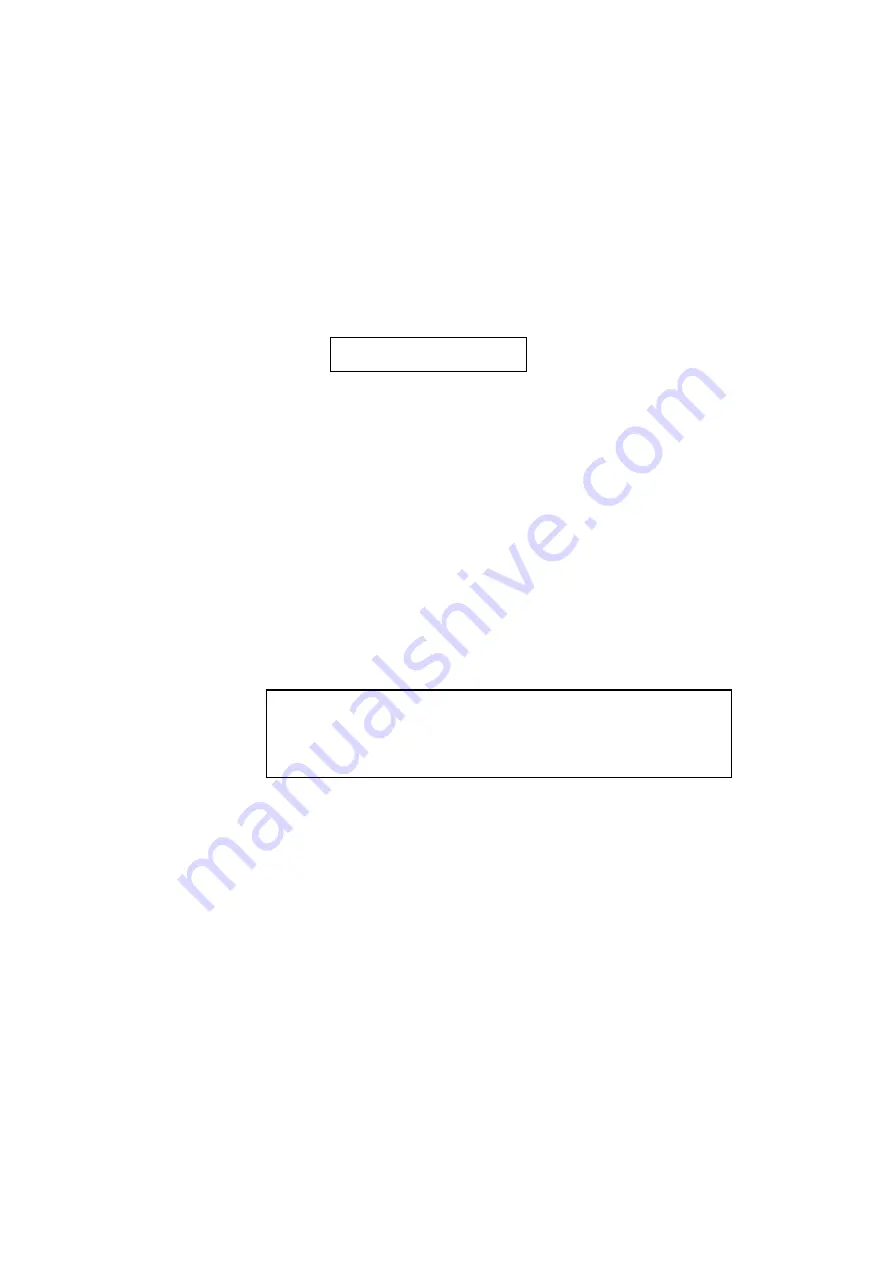
USER’S GUIDE
6–2
Follow these steps to check the toner cartridge:
1. Remove the toner cartridge from the printer.
If you turn on the printer without a toner cartridge installed, the
display shows the following operator call message to prompt you to
install the toner cartridge.
14 NO CARTRIDGE
2. Rock the toner cartridge gently several times at a 45° angle to
distribute the toner evenly inside the cartridge.
3. Install the toner cartridge again.
4. Try printing and check the printed page.
If you are not satisfied with it or the display still shows the toner
empty message, replace the old toner cartridge with a new one.
Replacing the Toner Cartridge
Every time you replace the toner cartridge, you need to clean the inside of
the printer.
For further information on cleaning, see “Cleaning” in this
✒
Note
To ensure optimum print quality, be sure to use quality toner cartridges.
To obtain toner cartridges, consult the dealer where you purchased the
printer.
Before you begin the following steps,
refer to “Installing the Toner
To replace the toner cartridge, follow these steps:
1. Turn off the printer.
2
Open the top cover of the printer.
3. Lift the top of the toner cartridge slightly and pull it out of the printer.
4. Clean the anti-static teeth with a clean brush.
Summary of Contents for HL-2060
Page 224: ...USER S GUIDE Appendix 16 HP LaserJet Mode ...
Page 225: ...APPENDICES Appendix 17 ...
Page 226: ...USER S GUIDE Appendix 18 ...
Page 227: ...APPENDICES Appendix 19 ...
Page 228: ...USER S GUIDE Appendix 20 ...
Page 229: ...APPENDICES Appendix 21 ...
Page 230: ...USER S GUIDE Appendix 22 ...
Page 233: ...APPENDICES Appendix 25 ...
Page 234: ...USER S GUIDE Appendix 26 ...
Page 235: ...APPENDICES Appendix 27 IBM Mode ...
Page 236: ...USER S GUIDE Appendix 28 ...
Page 237: ...APPENDICES Appendix 29 HP GL Mode ...
Page 238: ...USER S GUIDE Appendix 30 ...
Page 239: ...APPENDICES Appendix 31 ...
Page 240: ...USER S GUIDE Appendix 32 ...
Page 241: ...APPENDICES Appendix 33 ...






























