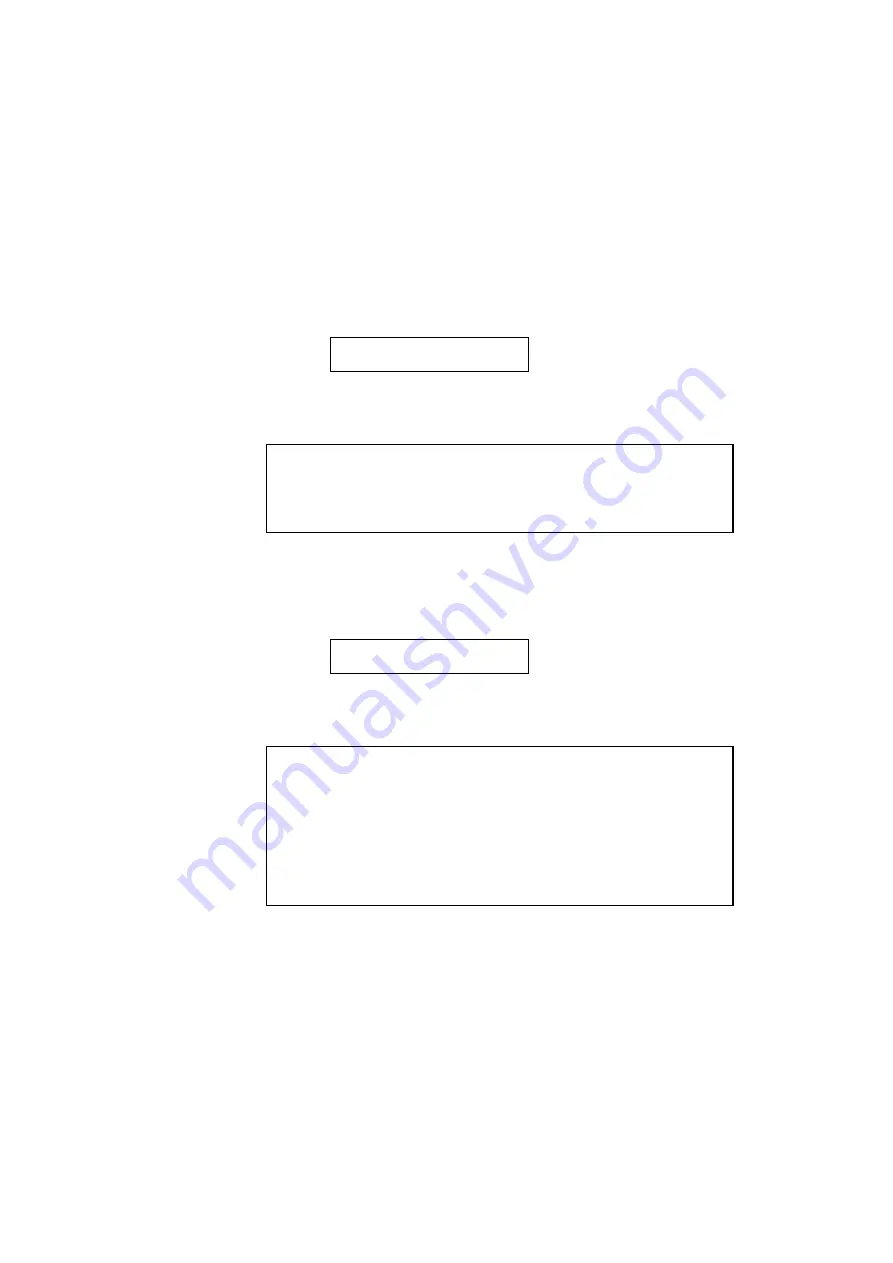
USER’S GUIDE
4–78
MP TRAY SETTING
1. The display then shows the MP tray setting menu. Press the SET
switch to enter this menu.
Then the display shows the current paper size setting for the multi-
purpose tray with an asterisk.
MP SIZE=LETTER *
2. Press the
▲
or
▼
switch to select the paper size in the multi-purpose
tray.
✒
Note
When you select the multi-purpose tray as a paper source, you must set
the “MP SIZE” manually since the tray cannot sense the size
automatically.
3. Press the SET switch to make the displayed setting effective.
Then the display shows the current “PAPER IN” setting with the
asterisk as follows:
PAPER IN=CONT *
4. Press the
▲
or
▼
switch to select the printer action to continue or stop
during manual feed.
✒
Note
You can select the printer action either to continue or to stop printing
when you select the manual feed with this switch or by a command. When
you set “PAPER IN=CONTINUE”, the printer feeds paper from the multi-
purpose tray. When you set “PAPER IN=STOP”, the printer stops feeding
paper until the SEL key is pressed. If you want to place the paper on the
multi-purpose tray after you make a print request from the PC, select the
“PAPER IN=STOP” so that the printer waits for the paper.
5. Press the SET switch to make the setting effective.
Summary of Contents for HL-2060
Page 224: ...USER S GUIDE Appendix 16 HP LaserJet Mode ...
Page 225: ...APPENDICES Appendix 17 ...
Page 226: ...USER S GUIDE Appendix 18 ...
Page 227: ...APPENDICES Appendix 19 ...
Page 228: ...USER S GUIDE Appendix 20 ...
Page 229: ...APPENDICES Appendix 21 ...
Page 230: ...USER S GUIDE Appendix 22 ...
Page 233: ...APPENDICES Appendix 25 ...
Page 234: ...USER S GUIDE Appendix 26 ...
Page 235: ...APPENDICES Appendix 27 IBM Mode ...
Page 236: ...USER S GUIDE Appendix 28 ...
Page 237: ...APPENDICES Appendix 29 HP GL Mode ...
Page 238: ...USER S GUIDE Appendix 30 ...
Page 239: ...APPENDICES Appendix 31 ...
Page 240: ...USER S GUIDE Appendix 32 ...
Page 241: ...APPENDICES Appendix 33 ...






























