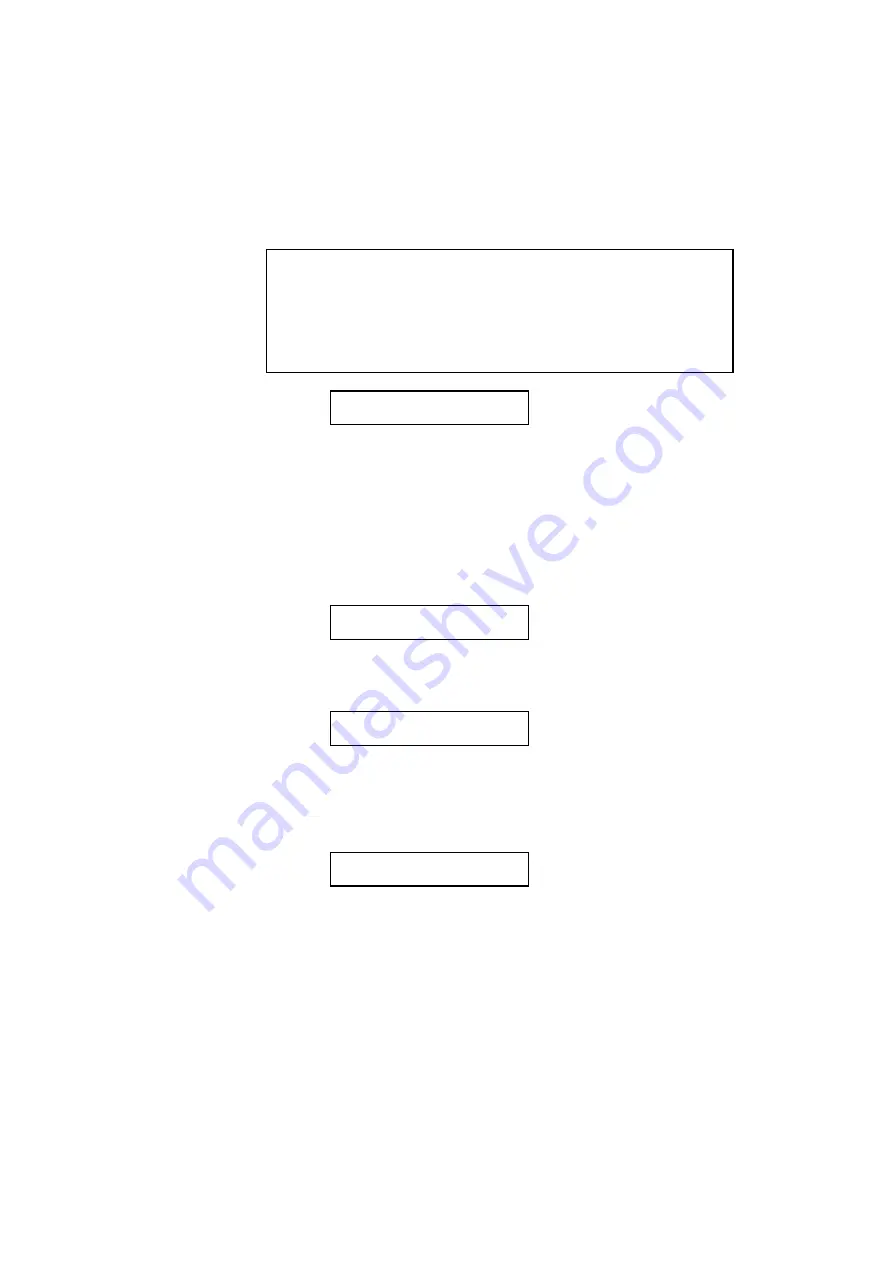
CHAPTER 4 CONTROL PANEL
4–57
Press the SET switch to make the displayed selection effective, then
the display shows the font size setting menu.
✒
Note
When you have selected fixed-pitch fonts, you set the font size by the
character pitch (width). When you have selected proportional spacing
fonts, you set the font size in points (height). The display shows “PITCH”
or “POINT” accordingly. The following displays show “PITCH” to
simplify instructions.
PITCH= 10.00 *
Press the
▲
or
▼
switch until the desired font size appears on the
display.
Press the SET switch to make the displayed selection effective.
The blinking cursor then moves to the decimal part of the number.
Press the
▲
or
▼
switch until the desired decimal number appears on
the display.
PITCH= 16.66
Press the SET switch to make the displayed selection effective.
The display then shows the symbol set setting menu.
SYMBOL SET p
9. Press the SET switch.
When you enter the symbol set setting mode, the display first shows
the current symbol set with an asterisk.
PC - 8 p*
10. Press the
▲
or
▼
switch until the desired symbol set appears on the
display.
See “List of Symbol/Character Sets” on page 4-64.
11. Press the SET switch to make the displayed selection effective.
The display then shows the next menu.
Summary of Contents for HL-2060
Page 224: ...USER S GUIDE Appendix 16 HP LaserJet Mode ...
Page 225: ...APPENDICES Appendix 17 ...
Page 226: ...USER S GUIDE Appendix 18 ...
Page 227: ...APPENDICES Appendix 19 ...
Page 228: ...USER S GUIDE Appendix 20 ...
Page 229: ...APPENDICES Appendix 21 ...
Page 230: ...USER S GUIDE Appendix 22 ...
Page 233: ...APPENDICES Appendix 25 ...
Page 234: ...USER S GUIDE Appendix 26 ...
Page 235: ...APPENDICES Appendix 27 IBM Mode ...
Page 236: ...USER S GUIDE Appendix 28 ...
Page 237: ...APPENDICES Appendix 29 HP GL Mode ...
Page 238: ...USER S GUIDE Appendix 30 ...
Page 239: ...APPENDICES Appendix 31 ...
Page 240: ...USER S GUIDE Appendix 32 ...
Page 241: ...APPENDICES Appendix 33 ...






























