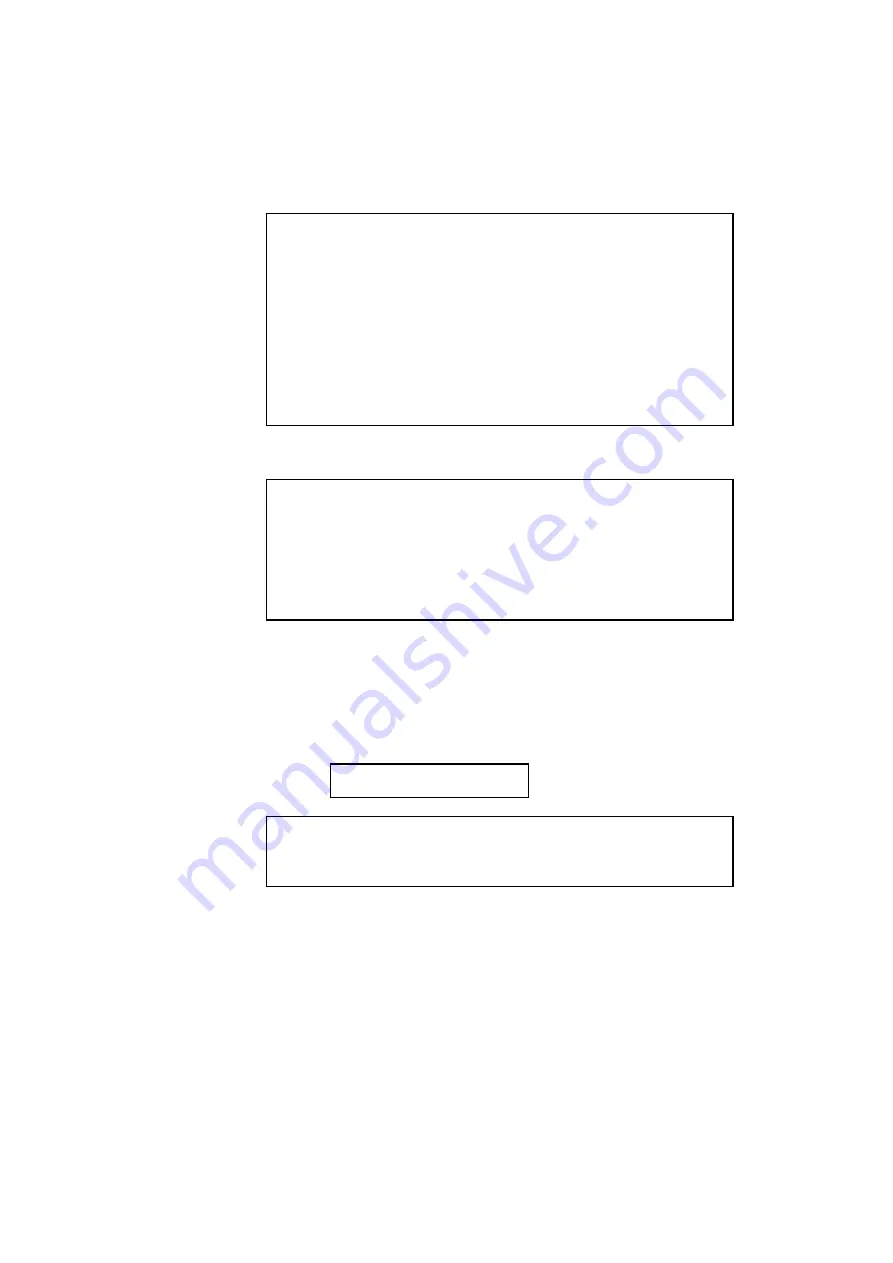
CHAPTER 4 CONTROL PANEL
4–43
✒
Note
When you save the primary or secondary font, note the following:
•
The font is temporarily stored in the RAM of the printer before it is
saved on the card. If the font data exceeds the RAM capacity, a
memory full error occurs. You can clear this error with the
CONTINUE switch. As not all the font data has been stored in RAM,
you cannot save the font to the card. When the font data is saved, the
printer is reset to ensure as much capacity as possible in RAM. If any
data remains, it is printed out.
•
If you have saved the font at 600 or 1200 dpi resolution, the printer
cannot print the font at 300 dpi.
• Download Font
✒
Note
•
The “DOWNLOAD FONT” menu appears only in the HP LaserJet
emulation mode.
•
Be sure to print out the list of download fonts with the TEST switch
and check the download font ID on the list before you enter this menu.
You need to select the font in this menu with the same number you see
on the list.
If you have downloaded a font into the printer memory, you can save it on
the flash memory card or the HDD card.
The printer prompts you to select the download font ID that you can find
from the font list. Press the SET switch to move the cursor to the ID and
select it with the
▲
or
▼
switch.
FONT ID=#####
✒
Note
The download font IDs do not appear when fonts have not been
downloaded.
After you select the download font ID, press the SET switch, so that the
printer saves the selected download font. Vector or bitmapped fonts are
saved in the format of the original font.
Summary of Contents for HL-2060
Page 224: ...USER S GUIDE Appendix 16 HP LaserJet Mode ...
Page 225: ...APPENDICES Appendix 17 ...
Page 226: ...USER S GUIDE Appendix 18 ...
Page 227: ...APPENDICES Appendix 19 ...
Page 228: ...USER S GUIDE Appendix 20 ...
Page 229: ...APPENDICES Appendix 21 ...
Page 230: ...USER S GUIDE Appendix 22 ...
Page 233: ...APPENDICES Appendix 25 ...
Page 234: ...USER S GUIDE Appendix 26 ...
Page 235: ...APPENDICES Appendix 27 IBM Mode ...
Page 236: ...USER S GUIDE Appendix 28 ...
Page 237: ...APPENDICES Appendix 29 HP GL Mode ...
Page 238: ...USER S GUIDE Appendix 30 ...
Page 239: ...APPENDICES Appendix 31 ...
Page 240: ...USER S GUIDE Appendix 32 ...
Page 241: ...APPENDICES Appendix 33 ...






























