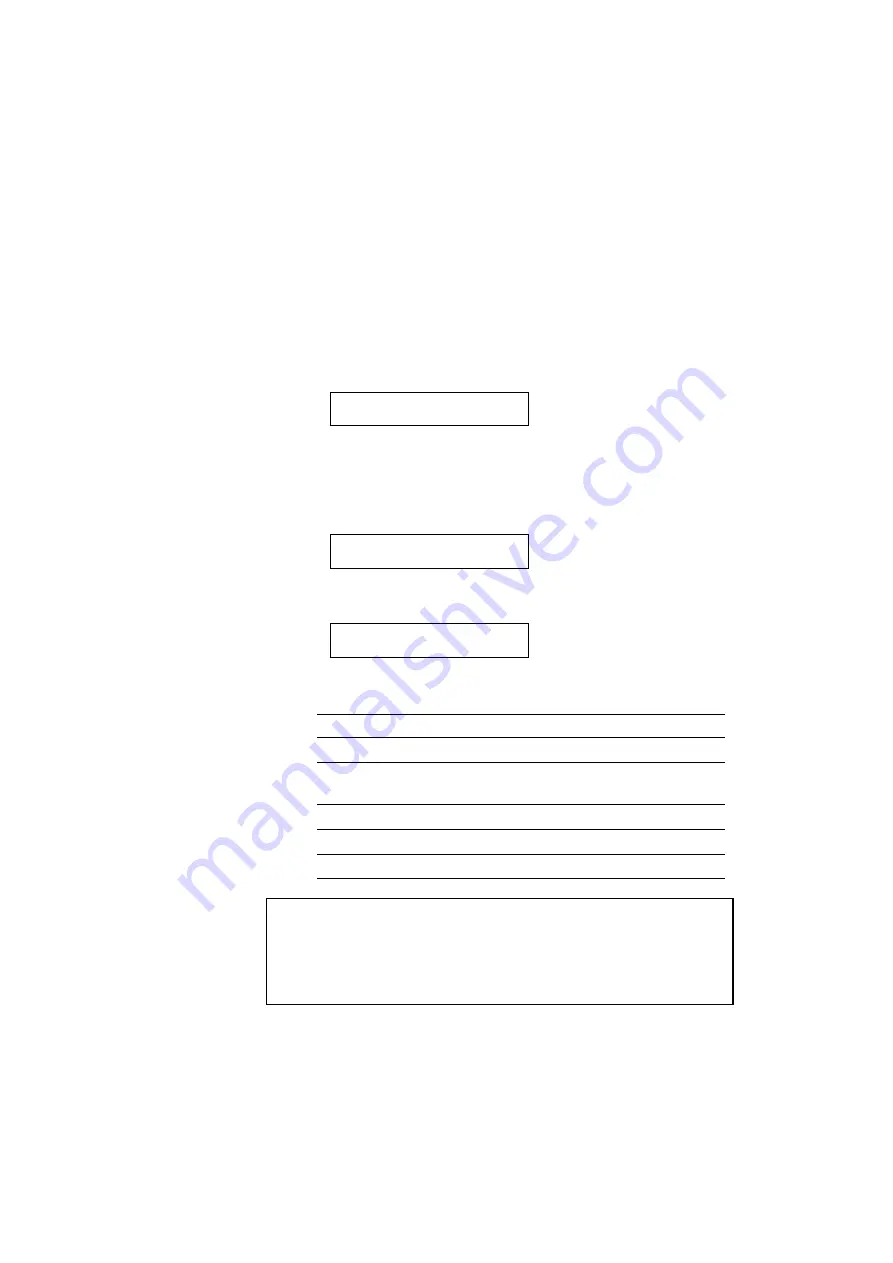
USER’S GUIDE
4–56
See “List of Fonts” on page 4-63.
8. Press the SET switch to make the displayed selection effective.
The steps you follow vary according to the font type, scalable or
bitmapped.
■
If you select a resident bitmapped font (Letter Gothic 16.66) or
optional bitmapped fonts, the display shows the symbol set setting
menu.
SYMBOL SET p
Go to step 9.
■
If you select resident scalable fonts or optional scalable fonts, the
display shows the font style setting menu.
BROUGHAM p
⇓
The display changes to the font style menu.
BROUGHAM Reg p*
Press the
▲
or
▼
switch until the desired style appears on the display.
Display Message Font Style
........ Lt
Light
........ Reg
Regular, Roman, Book, or
Antique
........ Bd
Bold or Demi
........ Xb
Extrabold
........ It
Italic or Oblique
✒
Note
The style indication appears after the font name and the style name differs
according to the font name. The italic or oblique indication can appear
after other style indication: “BdIt” indicates a bold italic font, “LtIt”
indicates a light italic font, etc.
Summary of Contents for HL-2060
Page 224: ...USER S GUIDE Appendix 16 HP LaserJet Mode ...
Page 225: ...APPENDICES Appendix 17 ...
Page 226: ...USER S GUIDE Appendix 18 ...
Page 227: ...APPENDICES Appendix 19 ...
Page 228: ...USER S GUIDE Appendix 20 ...
Page 229: ...APPENDICES Appendix 21 ...
Page 230: ...USER S GUIDE Appendix 22 ...
Page 233: ...APPENDICES Appendix 25 ...
Page 234: ...USER S GUIDE Appendix 26 ...
Page 235: ...APPENDICES Appendix 27 IBM Mode ...
Page 236: ...USER S GUIDE Appendix 28 ...
Page 237: ...APPENDICES Appendix 29 HP GL Mode ...
Page 238: ...USER S GUIDE Appendix 30 ...
Page 239: ...APPENDICES Appendix 31 ...
Page 240: ...USER S GUIDE Appendix 32 ...
Page 241: ...APPENDICES Appendix 33 ...






























