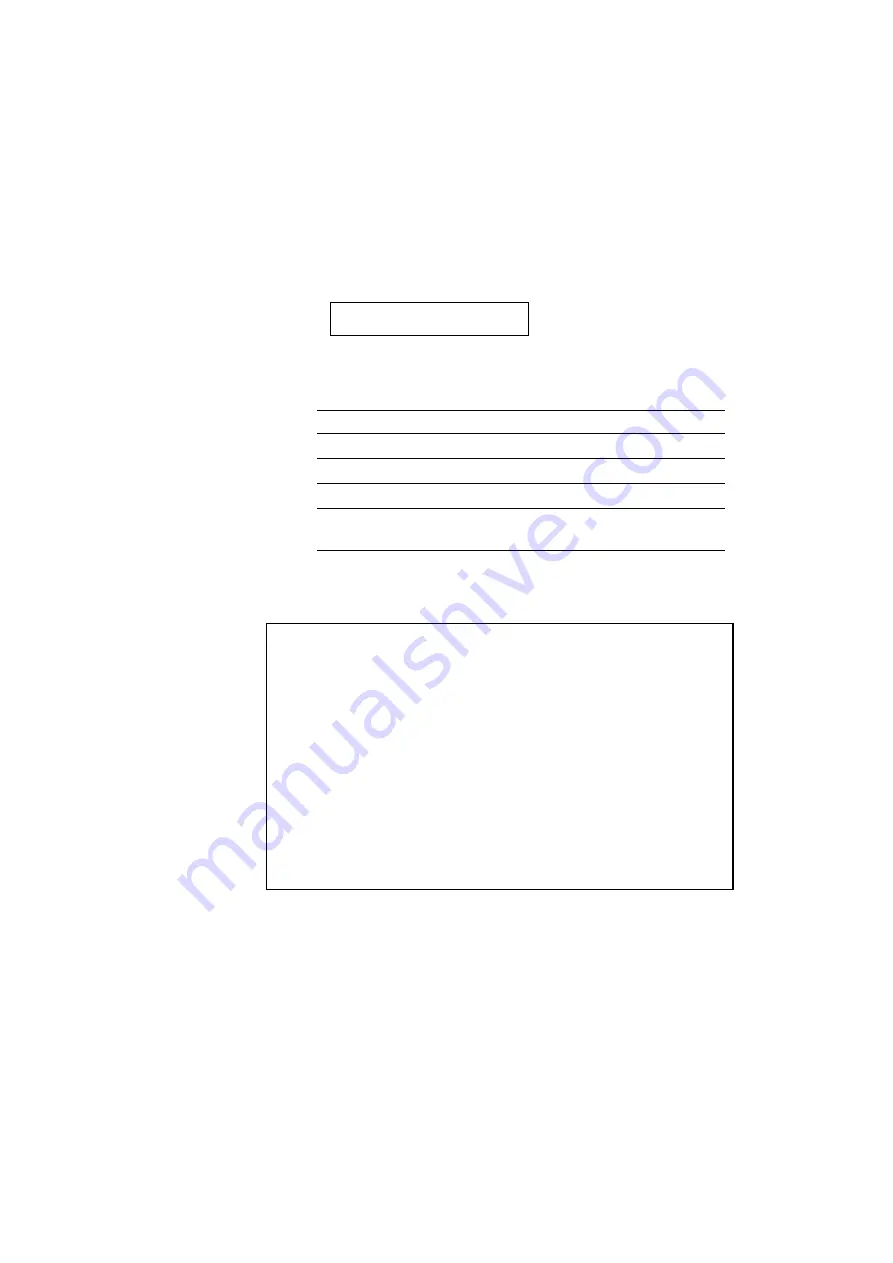
CHAPTER 4 CONTROL PANEL
4–59
3. Press the SET switch.
When you enter the “SELECT FONT” menu, you can select the
internal font, optional slot font, or permanent download font. The
display shows the following message.
INTERNAL FONT *
Press the
▲
or
▼
switch until the desired font source appears on the
display.
Display Message Font Source
INTERNAL FONT
Internal font of the printer
CARD1 FONT
Optional card font in slot 1
CARD2 FONT
Optional font card in slot 2
PERMANENT FONT
Permanent download font defined
in the HP emulation mode
Since these steps instruct you to select the standard font, select the
“INTERNAL FONT” message.
✒
Note
When you select the optional fonts or permanent download fonts, note the
following:
•
If the optional font card is not installed, the optional font cannot be
selected. No selection appears on the display.
•
If permanent fonts are not downloaded in the HP emulation mode or
another emulation mode is selected, the permanent fonts cannot be
selected. No selection appears on the display.
•
When you select the optional font or download font, press the SET
switch to enter the sub-menu. After you select your desired one with
the
▲
or
▼
switch, press the SET switch again. The list you can print
out with the TEST switch helps you to select the optional fonts or
permanent download fonts.
See “TEST switch” in this chapter
or
“Selecting the Optional Fonts” in Chapter 5.
4. Press the SET switch.
When you enter the font setting mode, the display first shows the
current font with an asterisk.
Summary of Contents for HL-2060
Page 224: ...USER S GUIDE Appendix 16 HP LaserJet Mode ...
Page 225: ...APPENDICES Appendix 17 ...
Page 226: ...USER S GUIDE Appendix 18 ...
Page 227: ...APPENDICES Appendix 19 ...
Page 228: ...USER S GUIDE Appendix 20 ...
Page 229: ...APPENDICES Appendix 21 ...
Page 230: ...USER S GUIDE Appendix 22 ...
Page 233: ...APPENDICES Appendix 25 ...
Page 234: ...USER S GUIDE Appendix 26 ...
Page 235: ...APPENDICES Appendix 27 IBM Mode ...
Page 236: ...USER S GUIDE Appendix 28 ...
Page 237: ...APPENDICES Appendix 29 HP GL Mode ...
Page 238: ...USER S GUIDE Appendix 30 ...
Page 239: ...APPENDICES Appendix 31 ...
Page 240: ...USER S GUIDE Appendix 32 ...
Page 241: ...APPENDICES Appendix 33 ...






























