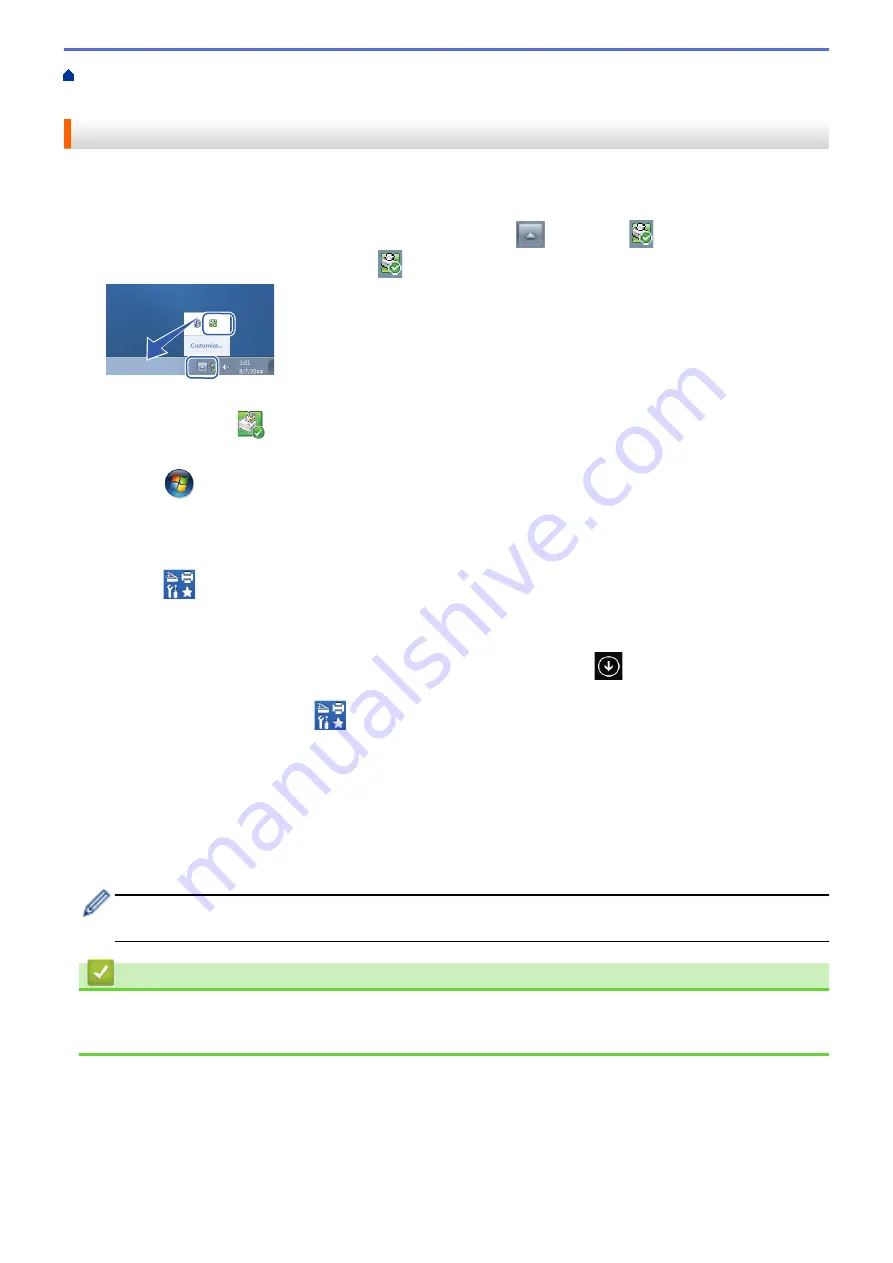
Print from Your Computer (Windows
> Monitor the Status of the Machine from Your
Computer (Windows
®
)
Monitor the Status of the Machine from Your Computer (Windows
®
)
The Status Monitor utility is a configurable software tool for monitoring the status of one or more devices,
allowing you to get immediate notification of errors.
•
To display the
Status Monitor
icon on your task tray, click the
button. The
(
Status Monitor
) icon
will appear in the small window. Drag the
icon to the task tray.
•
Do one of the following:
-
Double-click the
icon in the task tray.
-
(Windows
®
XP, Windows Vista
®
and Windows
®
7)
Click
(Start)
>
All Programs
>
Brother
>
Brother Utilities
.
Click the drop-down list and select your model name (if not already selected). Click
Tools
in the left
navigation bar, and then click
Status Monitor
.
-
(Windows
®
8)
Click
(
Brother Utilities
), and then click the drop-down list and select your model name (if not
already selected). Click
Tools
in the left navigation bar, and then click
Status Monitor
.
-
(Windows
®
8.1)
Move your mouse to the lower left corner of the
Start
screen and click
(if you are using a touch-
based device, swipe up from bottom of the
Start
screen to bring up the
Apps
screen). When the
Apps
screen appears, tap or click
(
Brother Utilities
), and then click the drop-down list and select your
model name (if not already selected). Click
Tools
in the left navigation bar, and then click
Status
Monitor
.
Troubleshooting
Click the
Troubleshooting
button to access the troubleshooting website.
Looking for replacement supplies?
Click the
Looking for replacement supplies?
button for more information on Brother genuine supplies.
When you enable Status Monitor, if you selected Automatic Firmware Update during installation, this
feature will detect and download any updates for your machine.
Related Information
•
Print from Your Computer (Windows
•
68
Summary of Contents for DCP-L5500D
Page 16: ...Related Information Introduction to Your Brother Machine 9 ...
Page 22: ...6 Press Med 7 Press Related Information Introduction to Your Brother Machine 15 ...
Page 24: ...Related Information Introduction to Your Brother Machine 17 ...
Page 59: ...Related Information Print from Your Computer Windows Print Settings Windows 52 ...
Page 70: ... Create or Delete Your Print Profile Windows Print Settings Windows 63 ...
Page 88: ... Printing Problems 81 ...
Page 188: ...Related Information Scan Using Windows Photo Gallery or Windows Fax and Scan 181 ...
Page 204: ... TWAIN Driver Settings Macintosh 197 ...
Page 290: ...Home Fax PC FAX PC FAX PC FAX for Windows PC FAX for Macintosh 283 ...
Page 310: ...Related Information Run Brother s PC FAX Receive on Your Computer Windows 303 ...
Page 349: ... Configure Your Wi Fi Direct Network Manually 342 ...
Page 358: ...351 ...
Page 398: ...Home Security Security Lock the Machine Settings Network Security Features 391 ...
Page 469: ...Related Information Configure an IPsec Template Using Web Based Management 462 ...
Page 477: ...470 ...
Page 508: ...Related Information ControlCenter4 Windows 501 ...
Page 531: ...5 Put the paper tray firmly back in the machine Related Information Paper Jams 524 ...
Page 538: ...Related Information Paper Jams 531 ...
Page 575: ... Clean the Corona Wire Clean the Drum Unit Clean the Paper Pick up Rollers 568 ...
Page 584: ...Related Information Clean the Machine Printing Problems 577 ...
Page 685: ...X Xmit Report Transmission Verification Report Home Glossary 678 ...






























