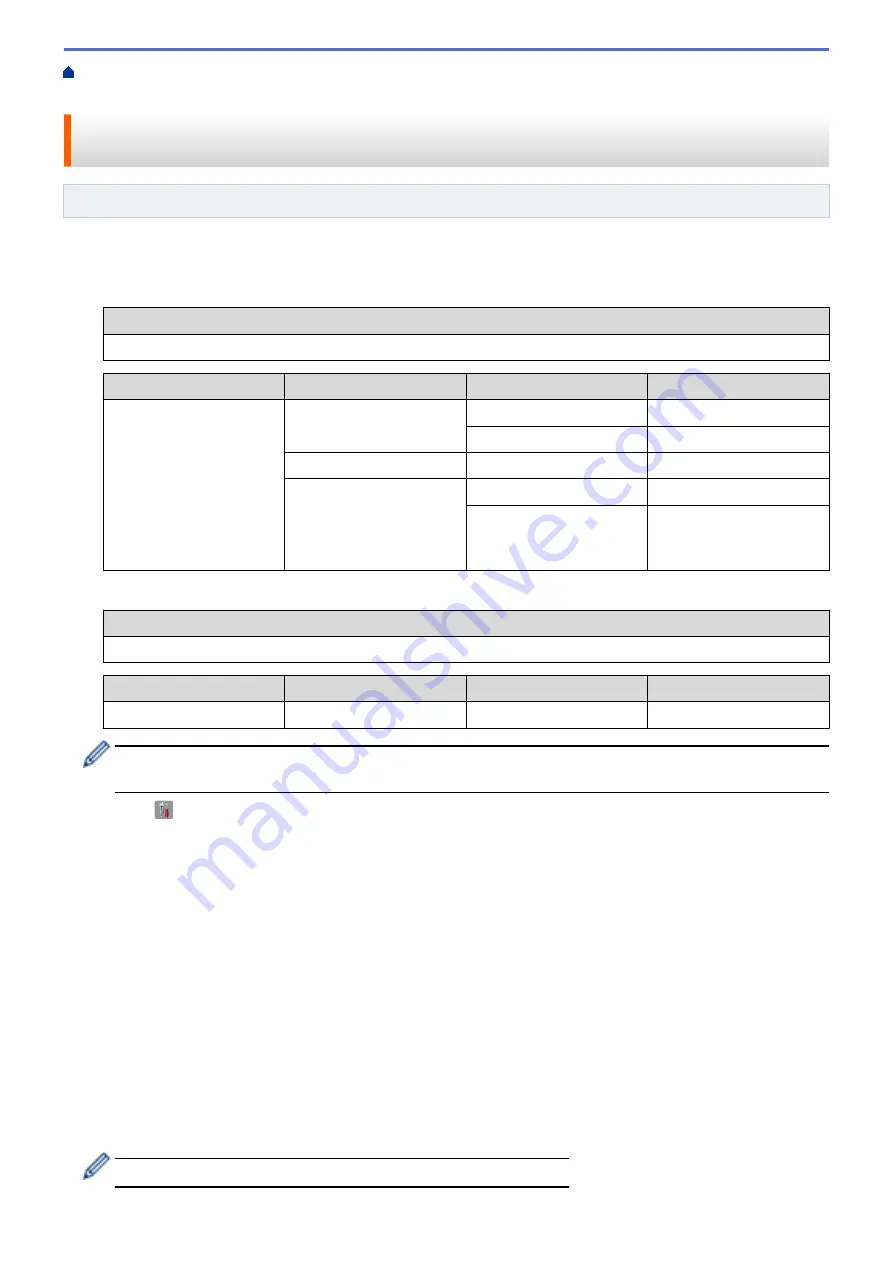
Additional Methods of Configuring Your Brother Machine for a Wireless
> Configure Your Machine for a Wireless Network When the SSID Is Not Broadcast
Configure Your Machine for a Wireless Network When the SSID Is Not
Broadcast
Related Models
: MFC-L5755DW/MFC-L5900DW/MFC-L6700DW/MFC-L6900DW
Before configuring your machine, we recommend writing down your wireless network settings. You will need this
information before you continue with the configuration.
1. Check and record the current wireless network settings.
Network Name (SSID)
Communication Mode
Authentication Method
Encryption Mode
Network Key
Infrastructure
Open System
NONE
-
WEP
Shared Key
WEP
WPA/WPA2-PSK
AES
TKIP
(TKIP is supported for
WPA-PSK only.)
For example:
Network Name (SSID)
HELLO
Communication Mode
Authentication Method
Encryption Mode
Network Key
Infrastructure
WPA2-PSK
AES
12345678
If your router uses WEP encryption, enter the key used as the first WEP key. Your Brother machine
supports the use of the first WEP key only.
2. Press
[
]
[Settings]
>
[All Settings]
>
[Network]
>
[WLAN]
>
[Setup Wizard]
.
3. When
[Enable WLAN?]
appears, press
[Yes]
.
This will start the wireless setup wizard. To cancel, press
[No]
.
4. The machine will search for your network and display a list of available SSIDs. Swipe up or down or press
a
or
b
to display
[<New SSID>]
. Press
[<New SSID>]
, and then press
[OK]
.
5. Enter the SSID name, and then press
[OK]
.
6. Press
[Infrastructure]
when instructed.
7. Select the Authentication Method.
8. Do one of the following:
•
If you selected the
[Open System]
option, press the Encryption type
[None]
or
[WEP]
.
If you selected the
[WEP]
option for Encryption type, select and enter the WEP key, and then press
[OK]
.
•
If you selected the
[Shared Key]
option, select and enter the WEP key, and then press
[OK]
.
•
If you selected the
[WPA/WPA2-PSK]
option, press the Encryption type
[TKIP+AES]
or
[AES]
.
Enter the WPA key, and then press
[OK]
.
•
Your Brother machine supports the use of the first WEP key only.
334
Summary of Contents for DCP-L5500D
Page 16: ...Related Information Introduction to Your Brother Machine 9 ...
Page 22: ...6 Press Med 7 Press Related Information Introduction to Your Brother Machine 15 ...
Page 24: ...Related Information Introduction to Your Brother Machine 17 ...
Page 59: ...Related Information Print from Your Computer Windows Print Settings Windows 52 ...
Page 70: ... Create or Delete Your Print Profile Windows Print Settings Windows 63 ...
Page 88: ... Printing Problems 81 ...
Page 188: ...Related Information Scan Using Windows Photo Gallery or Windows Fax and Scan 181 ...
Page 204: ... TWAIN Driver Settings Macintosh 197 ...
Page 290: ...Home Fax PC FAX PC FAX PC FAX for Windows PC FAX for Macintosh 283 ...
Page 310: ...Related Information Run Brother s PC FAX Receive on Your Computer Windows 303 ...
Page 349: ... Configure Your Wi Fi Direct Network Manually 342 ...
Page 358: ...351 ...
Page 398: ...Home Security Security Lock the Machine Settings Network Security Features 391 ...
Page 469: ...Related Information Configure an IPsec Template Using Web Based Management 462 ...
Page 477: ...470 ...
Page 508: ...Related Information ControlCenter4 Windows 501 ...
Page 531: ...5 Put the paper tray firmly back in the machine Related Information Paper Jams 524 ...
Page 538: ...Related Information Paper Jams 531 ...
Page 575: ... Clean the Corona Wire Clean the Drum Unit Clean the Paper Pick up Rollers 568 ...
Page 584: ...Related Information Clean the Machine Printing Problems 577 ...
Page 685: ...X Xmit Report Transmission Verification Report Home Glossary 678 ...






























