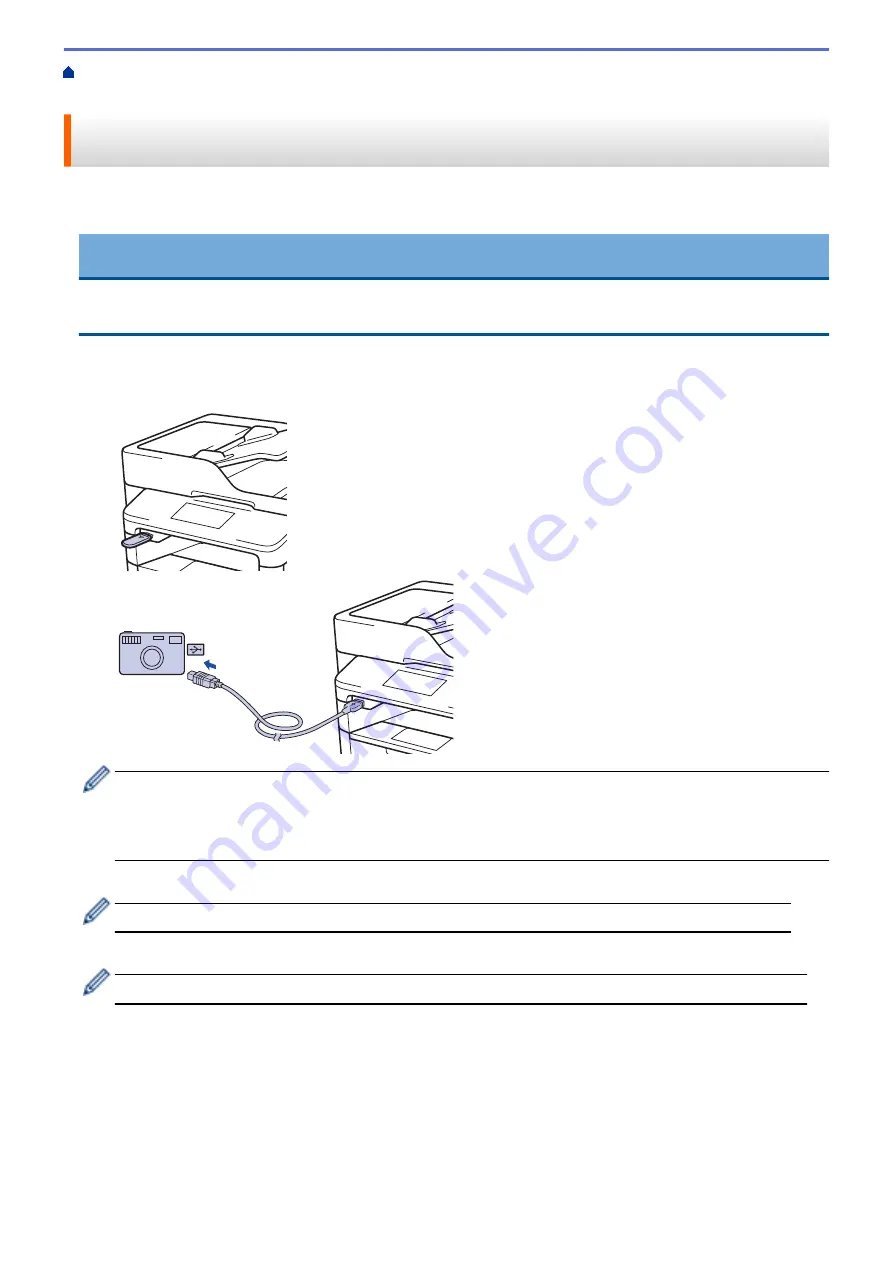
Print Data Directly from a USB Flash Drive
> Print Data Directly from a USB Flash Drive or Digital
Camera Supporting Mass Storage
Print Data Directly from a USB Flash Drive or Digital Camera Supporting
Mass Storage
•
Make sure your digital camera is turned on.
•
Your digital camera must be switched from PictBridge mode to mass storage mode.
IMPORTANT
To prevent damage to your machine, DO NOT connect any device other than a digital camera or USB flash
drive to the USB direct interface.
1. Connect your USB flash drive or digital camera to the USB direct interface on the front of the machine. The
Touchscreen will automatically display the USB menu to confirm the USB flash drive or digital camera is
correctly connected.
•
If an error occurs, the USB menu will not appear on the Touchscreen.
•
When the machine is in Deep Sleep mode, the Touchscreen does not display any information even if
you connect a USB flash drive to the USB direct interface. Press the Touchscreen to wake up the
machine.
2. Press
[Direct Print]
.
If your machine has been set to Secure Function Lock On, you may not be able to access Direct Print.
3. Swip up or down, or press
a
or
b
to display the file you want to print, and then select the file.
To print an index of the files, press
[Index Print]
on the Touchscreen. Press
[Yes]
to print the data.
4. Do one of the following:
•
To change the settings, press
[Print Settings]
. Go to the next step.
•
If you want to use the default settings, enter the number of copies, and then press
[Start]
.
5. Select the print settings you want to change:
•
[Paper Type]
•
[Paper Size]
•
[Multiple Page]
313
Summary of Contents for DCP-L5500D
Page 16: ...Related Information Introduction to Your Brother Machine 9 ...
Page 22: ...6 Press Med 7 Press Related Information Introduction to Your Brother Machine 15 ...
Page 24: ...Related Information Introduction to Your Brother Machine 17 ...
Page 59: ...Related Information Print from Your Computer Windows Print Settings Windows 52 ...
Page 70: ... Create or Delete Your Print Profile Windows Print Settings Windows 63 ...
Page 88: ... Printing Problems 81 ...
Page 188: ...Related Information Scan Using Windows Photo Gallery or Windows Fax and Scan 181 ...
Page 204: ... TWAIN Driver Settings Macintosh 197 ...
Page 290: ...Home Fax PC FAX PC FAX PC FAX for Windows PC FAX for Macintosh 283 ...
Page 310: ...Related Information Run Brother s PC FAX Receive on Your Computer Windows 303 ...
Page 349: ... Configure Your Wi Fi Direct Network Manually 342 ...
Page 358: ...351 ...
Page 398: ...Home Security Security Lock the Machine Settings Network Security Features 391 ...
Page 469: ...Related Information Configure an IPsec Template Using Web Based Management 462 ...
Page 477: ...470 ...
Page 508: ...Related Information ControlCenter4 Windows 501 ...
Page 531: ...5 Put the paper tray firmly back in the machine Related Information Paper Jams 524 ...
Page 538: ...Related Information Paper Jams 531 ...
Page 575: ... Clean the Corona Wire Clean the Drum Unit Clean the Paper Pick up Rollers 568 ...
Page 584: ...Related Information Clean the Machine Printing Problems 577 ...
Page 685: ...X Xmit Report Transmission Verification Report Home Glossary 678 ...






























