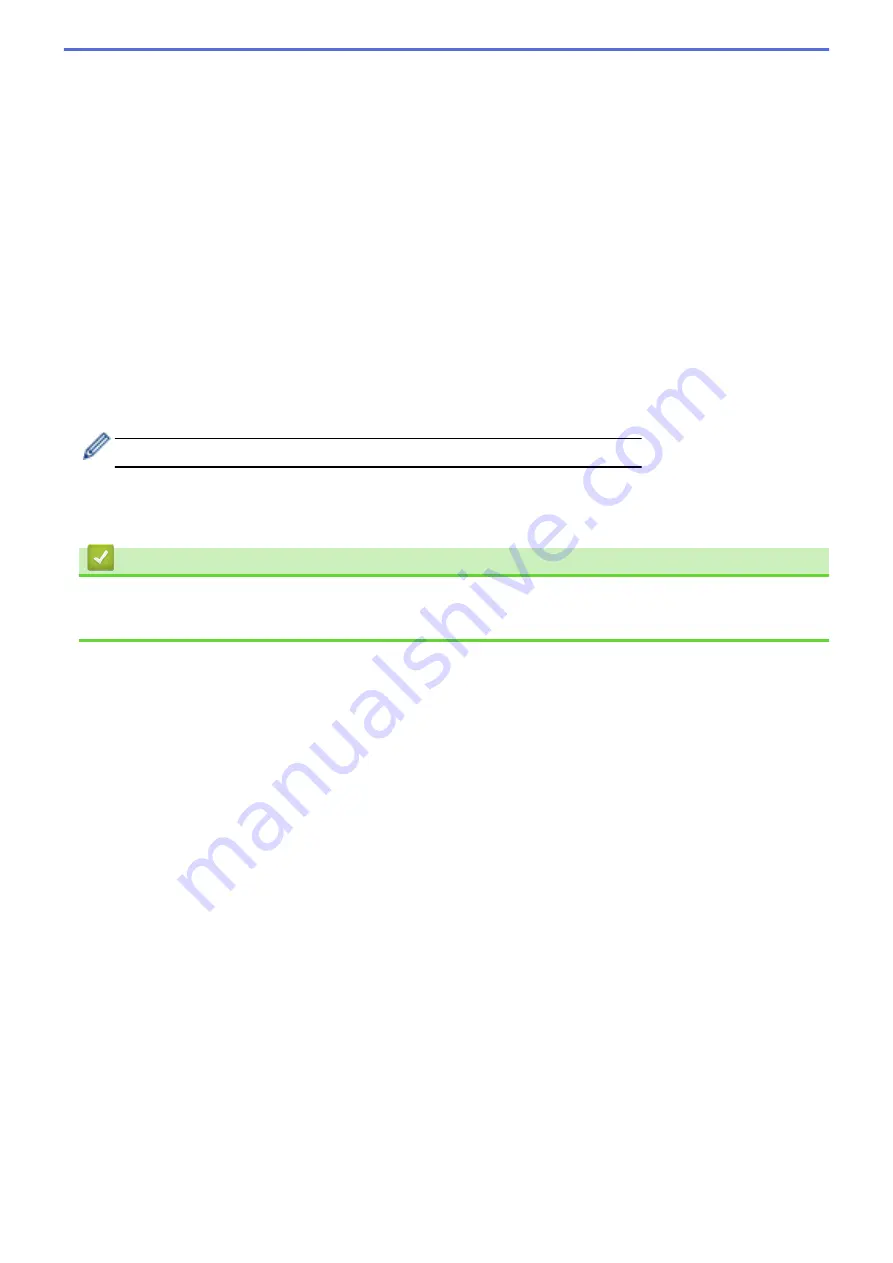
13. Click the
File Size
drop-down list, and then select your file size from the list.
14. Click the
Remove Background Color
drop-down list, and then select the level from the list. You can use this
feature to remove the background colour of documents to make the scanned data more legible.
15. To PIN-protect this profile, in the
Use PIN for Authentication
field, select
On
.
16. If you selected
On
for the
Use PIN for Authentication
field, type a four-digit PIN in the
PIN Code
field.
17. To set your authentication method, select
Auto
,
Kerberos
, or
NTLMv2
from the
Auth. Method
menu.
18. In the
Username
field, type a user name (up to 96 characters) that has permission to write data to the folder
specified in the
Network Folder Path
field. If the user name is part of a domain, enter the user name in one
of the following styles:
user@domain
domain\user
19. In the
Password
field, type the password (up to 32 characters) associated with the user name you entered in
the
Username
field. Type the password again in the
Retype password
field.
20. To set the Kerberos Server Address manually, in the
Kerberos Server Address
field, type the Kerberos
Server Address (for example: kerberos.example.com; up to 64 characters).
21. Click
Submit
.
Using the following characters: ?, /, \, ", :, <, >, | or * may cause a sending error.
22. You must configure the SNTP protocol (network time server) or you must set the date, time and time zone
correctly on the control panel for all authentication methods. The time must match the time used by the
Kerberos Server and CIFS Server.
Related Information
•
•
Set the Date and Time Using Web Based Management
120
Summary of Contents for DCP-L5500D
Page 16: ...Related Information Introduction to Your Brother Machine 9 ...
Page 22: ...6 Press Med 7 Press Related Information Introduction to Your Brother Machine 15 ...
Page 24: ...Related Information Introduction to Your Brother Machine 17 ...
Page 59: ...Related Information Print from Your Computer Windows Print Settings Windows 52 ...
Page 70: ... Create or Delete Your Print Profile Windows Print Settings Windows 63 ...
Page 88: ... Printing Problems 81 ...
Page 188: ...Related Information Scan Using Windows Photo Gallery or Windows Fax and Scan 181 ...
Page 204: ... TWAIN Driver Settings Macintosh 197 ...
Page 290: ...Home Fax PC FAX PC FAX PC FAX for Windows PC FAX for Macintosh 283 ...
Page 310: ...Related Information Run Brother s PC FAX Receive on Your Computer Windows 303 ...
Page 349: ... Configure Your Wi Fi Direct Network Manually 342 ...
Page 358: ...351 ...
Page 398: ...Home Security Security Lock the Machine Settings Network Security Features 391 ...
Page 469: ...Related Information Configure an IPsec Template Using Web Based Management 462 ...
Page 477: ...470 ...
Page 508: ...Related Information ControlCenter4 Windows 501 ...
Page 531: ...5 Put the paper tray firmly back in the machine Related Information Paper Jams 524 ...
Page 538: ...Related Information Paper Jams 531 ...
Page 575: ... Clean the Corona Wire Clean the Drum Unit Clean the Paper Pick up Rollers 568 ...
Page 584: ...Related Information Clean the Machine Printing Problems 577 ...
Page 685: ...X Xmit Report Transmission Verification Report Home Glossary 678 ...






























