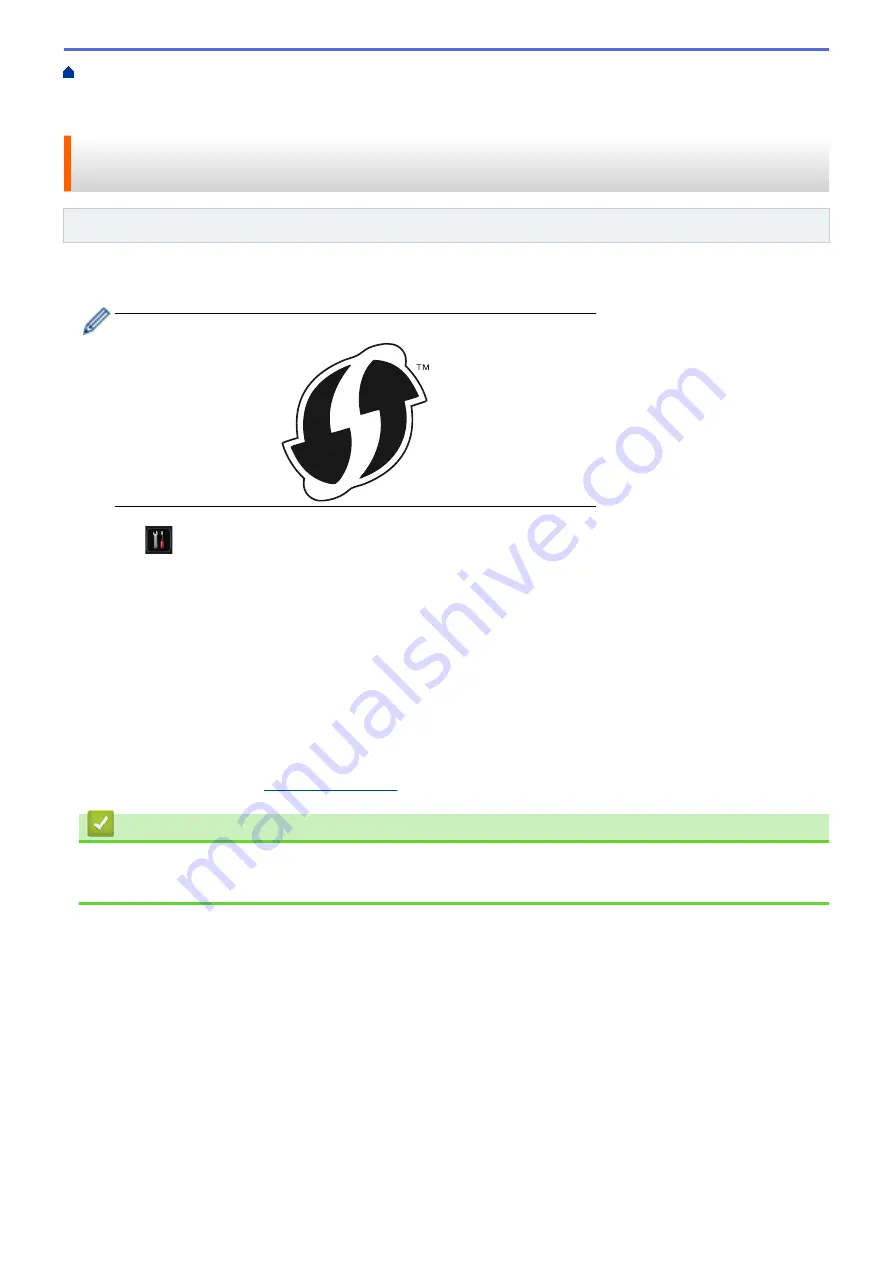
Additional Methods of Configuring Your Brother Machine for a Wireless
> Configure Your Machine for a Wireless Network Using the One Push Method of Wi-Fi Protected
Setup
™
(WPS)
Configure Your Machine for a Wireless Network Using the One Push
Method of Wi-Fi Protected Setup
™
(WPS)
Related Models
: MFC-L5755DW/MFC-L5900DW/MFC-L6700DW/MFC-L6900DW
If your wireless access point/router supports WPS (Push Button Configuration), you can use WPS from your
machine's control panel menu to configure your wireless network settings.
Routers or access points that support WPS are marked with this symbol:
1. Press
[Settings]
>
[All Settings]
>
[Network]
>
[WLAN]
>
[WPS]
.
2. When
[Enable WLAN?]
appears, press
[Yes]
.
This will start the wireless setup wizard. To cancel, press
[No]
.
3. When the Touchscreen displays
[Start WPS on your wireless access point/router, then
press [OK].]
, press the WPS button on your wireless access point/router. Then press
[OK]
on your
machine. Your machine will automatically detect your wireless access point/router and try to connect to your
wireless network.
If your wireless device is connected successfully, the machine's LCD displays
[Connected]
.
You have completed the wireless network setup. To install drivers and software necessary for operating your
device, insert the Brother Installation CD-ROM to your computer or go to your model's
Downloads
page on the
Brother Solutions Center at
.
Related Information
•
Additional Methods of Configuring Your Brother Machine for a Wireless Network
•
Wireless LAN Report Error Codes
324
Summary of Contents for DCP-L5500D
Page 16: ...Related Information Introduction to Your Brother Machine 9 ...
Page 22: ...6 Press Med 7 Press Related Information Introduction to Your Brother Machine 15 ...
Page 24: ...Related Information Introduction to Your Brother Machine 17 ...
Page 59: ...Related Information Print from Your Computer Windows Print Settings Windows 52 ...
Page 70: ... Create or Delete Your Print Profile Windows Print Settings Windows 63 ...
Page 88: ... Printing Problems 81 ...
Page 188: ...Related Information Scan Using Windows Photo Gallery or Windows Fax and Scan 181 ...
Page 204: ... TWAIN Driver Settings Macintosh 197 ...
Page 290: ...Home Fax PC FAX PC FAX PC FAX for Windows PC FAX for Macintosh 283 ...
Page 310: ...Related Information Run Brother s PC FAX Receive on Your Computer Windows 303 ...
Page 349: ... Configure Your Wi Fi Direct Network Manually 342 ...
Page 358: ...351 ...
Page 398: ...Home Security Security Lock the Machine Settings Network Security Features 391 ...
Page 469: ...Related Information Configure an IPsec Template Using Web Based Management 462 ...
Page 477: ...470 ...
Page 508: ...Related Information ControlCenter4 Windows 501 ...
Page 531: ...5 Put the paper tray firmly back in the machine Related Information Paper Jams 524 ...
Page 538: ...Related Information Paper Jams 531 ...
Page 575: ... Clean the Corona Wire Clean the Drum Unit Clean the Paper Pick up Rollers 568 ...
Page 584: ...Related Information Clean the Machine Printing Problems 577 ...
Page 685: ...X Xmit Report Transmission Verification Report Home Glossary 678 ...






























