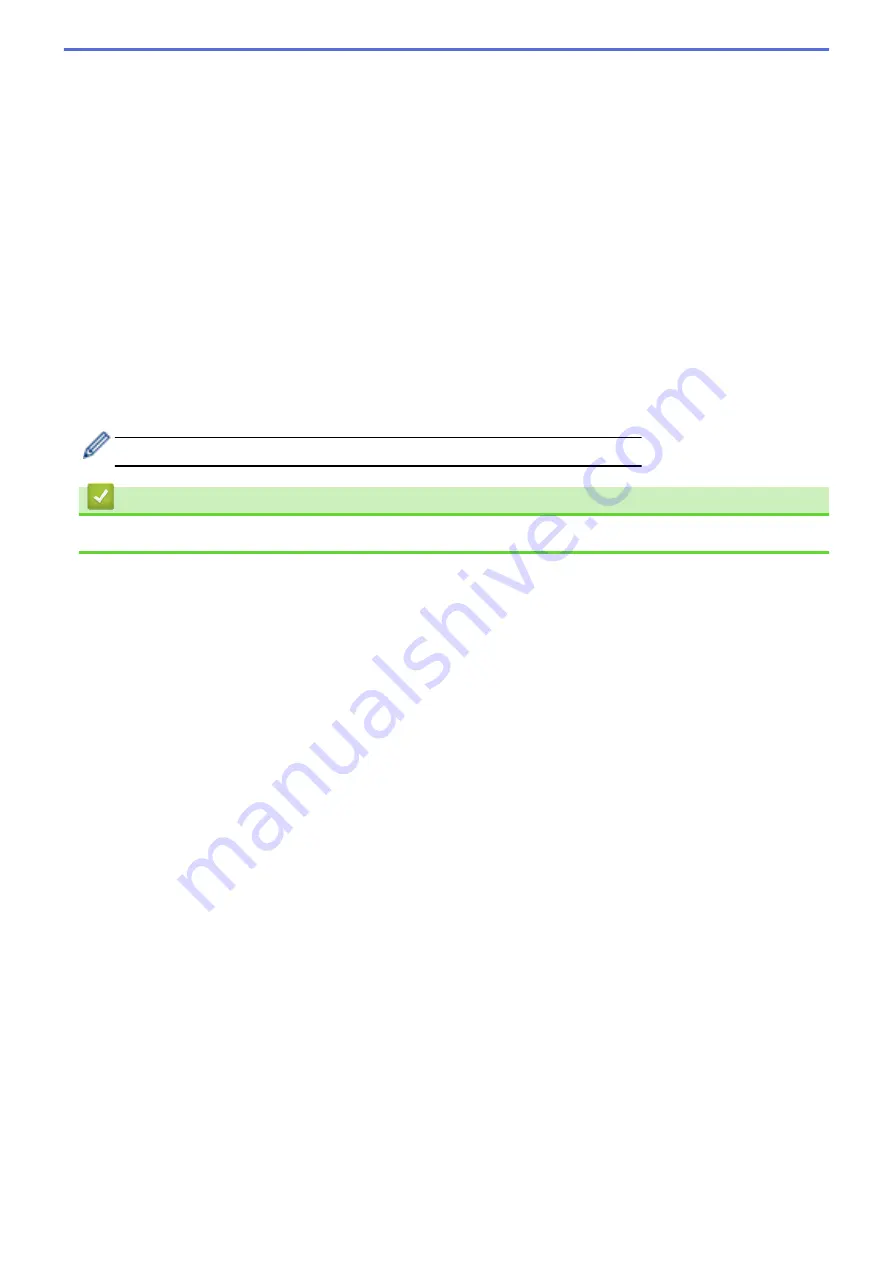
select, followed by the last six digits of the flatbed/ADF scanner counter and the file extension (for example:
"Estimate_098765.pdf").
13. Click the
Quality
drop-down list, and then select a quality setting. If you choose the
User Select
option, the
machine will prompt users to select a setting each time they use the scan profile.
14. Click the
File Type
drop-down list, and then select the file type you want to use for the scanned document. If
you choose the
User Select
option, the machine will prompt users to select a setting each time they use the
scan profile.
15. Click the
Document Size
drop-down list, and then select your document size from the list. This is necessary
to make sure the scanned file is the correct size.
16. Click the
File Size
drop-down list, and then select your file size from the list.
17. Click the
Remove Background Color
drop-down list, and then select the level from the list. You can use this
feature to remove the background colour of documents to make the scanned data more legible.
18. Set the
Passive Mode
option to off or on depending on your FTP server and network firewall configuration.
The default setting is on. In most cases this setting does not need to be changed.
19. Change the
Port Number
setting used to access the FTP server. The default for this setting is port 21. In
most cases this setting does not need to be changed.
20. Click
Submit
.
Using the following characters: ?, /, \, ", :, <, >, | or * may cause a sending error.
Related Information
•
107
Summary of Contents for DCP-L5500D
Page 16: ...Related Information Introduction to Your Brother Machine 9 ...
Page 22: ...6 Press Med 7 Press Related Information Introduction to Your Brother Machine 15 ...
Page 24: ...Related Information Introduction to Your Brother Machine 17 ...
Page 59: ...Related Information Print from Your Computer Windows Print Settings Windows 52 ...
Page 70: ... Create or Delete Your Print Profile Windows Print Settings Windows 63 ...
Page 88: ... Printing Problems 81 ...
Page 188: ...Related Information Scan Using Windows Photo Gallery or Windows Fax and Scan 181 ...
Page 204: ... TWAIN Driver Settings Macintosh 197 ...
Page 290: ...Home Fax PC FAX PC FAX PC FAX for Windows PC FAX for Macintosh 283 ...
Page 310: ...Related Information Run Brother s PC FAX Receive on Your Computer Windows 303 ...
Page 349: ... Configure Your Wi Fi Direct Network Manually 342 ...
Page 358: ...351 ...
Page 398: ...Home Security Security Lock the Machine Settings Network Security Features 391 ...
Page 469: ...Related Information Configure an IPsec Template Using Web Based Management 462 ...
Page 477: ...470 ...
Page 508: ...Related Information ControlCenter4 Windows 501 ...
Page 531: ...5 Put the paper tray firmly back in the machine Related Information Paper Jams 524 ...
Page 538: ...Related Information Paper Jams 531 ...
Page 575: ... Clean the Corona Wire Clean the Drum Unit Clean the Paper Pick up Rollers 568 ...
Page 584: ...Related Information Clean the Machine Printing Problems 577 ...
Page 685: ...X Xmit Report Transmission Verification Report Home Glossary 678 ...






























