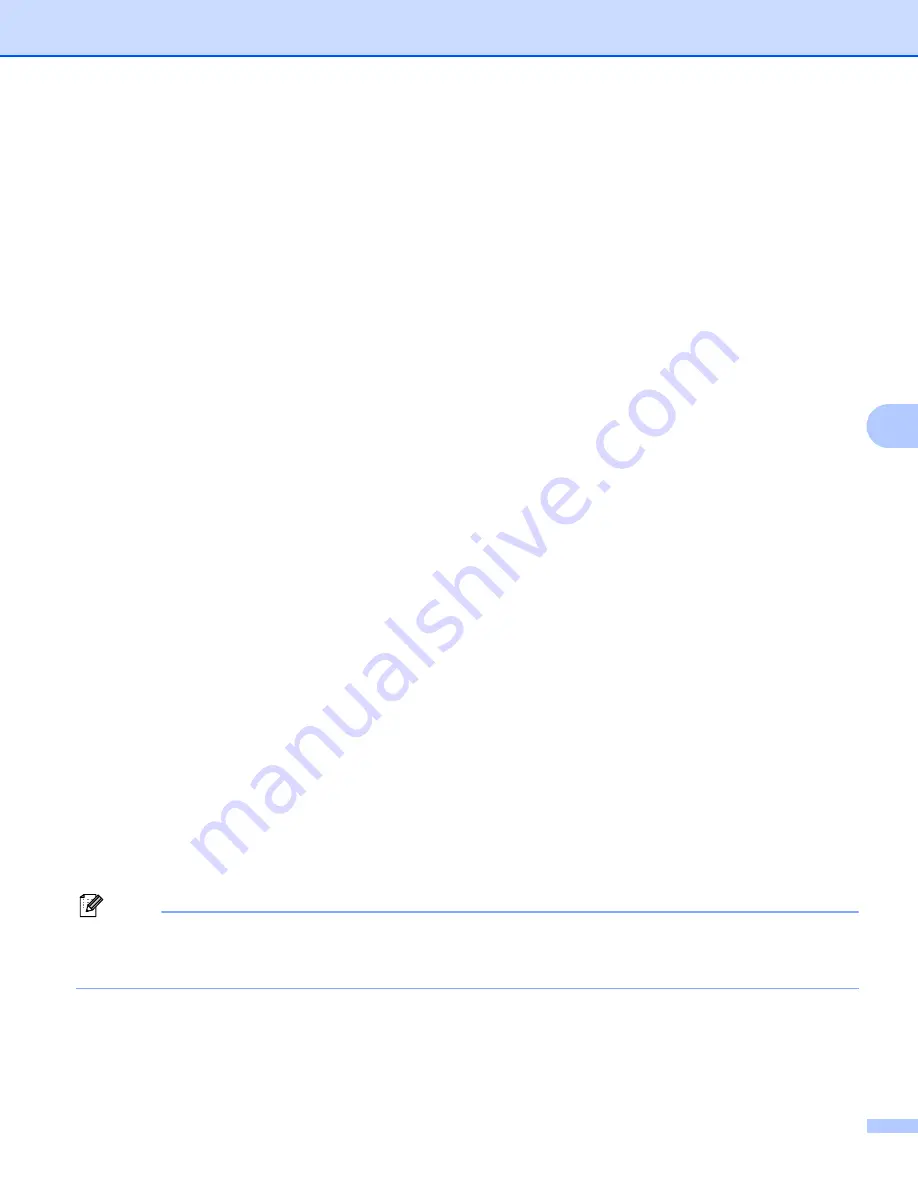
Control panel setup
79
6
For Touchscreen models
6
a
Press
MENU
.
b
Press
Network
.
c
(For Wired) Press
Wired LAN
.
(For Wireless) Press
WLAN
.
d
Press
TCP/IP
.
e
Press
IP Address
.
f
Enter the IP address.
g
Press
OK
.
h
Press
Stop/Exit
.
Subnet Mask
6
This field displays the current subnet mask used by the machine. If you are not using DHCP or BOOTP to
obtain the subnet mask, enter the desired subnet mask. Check with your network administrator for the subnet
mask to use.
a
Press
Menu
.
b
Press
a
or
b
to choose
Network
.
Press
OK
.
c
(For Wired) Press
a
or
b
to choose
Wired LAN
.
(For Wireless) Press
a
or
b
to choose
WLAN
.
Press
OK
.
d
Press
a
or
b
to choose
TCP/IP
.
Press
OK
.
e
Press
a
or
b
to choose
Subnet Mask
.
Press
OK
.
f
Enter the Subnet Mask address.
Press
OK
.
Note
For DCP models, press
a
or
b
repeatedly to enter the first three-digit number for the Subnet Mask. Press
c
to enter the second three-digit number. Repeat this step until you have entered the fourth three-digit
number to complete the Subnet Mask. Press
OK
.
g
Press
Stop/Exit
.






























