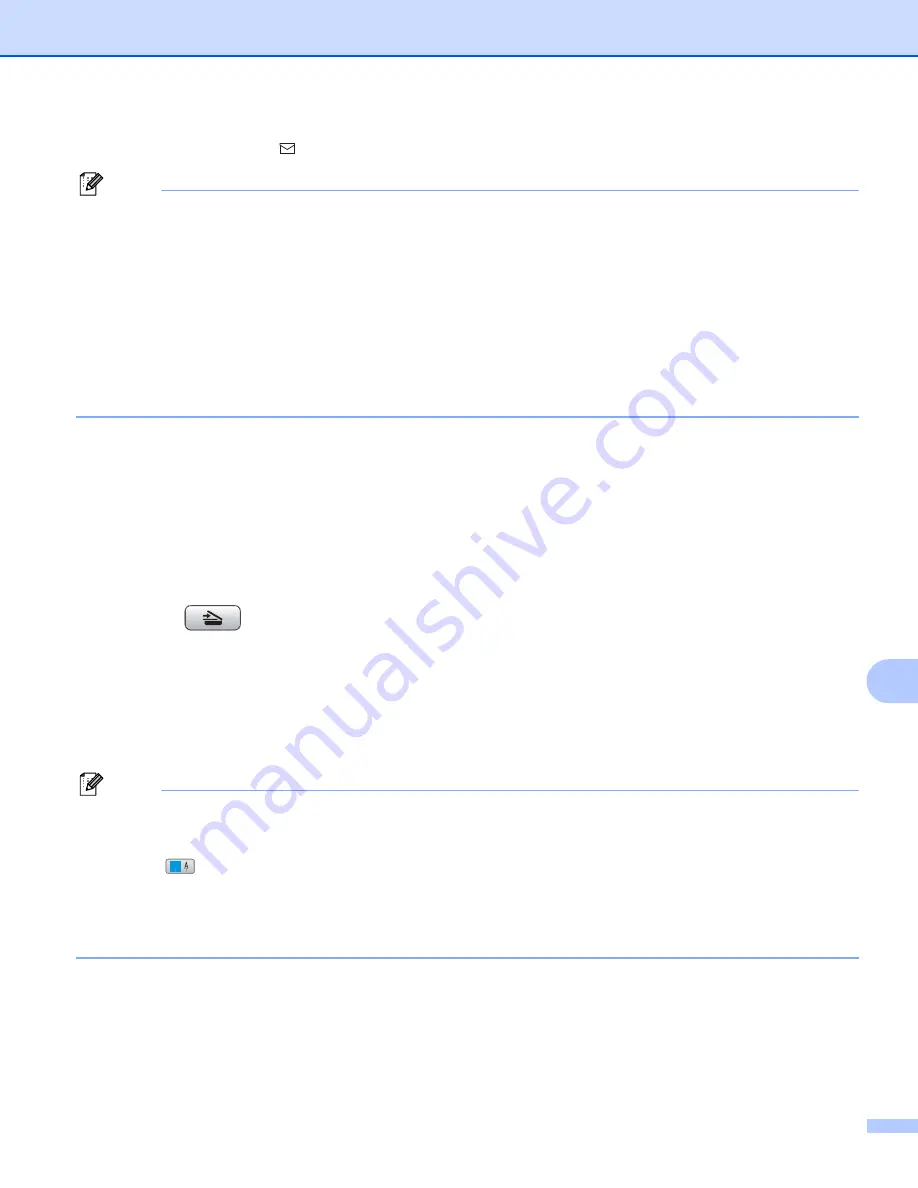
Internet fax and Scan to E-mail (For MFC-6490CW and MFC-6890CDW)
151
11
h
Press
a
or
b
to choose . Enter the destination E-mail address from the dial pad.
Note
You can also use E-mail addresses you have stored in your machine.
• Press
a
or
b
to choose
Phone Book
.
Press
c
.
• Press
a
or
b
to choose
Alphabetical Order
or
Numerical Order
.
Press
OK
.
• Press
a
or
b
to choose the E-mail address you want.
Press
OK
.
Press
OK
again.
(For US)
Black Start
or
Color Start
.
(For UK)
Mono Start
or
Colour Start
.
The machine will start the scanning process.
If you are using the scanner glass, the LCD displays
Next Page?
. Press
1
for
Yes
or press
2
for
No
.
For MFC-6890CDW
11
a
Load your document.
b
Press the
(
Scan
) key.
c
Press
Scan to E-mail
.
d
Press
E-mail Server
.
e
Press
Manual
to enter the destination E-mail address.
Press
OK
.
Note
You can also use E-mail address you have stored in your machine.
• Press
Phone Book
.
• Press
to search by Alphabetical Order or Numerical Order.
• Press
a
or
b
to choose the E-mail address you want.
If your network supports the LDAP protocol you can search for E-mail addresses on your server. See
LDAP operation (For MFC-6890CDW)
f
Press
d
or
c
to choose
Quality
.
Choose the quality you want.
If you don't want to change the quality or file type, go to
# 01






























