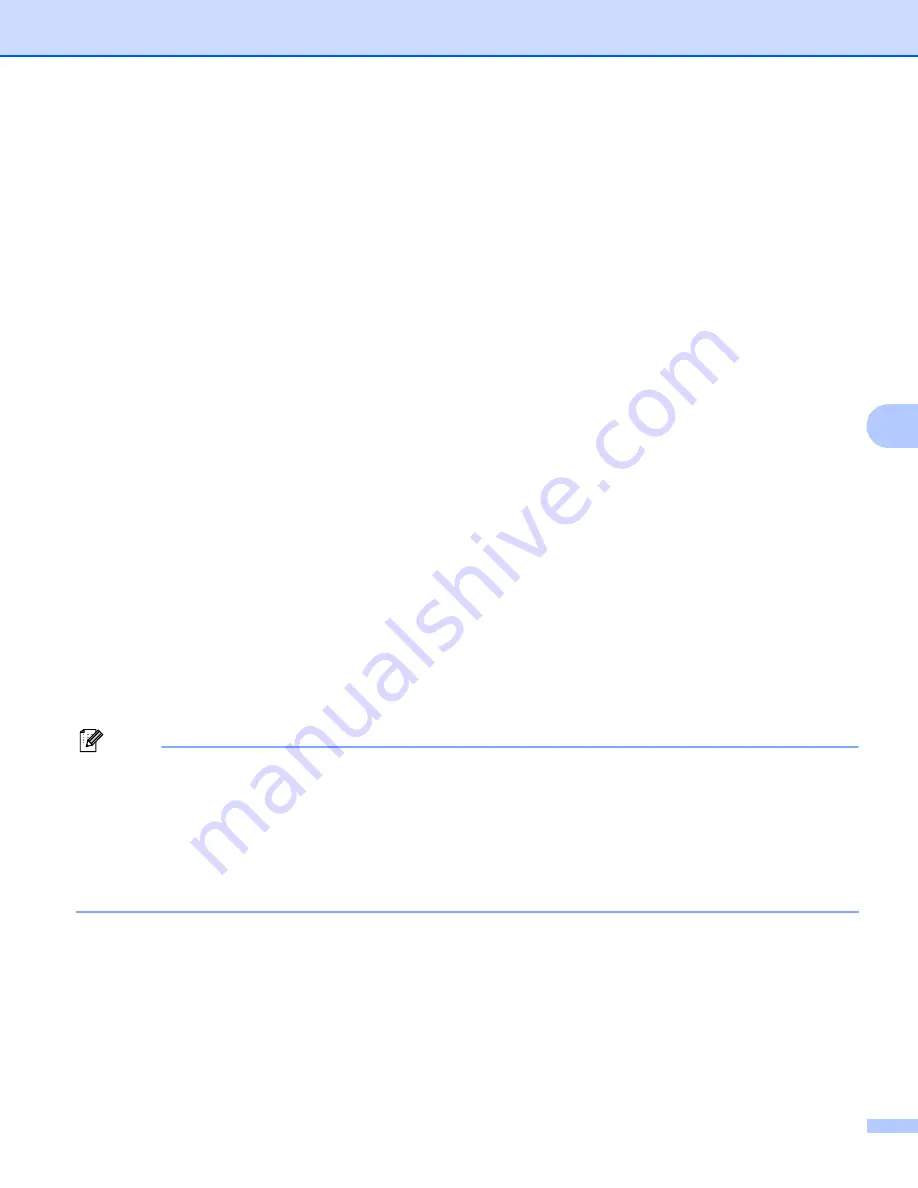
Control panel setup
117
6
j
Press
a
or
b
to choose
Store Directory
.
Press
OK
.
k
Enter the destination folder where your document will be stored on the FTP server (for example
/brother/abc/) (up to 60 characters).
Press
OK
.
l
Press
a
or
b
to choose
Username
.
Press
OK
.
m
Enter the Username that has been registered with the FTP server for the machine (up to 32 characters).
Press
OK
.
n
Press
a
or
b
to choose
Password
.
Press
OK
.
o
Enter the Password for access to the FTP server (up to 32 characters).
Press
OK
.
p
Press
a
or
b
to choose
Quality
.
Press
OK
.
q
Press
a
or
b
to choose
Color 150 dpi
,
Color 300 dpi
,
Color 600 dpi
,
B/W 200x100 dpi
or
B/W 200 dpi
.
Press
OK
.
r
Choose the file type for the document. Press
a
or
b
to choose
File Type
.
Press
OK
.
s
Press
a
or
b
to choose
or
JPEG
for color or gray scale documents and
or
TIFF
for B/W
documents.
Press
OK
.
Note
For MFC-6490CW
If you are using the scanner glass of the machine, choose the document size.
• Press
a
or
b
to choose
Glass ScanSize
.
• Press
d
or
c
to choose
Letter
,
Legal
,
Ledger
,
A4
, or
A3
for US,
A4
,
A3
,
Letter
,
Legal
or
Ledger
for UK.
Press
OK
.
t
Press
a
or
b
to choose
Passive Mode
.
u
Press
d
or
c
to choose
On
or
Off
.
Press
OK
.
v
Press
a
or
b
to choose
Port Number
.
w
Enter the port number.
Press
OK
.






























