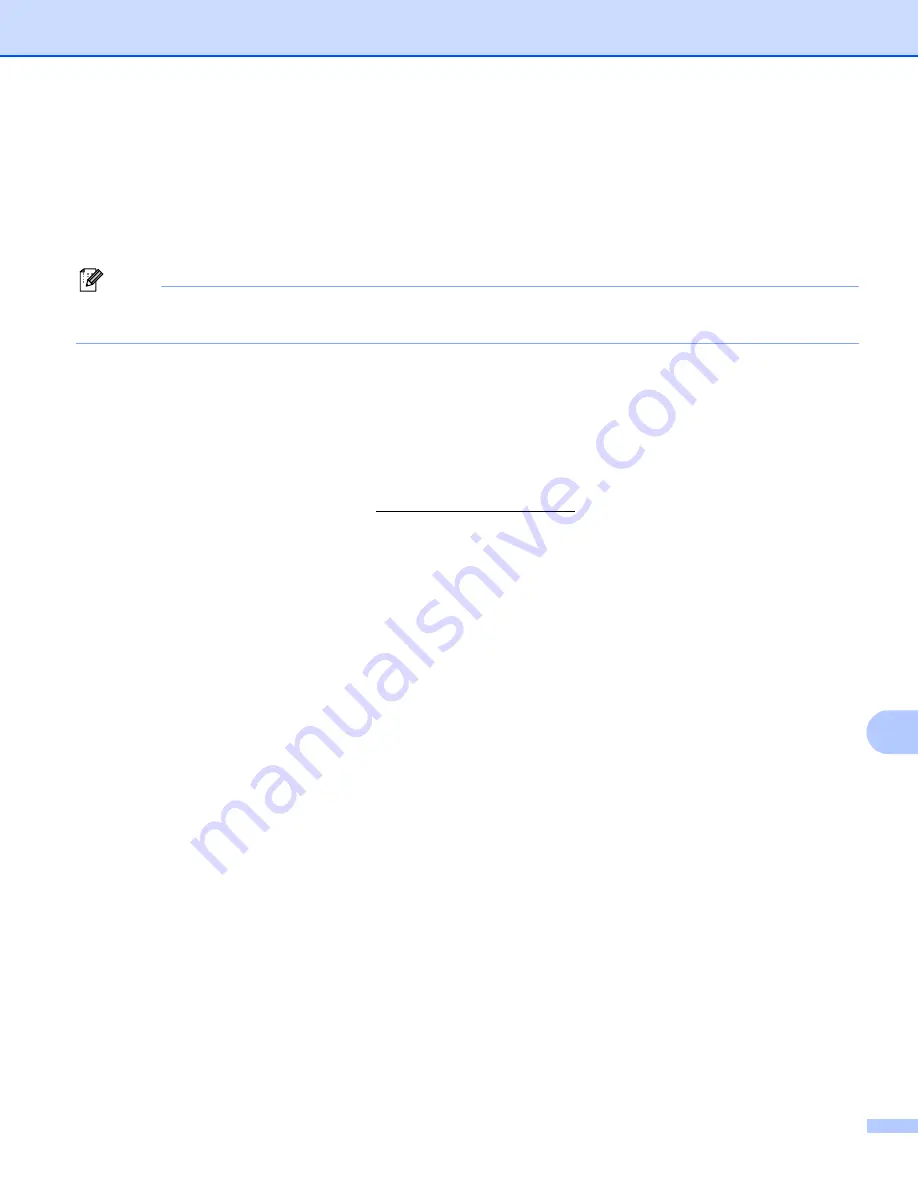
Security features (For MFC-6490CW and MFC-6890CDW)
154
12
Using E-mail notification with user authentication
12
To use the E-mail notification function via secure SMTP server that requires a user authentication, you need
to use POP before SMTP or SMTP-AUTH method. These methods prevent an unauthorized user from
accessing the mail server. You can use BRAdmin Professional and Web BRAdmin to configure these
settings.
Note
You need to match the settings of POP3/SMTP authentication with one of the E-mail servers. Contact your
network administrator or your internet service provider about the configuration before using.
Managing your network machine securely using BRAdmin
Professional (for Windows
®
)
12
To use the BRAdmin Professional utility securely, you need to follow the points below.
We strongly recommend to use the latest version of the BRAdmin Professional utility or Web BRAdmin
that are available as a download from http://solutions.brother.com. If you use an older version of
BRAdmin
to manage your Brother machines the user authentication will not be secure.
Disable the TELNET, FTP and TFTP protocols. Accessing the machine using these protocols is not
secure. You can configure the protocol settings from BRAdmin Professional.
If you are managing a mixed group of older print servers
and the new NC-170h or NC-180w print server
with BRAdmin Professional, we recommend using a different password in each group. This will ensure
security is maintained on the new NC-170h or NC-180w print server.
1
BRAdmin Professional older than Ver. 2.80, Web BRAdmin older than Ver. 1.40, BRAdmin Light for Macintosh
®
older than Ver. 1.10
2
NC-2000 series, NC-2100p, NC-3100h, NC-3100s, NC-4100h, NC-5100h, NC-5200h, NC-6100h, NC-6200h, NC-6300h, NC-6400h, NC-8000,
NC-100h, NC-110h, NC-120w, NC-130h, NC-140w, NC-8100h, NC-9100h, NC-7100w, NC-7200w, NC-2200w






























