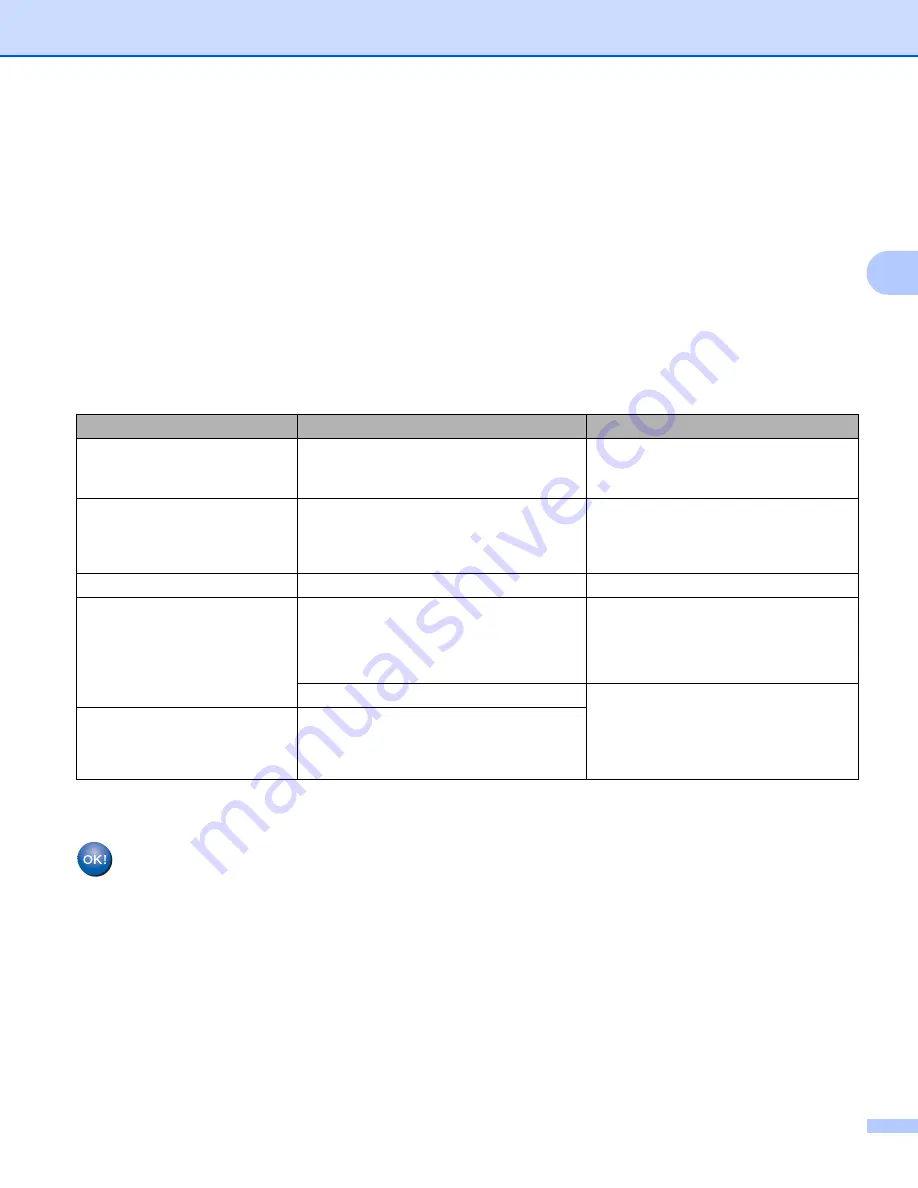
Configuring your machine for a wireless network (Not available for MFC-5490CN and MFC-5890CN)
32
3
h
If the LCD shows
Connected
, the machine has successfully connected to your router or access point.
You can now use your machine in a wireless network.
If the LCD shows
Setting WLAN
,
Connecting SES
(
Connecting WPS
or
Connecting AOSS
),
then
Connection Failed
, the machine has not successfully connected to your router or access point.
Try starting from
again. If the same message is indicated again, reset the machine back to the default
factory settings and try again. For resetting, see
Restoring the network settings to factory default
on page 124.
If the LCD shows
Setting WLAN
, then
Connection Failed
or
Incorrect Mode
, a session
overlap was detected (see the table below). The machine has detected more than one router or access
point on your network that has SecureEasySetup™, the Wi-Fi Protected Setup™ mode or AOSS™
mode enabled. Make sure that only one router or access point has SecureEasySetup™, Wi-Fi Protected
Setup™ mode or AOSS™ mode enabled and try starting from
again.
i
Press
OK
.
(For Windows
®
)
You have completed the wireless network setup. If you would like to continue installing drivers
and software necessary for operating your device, please choose Install MFL-Pro Suite or
Initial Installation / Install MFL-Pro Suite from the CD-ROM menu.
(For Macintosh
®
)
You have completed the wireless network setup. If you would like to continue installing drivers
and software necessary for operating your device, please choose Start Here OSX from the
CD-ROM menu.
LCD messages when using the SES/WPS/AOSS control panel menu
LCD shows
Connection status
Action
Setting WLAN
Searching or accessing the access point,
and downloading settings from the access
point.
—
Connecting SES
Connecting WPS
Connecting AOSS
Connecting to the access point.
—
Connected
Connection succeeded.
—
Connection Failed
Connection failed.
(If this is shown after the LCD shows
Connecting SES
,
Connecting WPS
or
Connecting AOSS
.)
1 Try starting from
again.
2 If the same message continues,
reset the machine back to the
factory settings and try again.
A session overlap was detected.
Check that only one router or access
point has SecureEasySetup™, the
Wi-Fi Protected Setup™ mode or
AOSS™ mode enabled and try starting
from
again.
Incorrect Mode
A session overlap was detected.






























