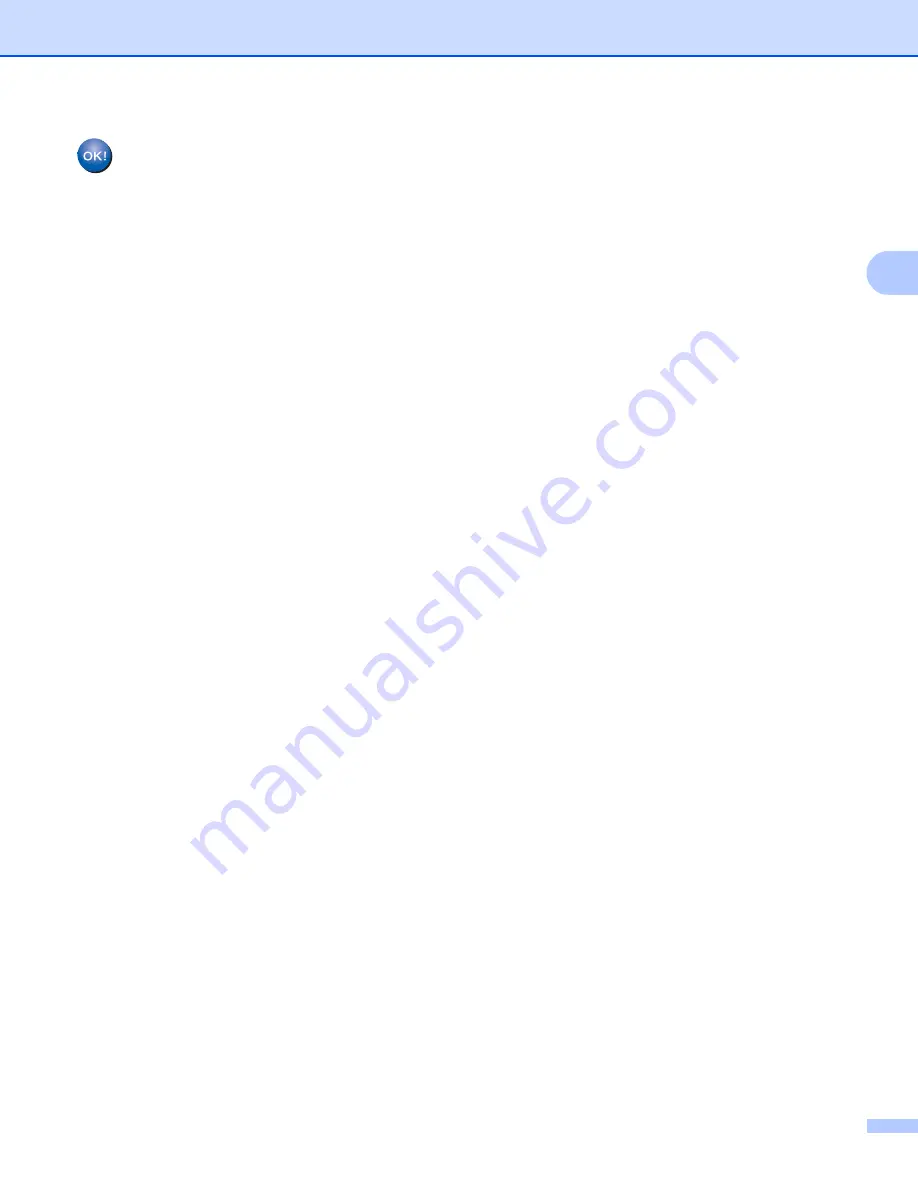
Configuring your machine for a wireless network (Not available for MFC-5490CN and MFC-5890CN)
29
3
(For Windows
®
)
You have completed the wireless network setup. If you would like to continue installing drivers
and software necessary for operating your device, please choose Install MFL-Pro Suite or
Initial Installation / Install MFL-Pro Suite from the CD-ROM menu.
(For Macintosh
®
)
You have completed the wireless network setup. If you would like to continue installing drivers
and software necessary for operating your device, please choose Start Here OSX from the
CD-ROM menu.
For Touchscreen models
3
a
Write down the wireless network settings of your access point or wireless router.
SSID (Service Set ID or Network name)
WEP key (if needed)
WPA-PSK Encryption (TKIP or AES)
WPA-PSK password (if needed)
b
Turn on the machine by plugging in the power cord.
c
Press
MENU
.
d
Press
Network
.
e
Press
WLAN
.
f
Press
Setup Wizard
.
g
The machine will search for your network and display a list of available SSIDs. You should see the SSID
you wrote down earlier. If the machine finds more than one network use
a
or
b
key to choose your
network. Go to
If your access point is set to not broadcast the SSID, you will have to manually add the SSID name.
Go to
h
Choose
<New SSID>
using
a
or
b
. Go to
i
Enter the SSID name. (For information how to type text, see
on page 179.) Go to
.
j
Press
Infrastructure
.
If you chose
Ad-hoc
, go to
.
k
Choose and press the Authentication method.
If you chose
Open System
.
If you chose
Shared Key
, go to
.
If you chose
WPA/WPA2-PSK
, go to
.
l
Choose and press the Encryption type
None
or
WEP
.
If you chose
None
, go to
.
If you chose
WEP
, go to
.






























