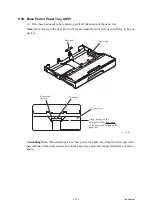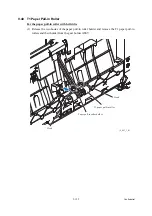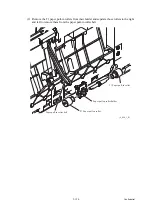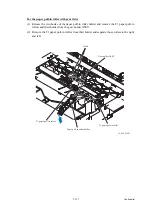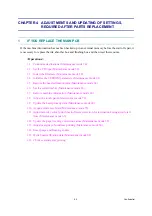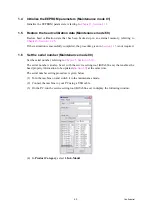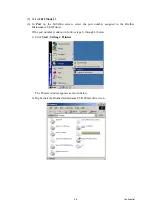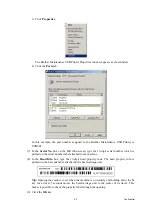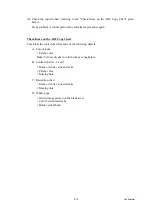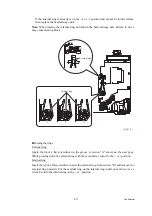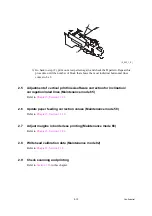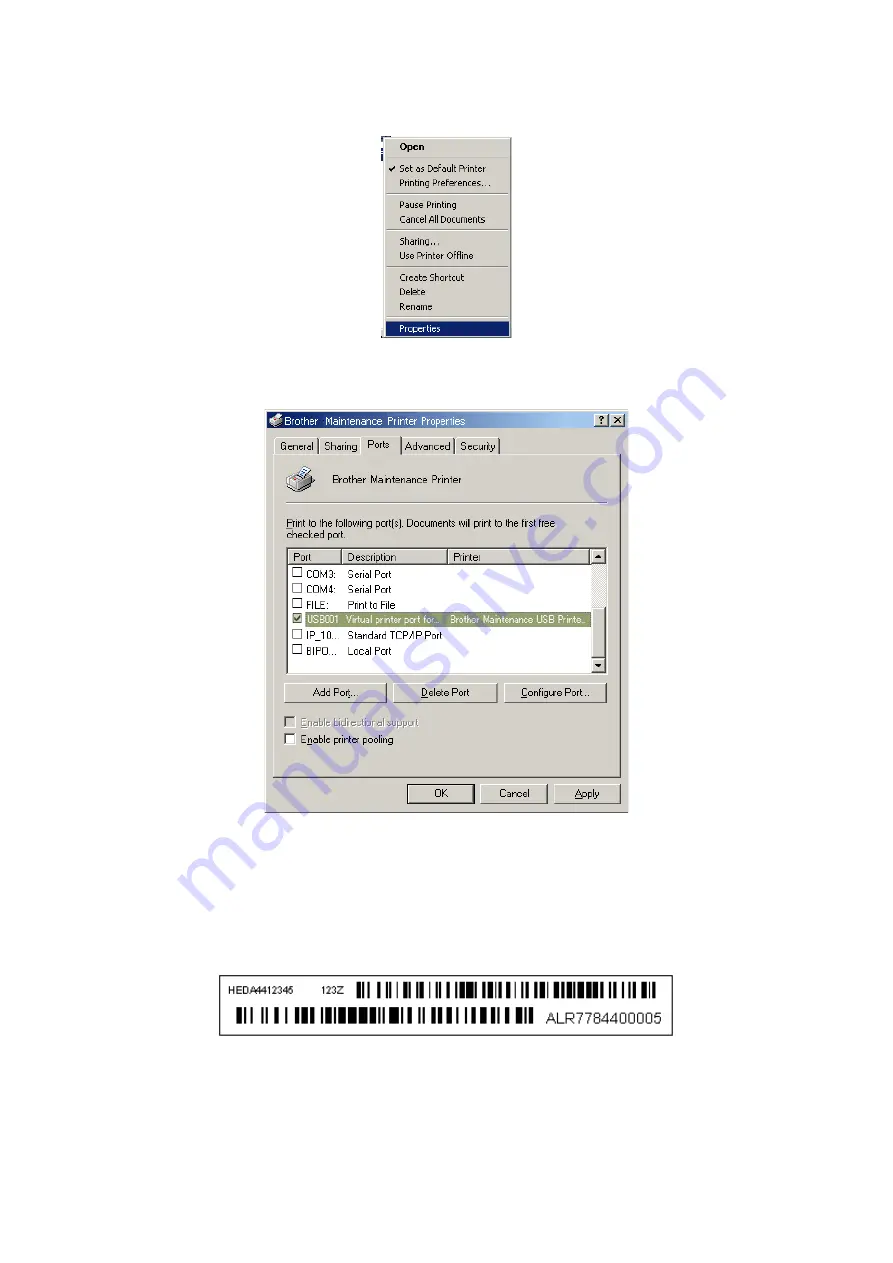
4-7
Confidential
3) Click
Properties
.
The Brother Maintenance USB Printer Properties window appears as shown below.
4) Click the
Ports
tab.
In this example, the port number assigned to the Brother Maintenance USB Printer is
USB001.
(7) In the
Serial No.
box on the BrUsbSn screen, type the 15-digit serial number which is
printed on the serial number label attached to the machine.
(8) In the
Head Info.
box, type the 13-digit head property code. The head property info is
printed on the bar code label attached to the head/carriage unit.
Tip:
Opening the scanner cover when the machine is on standby and holding down the
X
key for at least 5 seconds moves the head/carriage unit to the center of its travel. This
makes it possible to check the property label through the opening.
(9) Click the
OK
key.
Summary of Contents for Business Smart MFC-J4510dw
Page 18: ...xv Confidential ...
Page 19: ...xvi Confidential ...
Page 20: ...xvii Confidential ...
Page 22: ...xix Confidential ...
Page 23: ...xx Confidential ...
Page 24: ...xxi Confidential ...
Page 51: ...Confidential 2 14 Error Code Contents Refer to page FE ROM data acquisition error 2 57 ...
Page 130: ...3 3 Confidential 2 PACKING 3_131_E ...
Page 153: ...3 26 Confidential 3 Set the protective part 3_002_E Protective part ...
Page 265: ...4 11 Confidential ADF Copy Chart A B C ...
Page 292: ...5 13 Confidential Scanning Compensation Data List ...
Page 294: ...5 15 Confidential Test Pattern ...
Page 317: ...5 38 Confidential pfadj1 Pattern ...
Page 318: ...5 39 Confidential pfadj2 Pattern ...
Page 324: ...5 45 Confidential Vertical Lines Check Pattern ...
Page 325: ...5 46 Confidential Software Correction for Inclination Corrugation Ruled Lines Check Pattern ...