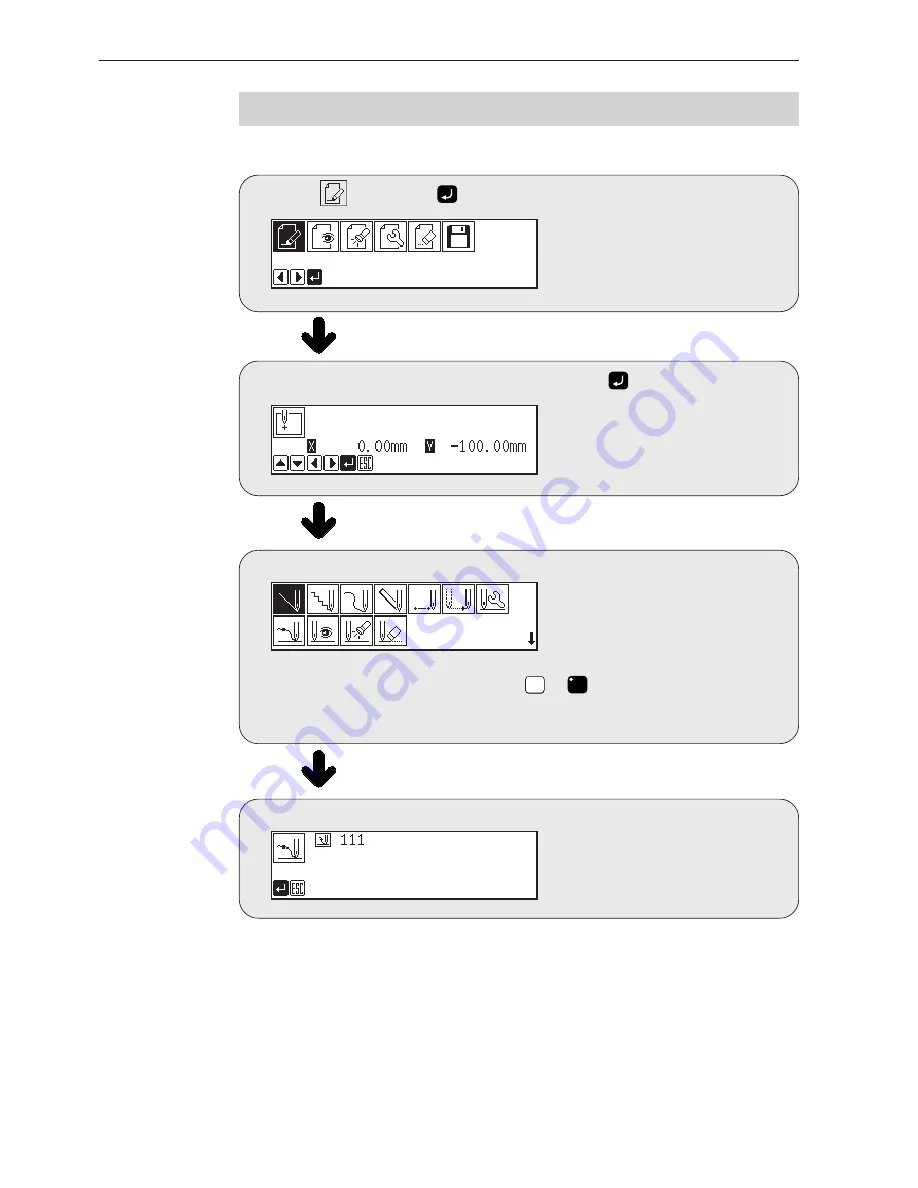
Programmer
18
Chapter 2 Programming with Help Function
Programming flowchart
Programming
Select
, then press
.
Position the sewing start position, then press
.
Select an icon for programming. (Refer to page 58.)
Combine straight lines, curves and other figures to make patterns on the pattern
sheet. After completing each pattern, press
ESC
ESC
or
C
key to return to the submenu.
The data is available until deletion.
The program outline may be checked or corrected during editing.
Input end code. (Refer to page 65.)
Summary of Contents for BAS-761
Page 6: ...Chapter 1 Initial Setup ...
Page 16: ...Chapter 2 Programming with Help Function ...
Page 78: ...Chapter 3 Programming with Command Function ...
Page 125: ...Programmer 124 Chapter 3 Programming with Command Function ...
Page 126: ...Chapter 4 Reading Writing Data ...
















































