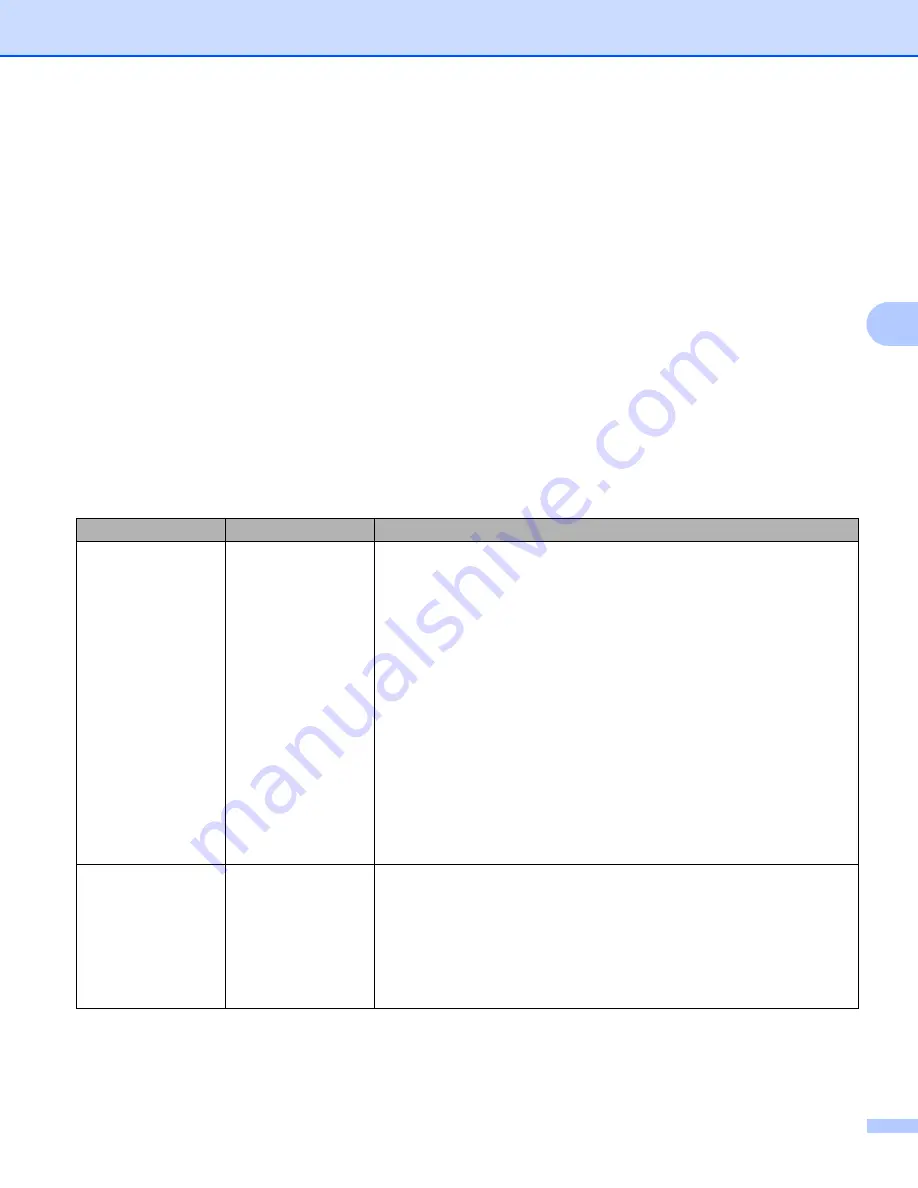
Scan from the Control Panel of the Machine
124
4
a
Choose
Network
in
Scan to FTP/Network
from the
Scan
tab. Click
Submit
.
b
Choose the Profile you want to configure in
Scan to FTP/Network Profile
.
c
Enter the name that you want to use for the Scan to Network profile. This name will be displayed on the
LCD of the machine and can be up to 15 characters.
d
The Host Address is the domain name of the CIFS server. Enter the Host Address (for example
mypc.example.com) (up to 64 characters) or the IP address (for example 192.23.56.189).
e
Enter the destination folder where your document will be stored on the CIFS server (for example
brother\abc) (up to 60 characters).
f
Choose the file name you want to use for the scanned document. You can choose from seven preset
and two user defined file names. The file name that will be used for your document will be the file name
you selected plus the last 6 digits of the scanner counter plus the file extension (for example,
Estimate_098765.pdf).
g
Choose the quality, file type and document size you want to use for the scanned data. The following
settings can be changed.
Setting
Options
Description
Quality
Color 150 dpi
Color 200 dpi
Color 300 dpi
Color 600 dpi
B&W 150 dpi
B&W 200 dpi
B&W 300 dpi
B&W 600 dpi
Auto 150 dpi
Auto 200 dpi
Auto 300 dpi
User Select
(ADS-1600W only)
You can select a scanning quality from the
Quality
drop-down list.
Higher qualities take more memory and transfer time, but produce a
finer scanned image.
If you select
User Select
, you must select the setting from the
Control Panel of the machine.
File Type
TIFF
JPEG
User Select
(ADS-1600W only)
You can select the file type you want to use for the scanned data.
You can select
or
JPEG
when you select
Color
in
Quality
.
You can select
or
TIFF
when you select
B&W
in
Quality
.
You can select
when you select
Auto
in
Quality
.
If you select
User Select
, you must select the setting from the
Control Panel of the machine.
















































