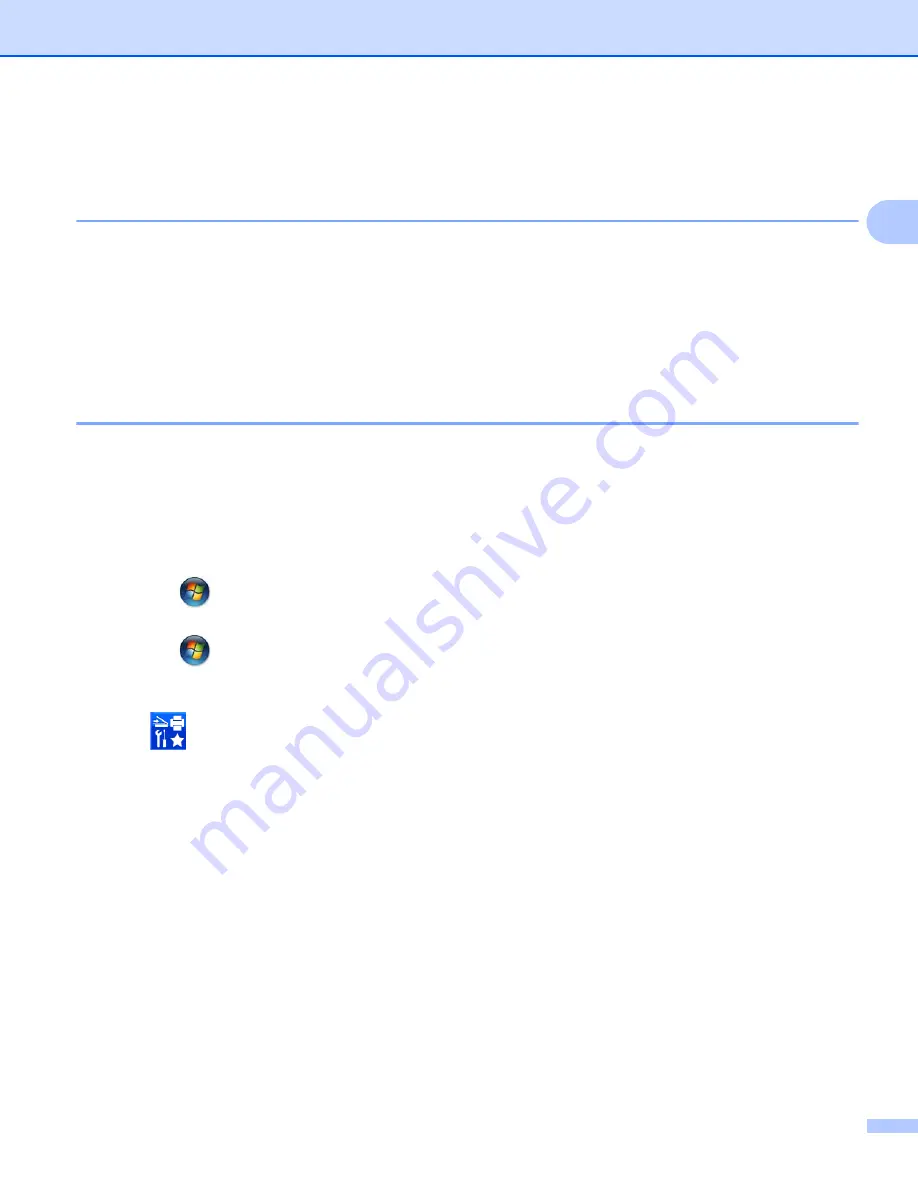
Before Scanning
41
2
Before Network Scanning
2
Network License (Windows
®
)
2
This product includes a computer license for up to 2 users.
This license supports the installation of the MFL-Pro Suite software including Nuance™ PaperPort™ 12SE
on up to 2 computers on the network.
If you want to use more than 2 computers with Nuance™ PaperPort™ 12SE installed, please buy the Brother
NL-5 pack which is a multiple computer license agreement pack for up to 5 additional users. To buy the NL-5
pack, contact your Brother dealer.
Configure Network Scanning for Windows
®
2
If you have replaced your machine, and therefore it is different from the one originally registered to your
computer during the installation of MFL-Pro Suite software, follow the steps below.
a
(Windows
®
XP)
Click the
Start
button,
Control Panel
,
Printers and Other Hardware
, then
Scanners and Cameras
(or
Control Panel
,
Scanners and Cameras
).
(Windows Vista
®
)
Click the
button,
Control Panel
,
Hardware and Sound
, then
Scanners and Cameras
.
(Windows
®
7)
Click the
button,
All Programs
,
Brother
,
ADS-XXXXX
(where XXXXX is your model name),
Scanner Settings
, then
Scanners and Cameras
.
(Windows
®
8)
Click (
Brother Utilities
), and then click the drop-down list and select your model name (if not
already selected). Click
SCAN
in the left navigation bar, and then click
Scanners and Cameras
.
b
Do one of the following:
Windows
®
XP
Right-click the Scanner Device icon and choose
Properties
.
The Network Scanner Properties dialog box appears.
Windows Vista
®
, Windows
®
7 and Windows
®
8
Click the
Properties
button.






























