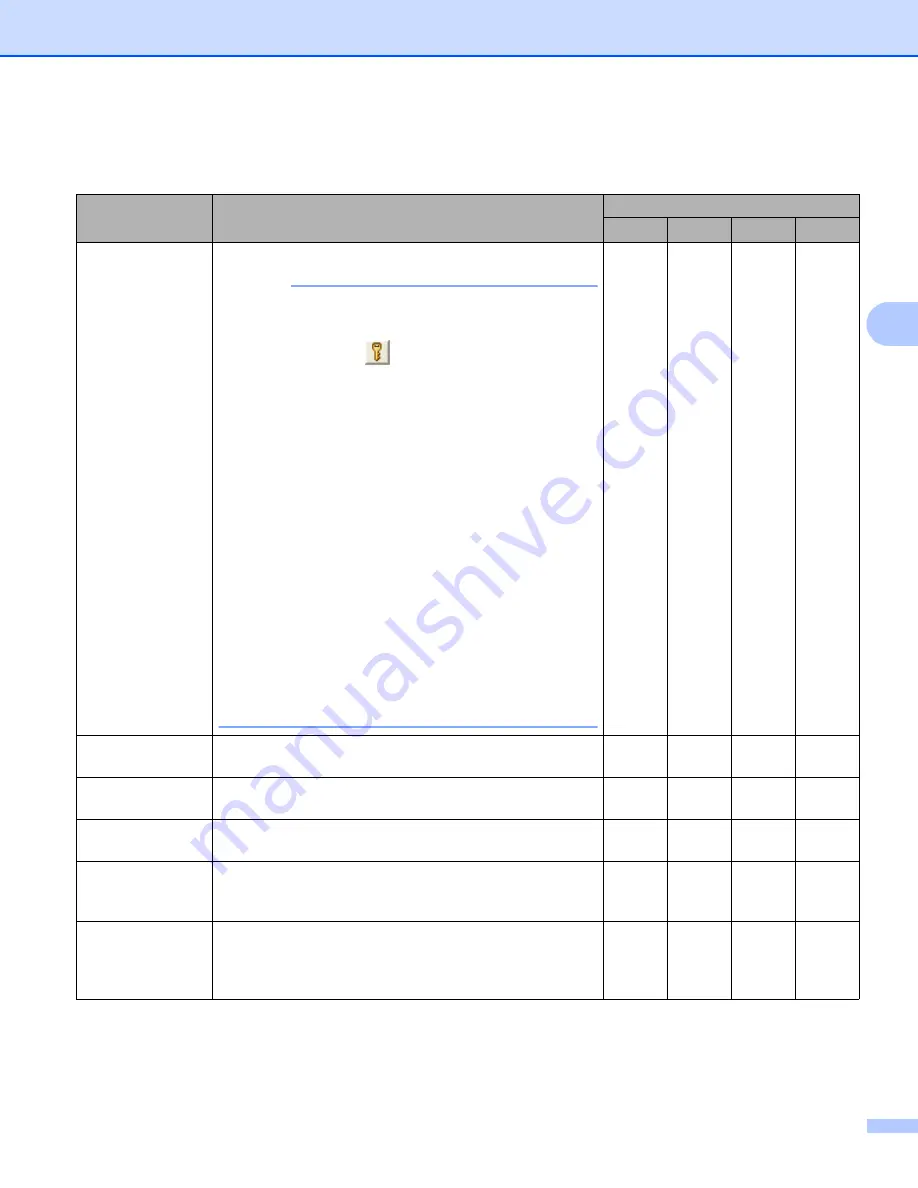
Scan from the Control Panel of the Machine
142
4
e
Change the settings.
The following settings can be changed.
Setting
Description
Applicable Feature
Image
OCR
File
File Type
Select the file type you want to use for the scanned data.
NOTE
• To save the document as a password-protected PDF,
select
Secure PDF (*.pdf)
from the
File Type
drop-
down list, click the
(
Set PDF Password
) button,
and enter the password (Image, E-mail and File only).
• Searchable PDF is a file format that includes the text
data layer over a scanned image. This layer allows you
to search the text on the image data. The OCR
language setting must be set to match the language
you want to make the searchable PDF for.
• To save the document as a searchable PDF, select
Searchable PDF (*.pdf)
from the
File Type
drop-
down list.
• To save the document as a searchable PDF,
Nuance™ PaperPort™ 12SE must be installed on
your computer.
• Several file types such as TIFF, TIFF Multi-Page, PDF,
Secure PDF and JPEG support file size compression.
Select
Uncompressed
or
Compressed
to adjust the
file size for TIFF or TIFF Multi-Page. For PDF, Secure
PDF and JPEG, use the slider to adjust the file size
(not available for Scan to OCR).
Yes
Yes
Yes
Yes
Target
Application
Select the destination application from the drop-down list. Yes
Yes
-
-
OCR Language
Set to match the language of the scanned document’s
text.
-
Yes
-
-
File Name
Click the
Change
button for
Image
,
OCR
or
. Enter
a prefix for the file name if needed.
Yes
Yes
Yes
Yes
Destination File
Path
Click the
Change
button and then the folder icon to
change the folder you would like to save your scanned
document to.
Yes
Yes
Yes
-
Destination
Folder
Click the folder icon and browse to the folder you would
like to save your scanned document to. Check
Show Folder
to automatically display the destination
folder after scanning.
-
-
-
Yes
















































