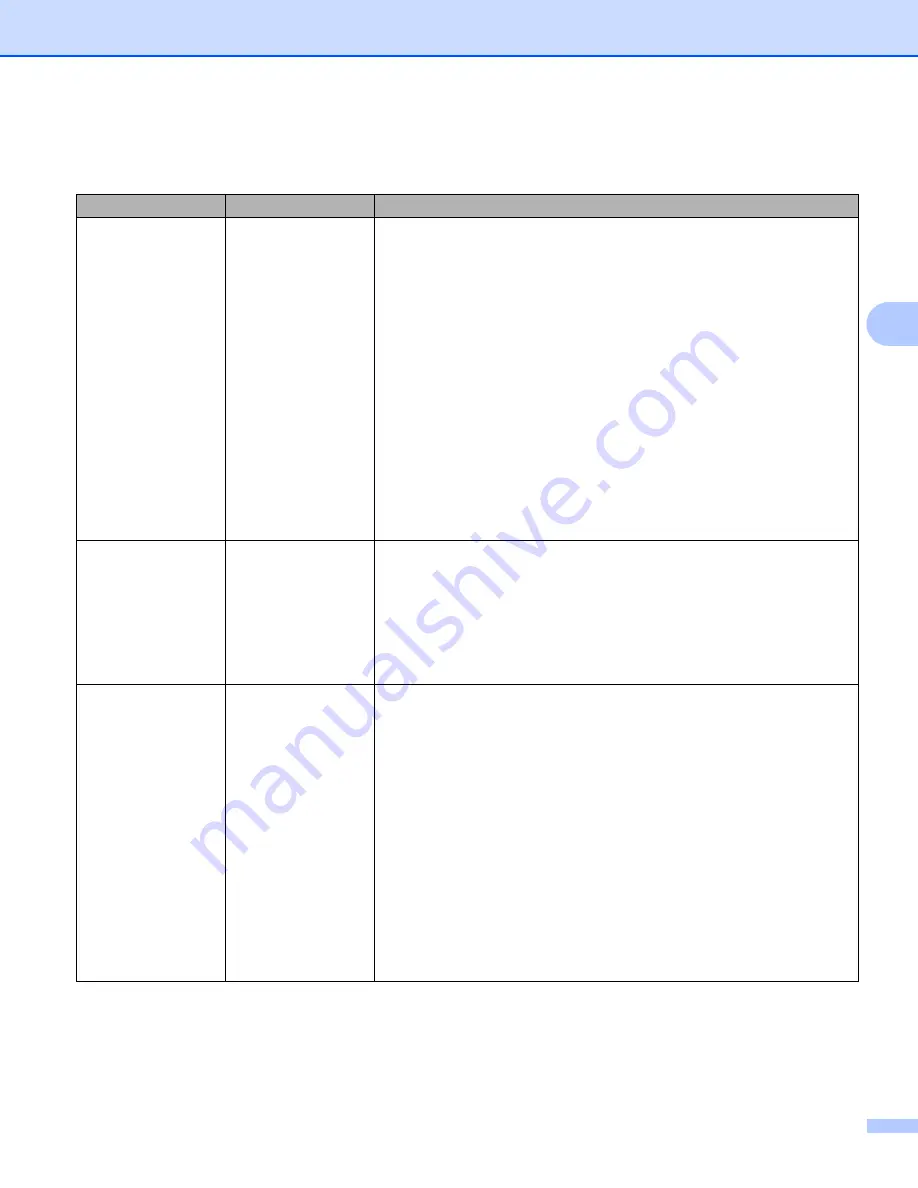
Scan from the Control Panel of the Machine
118
4
i
Choose the quality, file type, document size and 2-sided Scan you want to use for the scanned data. The
following settings can be changed.
1
Depending upon the condition of the original document, this function may not work properly.
Setting
Options
Description
Quality
Color 150 dpi
Color 200 dpi
Color 300 dpi
Color 600 dpi
B&W 150 dpi
B&W 200 dpi
B&W 300 dpi
B&W 600 dpi
Auto 150 dpi
Auto 200 dpi
Auto 300 dpi
User Select
(ADS-1600W only)
You can select a scanning quality from the
Quality
drop-down list.
Higher qualities take more memory and transfer time, but produce a
finer scanned image.
If you select
User Select
, you must select the setting from the
Control Panel of the machine.
File Type
TIFF
JPEG
User Select
(ADS-1600W only)
You can select the file type you want to use for the scanned data.
You can select
or
JPEG
when you select
Color
in
Quality
.
You can select
or
TIFF
when you select
B&W
in
Quality
.
You can select
when you select
Auto
in
Quality
.
If you select
User Select
, you must select the setting from the
Control Panel of the machine.
Document Size
Auto
A4
Letter
Legal
B5
A5
B6
A6
Business Card
Long Paper
User Select
(ADS-1600W only)
If you select
Auto
, you can scan documents of any size without
making any adjustments to
Document Size
.
For faster scan
speeds, you can select the exact size of your document from the
Document Size
drop-down list.
If you select
600 dpi
for
Quality
, you cannot select
Auto
.
You can select
A4
,
Letter
,
Legal
,
B5
,
A5
,
B6
,
A6
,
Business Card
or
Long Paper
when
Auto Deskew
is set to Off.
You can select
Long Paper
when you configure the settings as
following:
•
Quality
: other than
Auto
•
Auto Deskew
: Off
•
Skip Blank Page
: Off
•
2-sided Scan
: Off
















































