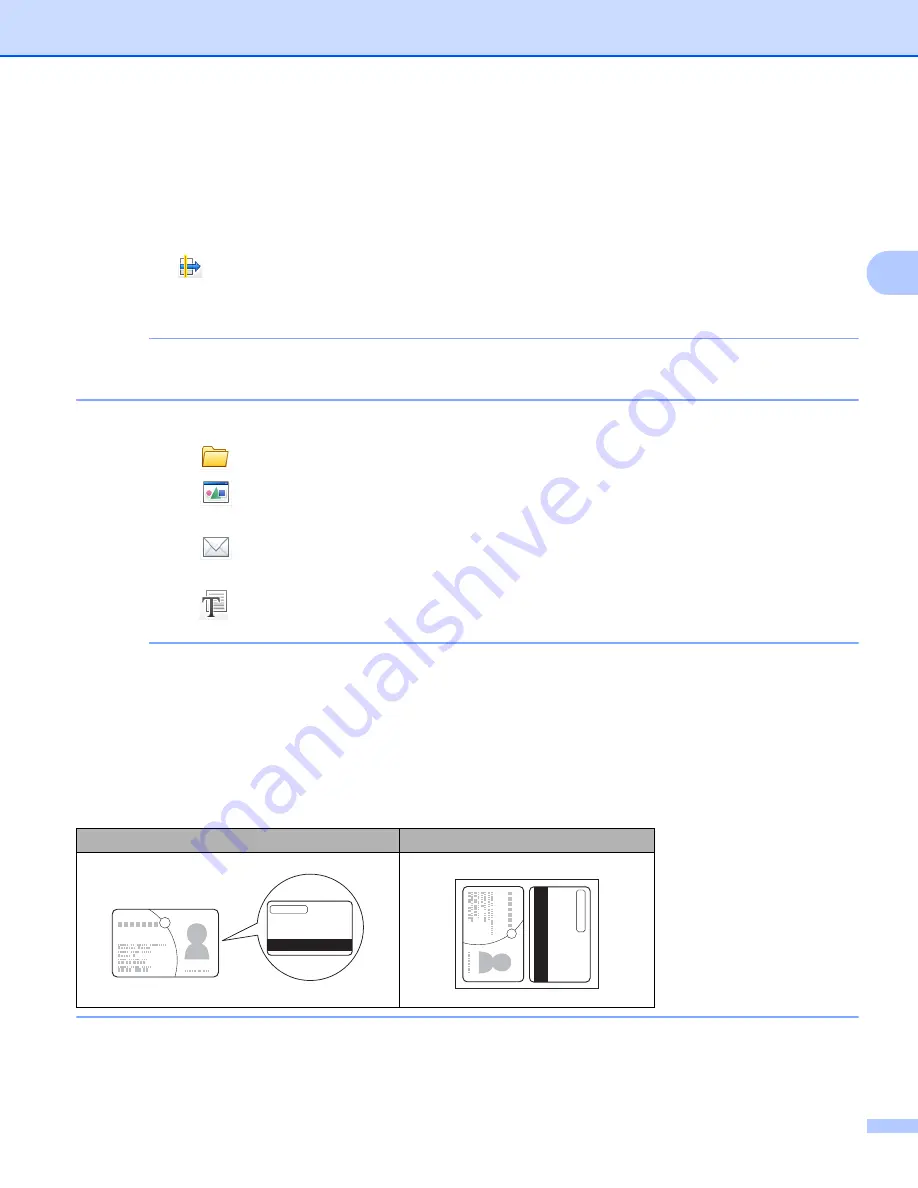
Scan from Your Computer
54
3
e
Check the
Plastic Card Mode
check box.
f
Configure other settings if needed (see
Change Scan Settings (ControlCenter4) (Windows
g
Click
OK
.
h
Click the
(
Scan
) button. The machine starts scanning, and then the
Scanning Completed
dialog
box will appear and display the number of scanned pages. The scanned image appears in the image
viewer.
NOTE
If the
Scanning Completed
dialog box does not appear and you want to display the number of scanned
pages, check the
Display Scanning Results
check box.
i
Do one of the following:
Click the
(
Save
) button to save the scanned data. See
Click the
(
Open with an Application
) button to open the scanned data in another application.
See
Click the
(
Send E-mail
) button to attach the scanned data to an E-mail. See
Click the
(
OCR
) button to scan to an editable text file. See
NOTE
Plastic Card Mode
automatically uses these settings:
Resolution
:
600 x 600 dpi
Scan Size
: 2 in 1 (Auto)
2-sided Scanning
: On (
Short-edge binding
)
Auto Deskew
: On
Auto Image Rotation
: Off
Original Layout
Scan Result






























